This is a beginner’s guide shows how to install Google Chrome web browser and keep it up-to-date in Debian, Ubuntu, Linux Mint based systems.
You can easily get the .deb package from google.com/chrome/. If however you want to add the official Google Chrome apt repository (PPA) and keep the browser updated via Software Updater, then this simple tutorial is for you.
Supported Platform:
This tutorial will work on all 64-bit systems in the list below:
- All current Ubuntu releases, Ubuntu 20.04, Ubuntu 18.04, and Ubuntu 16.04.
- Linux Mint 20, 19.x
- Current Debian releases.
- And their derivatives.
1. How to add Google Chrome apt repository (PPA):
Open terminal from your system application menu. When it opens, run following commands one by one.

- Run command to download & install the repository key file:
wget -q -O - https://dl-ssl.google.com/linux/linux_signing_key.pub | sudo apt-key add -Type your password if asked and hit Enter.
- Add the apt repository by creating a config file and insert repository line (via command):
sudo sh -c 'echo "deb [arch=amd64] http://dl.google.com/linux/chrome/deb/ stable main" >> /etc/apt/sources.list.d/google-chrome.list' - Finally refresh system package cache and install the web browser:
sudo apt update sudo apt install google-chrome-stable
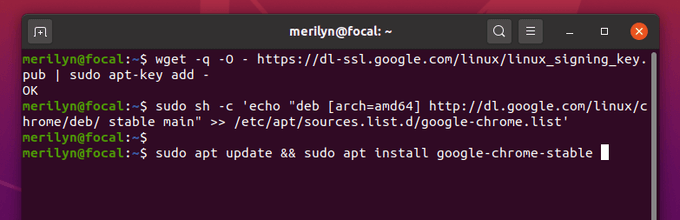
2. Update Google Chrome package:
Now if a new web browser release is out, you’ll receive update either via Software Updater or Update Manager.
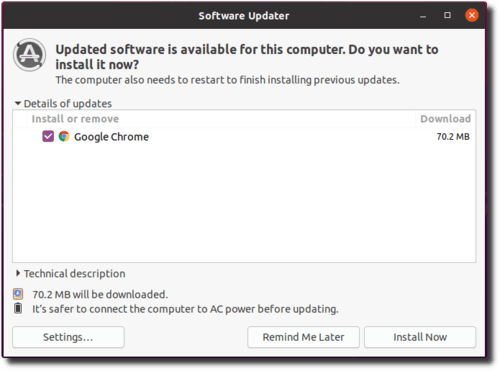
3. Manage Google Chrome apt repository:
You can disable, re-enable, or remove the official Google Chrome repository via Software & Updates (or Software Sources in Linux Mint.)
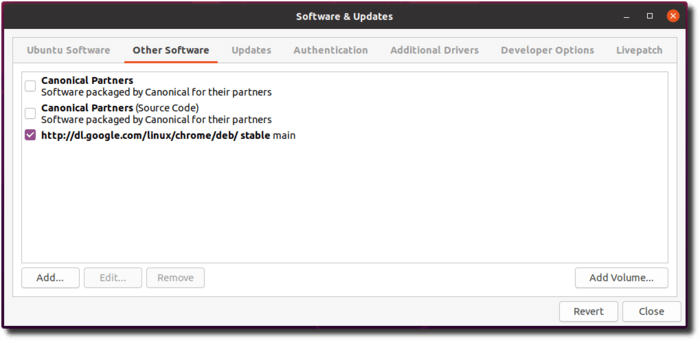
Don’t forget to reload package caches after made changes.















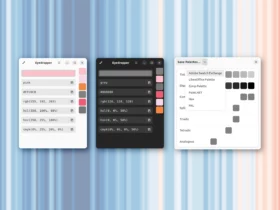





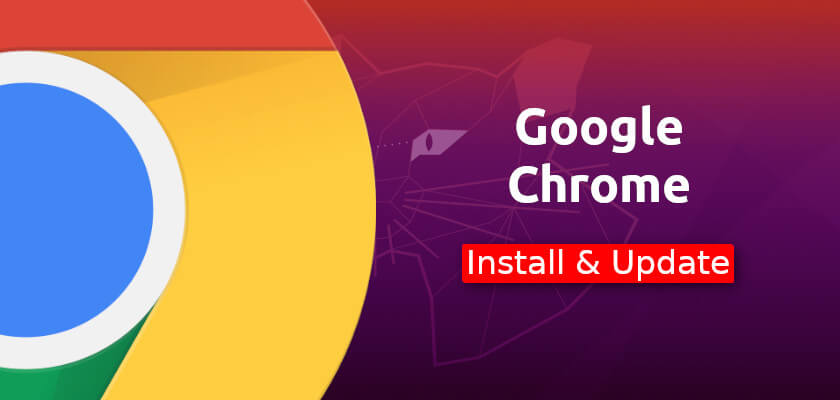
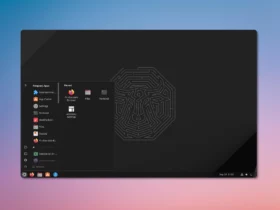
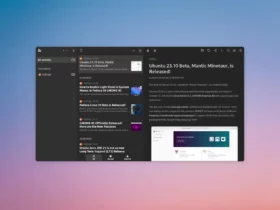

Recent Comments