Linux Mint 21.3 was released few days ago! Here are the new features as well as how to upgrade guide from the previous 21.2.
Linux Mint 21.3 is the 3rd point release for the 21 release series. It’s based on Ubuntu 22.04 LTS, but unlike Ubuntu every Linux Mint point release has its own code-name. And, code-name for Mint 21.3 is “Virginia“.
The stable release is out almost one month after Beta. And, I’ve written about the new feature in Mint 21.3 in that post. They include:
- Kernel 5.15 LTS.
- Cinnamon Desktop 6.0
- New wallpapers
- experimental Wayland session support
- New ‘Actions’ in system settings to add context menu option.
- New favorites, custom channels, and yt-dlp updates option for Hypnotix TV viewer.
- Add back 75% scaling, and window opacity keybinding.
- New desktop zoom gesture action.
- Add “properties” context menu option to edit app shortcut in start menu.
- Add shift + middle click action to sound applet.
- Option to manually connect device via IP or QR code for Warpinator.
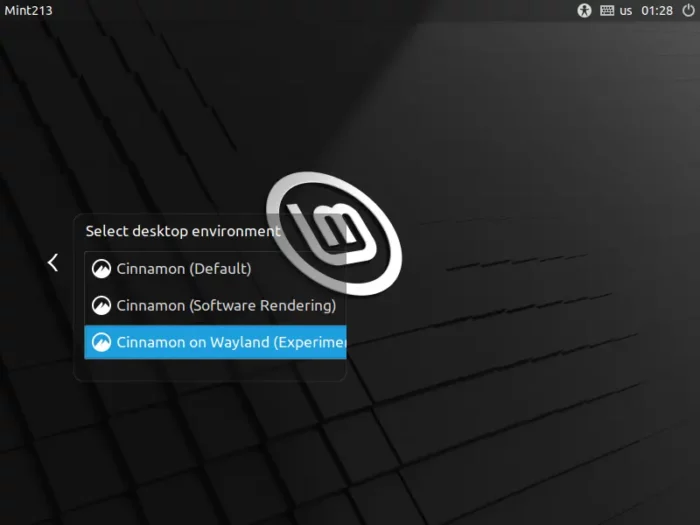
How to Upgrade from Linux Mint 21.2 to Linux Mint 21.3
The iso image for Cinnamon, MATE, and XFCE are available to download at linuxmint.com/download.php.
If you already have Mint 21.2 running on your machine, then follow the steps below one by one to upgrade.
1. First, go to bottom left start menu, search for and launch “Update Manager” (aka mintupdate).
2. When the tool opens, it should prompt that “A new version of the Update Manager is available“. There, click on the “Apply the Update” button to update the tool.
If you don't see the update, try clicking "Install Updates" to install all available updates and re-launch Update Manager. Or, switch to another mirror using "Software Sources" tool.
3. When done upgrading the ‘Update Manager’ tool, re-launch it and go to menu “Edit -> Upgrade to “Linux Mint 21.3 “Virginia”” to bring up the upgrade wizard.
4. Next, just follow the wizard to go through “Introduction”, “Release Notes”, “New Features” pages.
In “Requirements” page, you have to check “I understand the risk. I want to upgrade to “Linux Mint 21.3 Virginia”.
Once you click “Apply”, it start downloading package info, then package files, and install them.
The downloading & installing process can take quite a few minutes depend on your network connection. Make sure you have plugged-in the the power supply!
if everything’s done successfully, it should prompt you “Successfully apply all the changes”.
Just verify your system version by going to “System Settings -> System Info” page. Or, run cat /etc/os-release in terminal.






















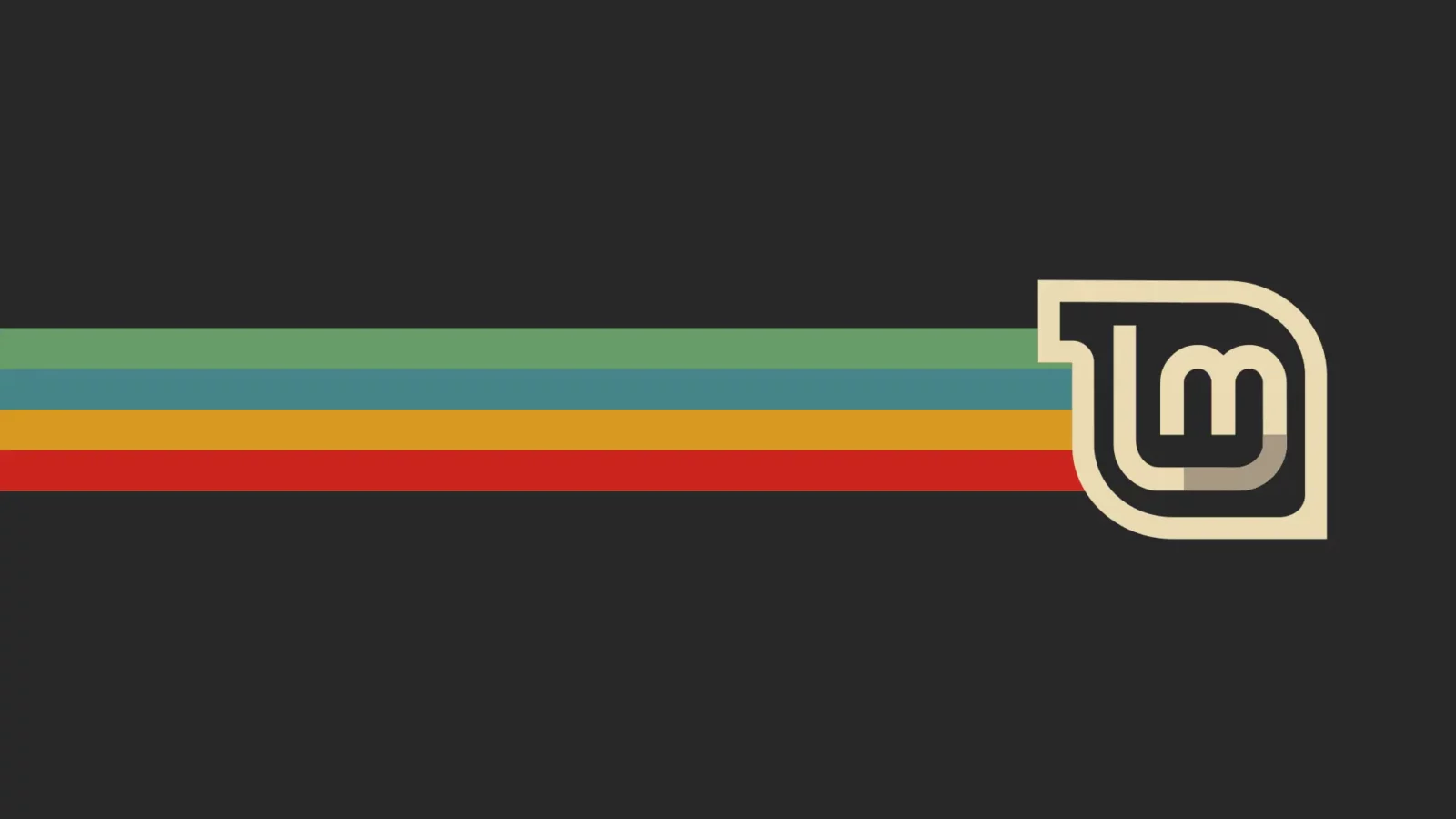
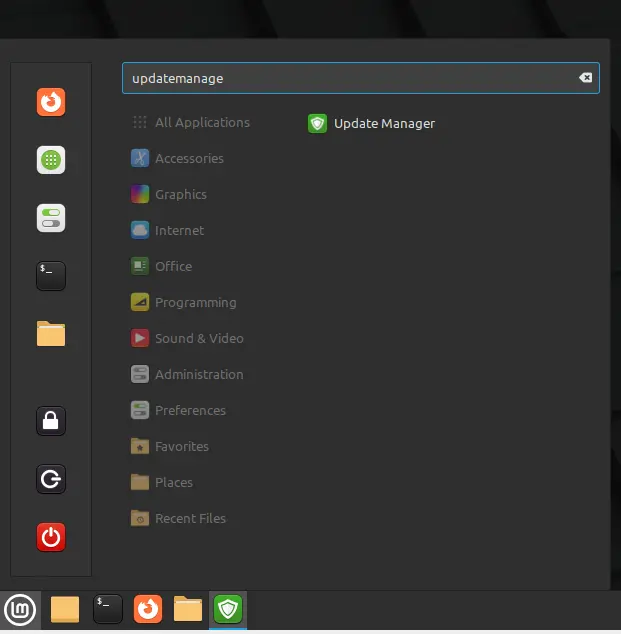
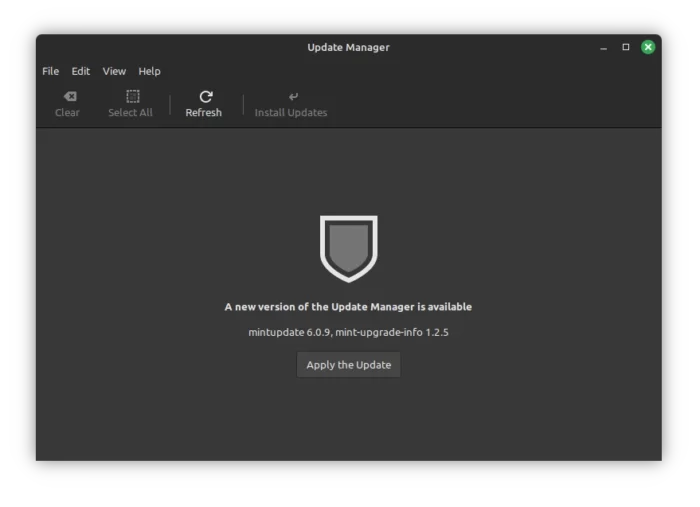
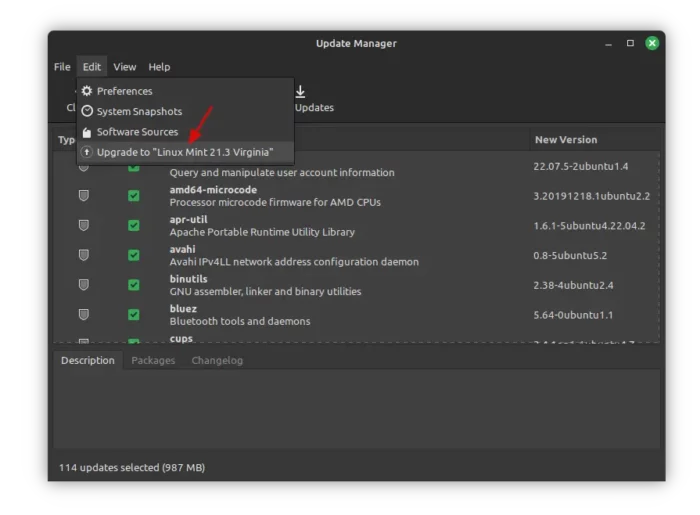
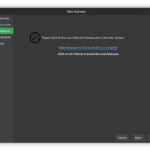
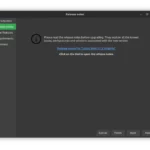
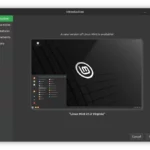
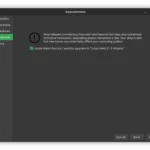
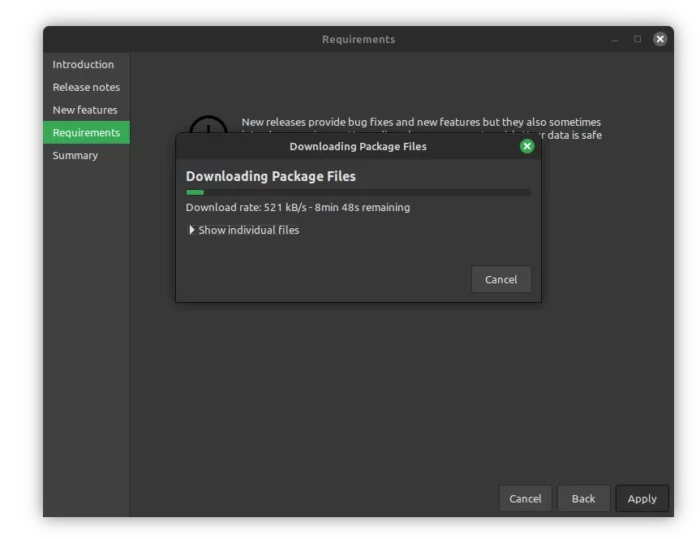
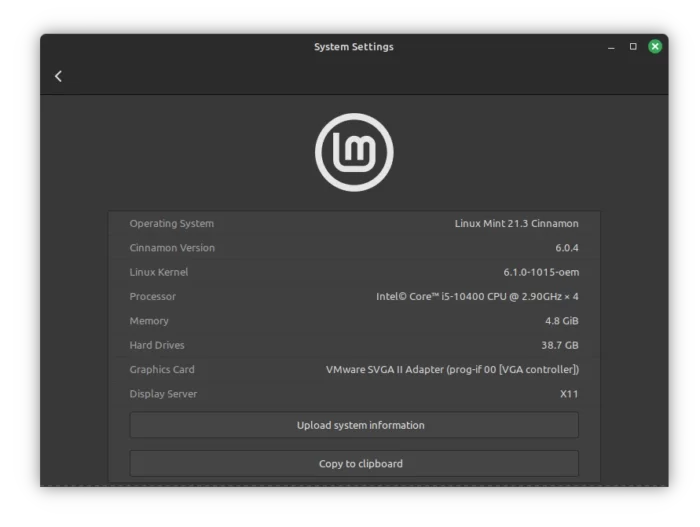


Leave a Reply