Have many apps installed as Flatpak package in your Linux? Here’s a new tool to manage them as easy as few mouse clicks.
It’s warehouse, a versatile free and open-source tool written in Python programming language and use GTK4 for its user interface.
Unlike Flatseal, it does not manage Flatpak permissions, but lists all installed Flatpak apps, along with buttons to uninstall and view app info, including personal data folder, app id, run-time, and origin.
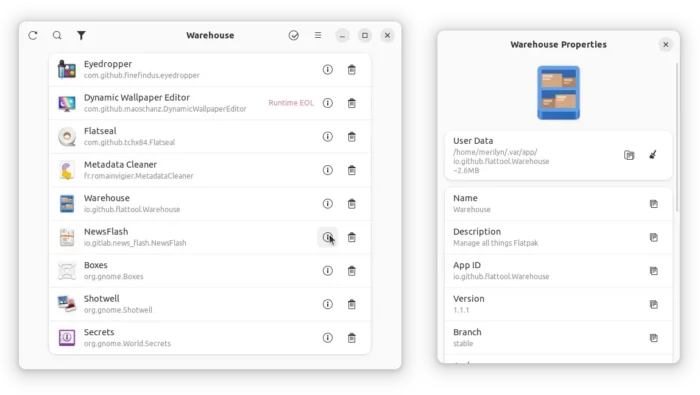
By using header-bar buttons, user can select all or multiple apps, then do batch actions, such as uninstall selected apps at once, or delete personal user date, so to revert apps to the original status just like newly installed.
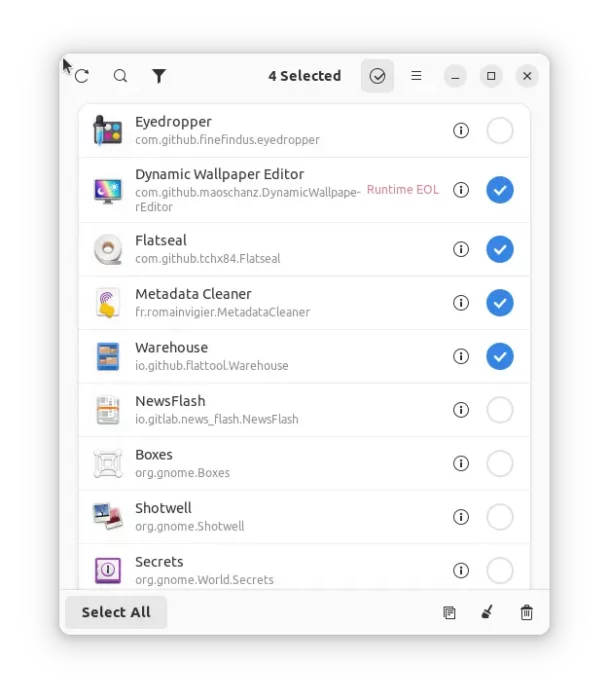
By releasing version 1.2.0, it now also support installing Flatpak apps through local files, such as .flatpakref file downloaded file Flathub.org. And, this can be done by simply drag’n’dropping file into app window.
If you have apps installed from different sources, e.g., Flathub, Gnome Nightly, Fedora repo, it has a filter to choose display apps from which source, as well as show run-times.
Other features include manage leftovers (personal data left after uninstall apps) by either deleting them or re-installing app back with single click. And, manage remote repositories with add and remove buttons.
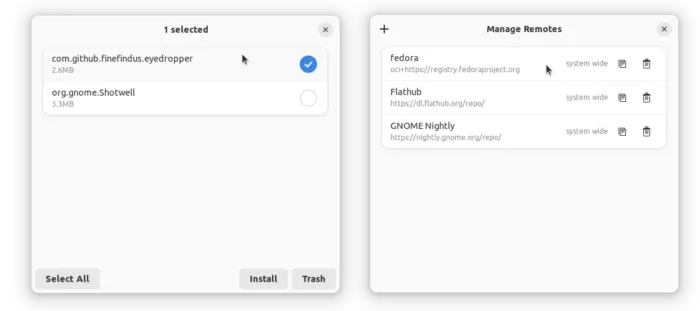
This app is still in early development stage! It may have new features, such as install new Flatpak apps. Just keep an eye on its project page if you’re interested in the app.
How to Install Warehouse in your Linux
The app itself is available to install as Flatpak apps, for both x86_64 and arm64 CPU architecture types.
Fedora 38 + (with 3rd party repository enabled) and Linux Mint 21 can directly search for and install it either from Gnome Software or Software Manager.
For other Linux, follow the steps below one by one to install the app:
-
- First, launch terminal from start menu or ‘Activities’ overview depends on your desktop environment.

- Then, follow the setup guide to enable Flatpak support.
For Debian and Ubuntu based systems, just run command:sudo apt install flatpak

Enable Flatpak support in Ubuntu - Finally, install the app as Flatpak package by running the command below in terminal:
flatpak install https://dl.flathub.org/repo/appstream/io.github.flattool.Warehouse.flatpakref
- First, launch terminal from start menu or ‘Activities’ overview depends on your desktop environment.
Once installed, search for and launch the tool either from start menu or ‘Activities’ overview depends on your desktop environment.
Uninstall
To remove the software package, also launch terminal and then run command:
flatpak uninstall --delete-data io.github.flattool.Warehouse
Also run flatpak uninstall --unused to remove useless run-times to free up some disk spaces.






















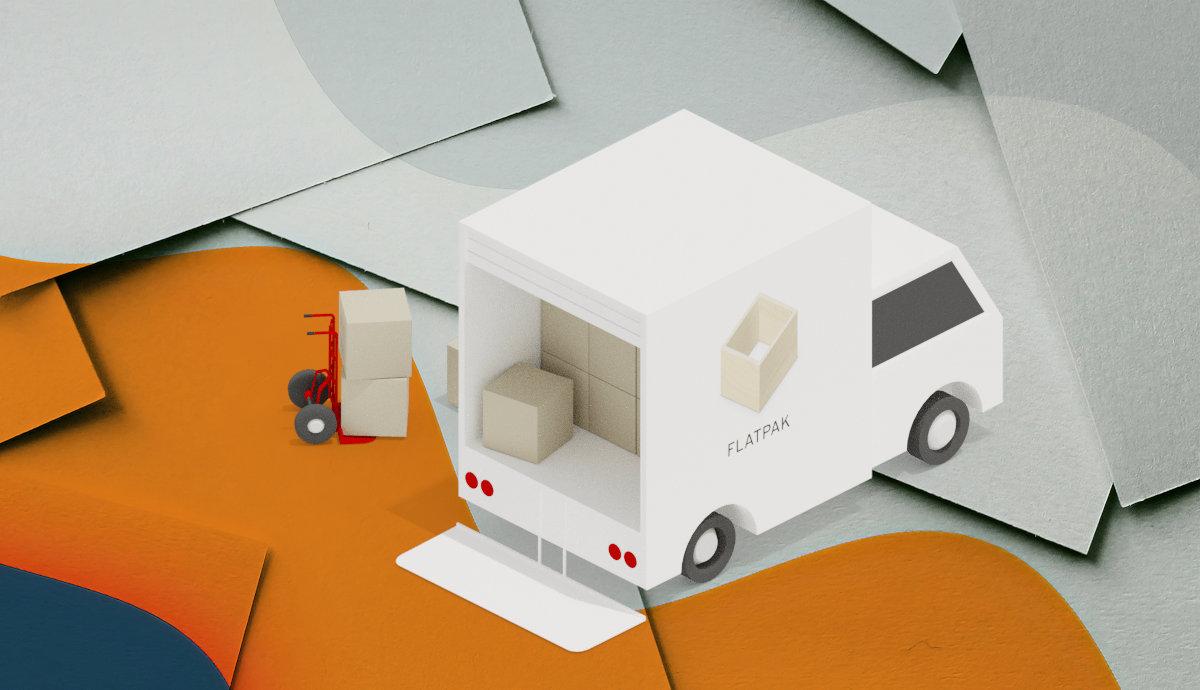
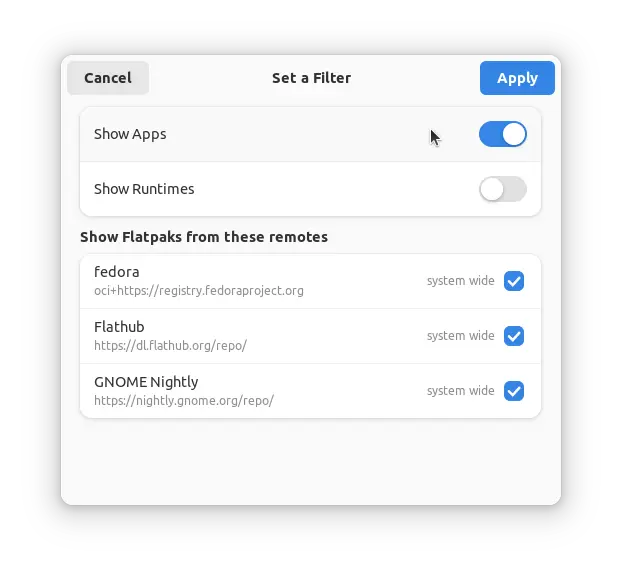
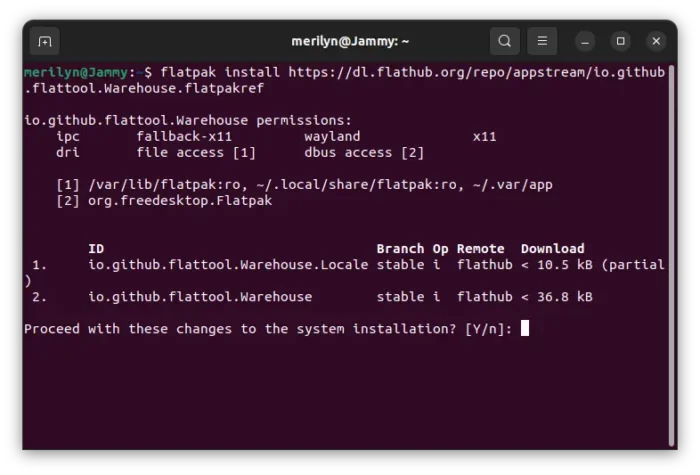
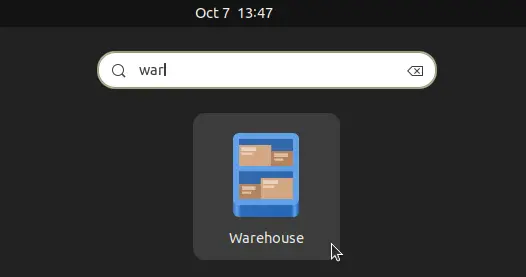


Leave a Reply