Eyedropper, free open-source Linux color picker, released 1.0.0 a few days ago with exciting new features.
For those who never heard of eyedropper, it’s a modern color picker application written in Rust programming language and uses Gtk4 plus Libadwaita for its user interface.
With it, you can pick any color from your screen and get the value in Hex, RGB, HSL, HSV, CMYK, XYZ, CIELAB, HWB, CIELCh/HCL, LMS, and/or Hunter Lab formats. Also, you can enter a color and get values in other formats. The app can also parse RGB/RGBA/ARGB Hex-Colors, and save color palettes for other app use.
Plus exporting to Adobe Swatch Exchange (.ase), Gimp Palette (.gpl), Paint.NET (.txt), Hex, and PAL, it can now export color palettes into .soc for use in LibreOffice.
The new release also added shadow to differentiate colors from background. Allow GNOME to search colors from the overview screen, though need to enable in Gnome Control Center first.
Other changes in the new 1.0.0 release include:
- Parse any format input
- Allow for different separators in formats
- Allow for whitespace in formats
- Allow precision of 0
- Set a maximum precision of 15
How to install Eyedropper in your Linux
The app is available to install as Flatpak package in most Linux.
Fedora 38+ (with 3rd party repository enabled) and Linux Mint 21 can directly search for and install it either from Gnome Software or Software Manager.
For other Linux, follow the steps below one by one to install the app as Flatpak package:
- First, launch terminal from start menu or ‘Activities’ overview depends on your desktop environment.

- Then, follow the setup guide to enable Flatpak support.
For Debian and Ubuntu based systems, just run command:sudo apt install flatpak

Enable Flatpak support in Ubuntu - Finally, install the app as Flatpak package by running the command below in terminal:
flatpak install https://dl.flathub.org/repo/appstream/com.github.finefindus.eyedropper.flatpakref
Once installed, search for and launch the software either from start menu or ‘Activities’ overview depends on your desktop environment.
First time installing Flatpak app may need log out and back in to make app icon visible.
Uninstall Eyedropper
To remove eyedropper color picker, also launch terminal and run command:
flatpak uninstall --delete-data com.github.finefindus.eyedropper
You may also run flatpak uninstall --unused to remove useless leftovers to free up some disk spaces.















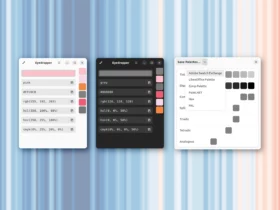





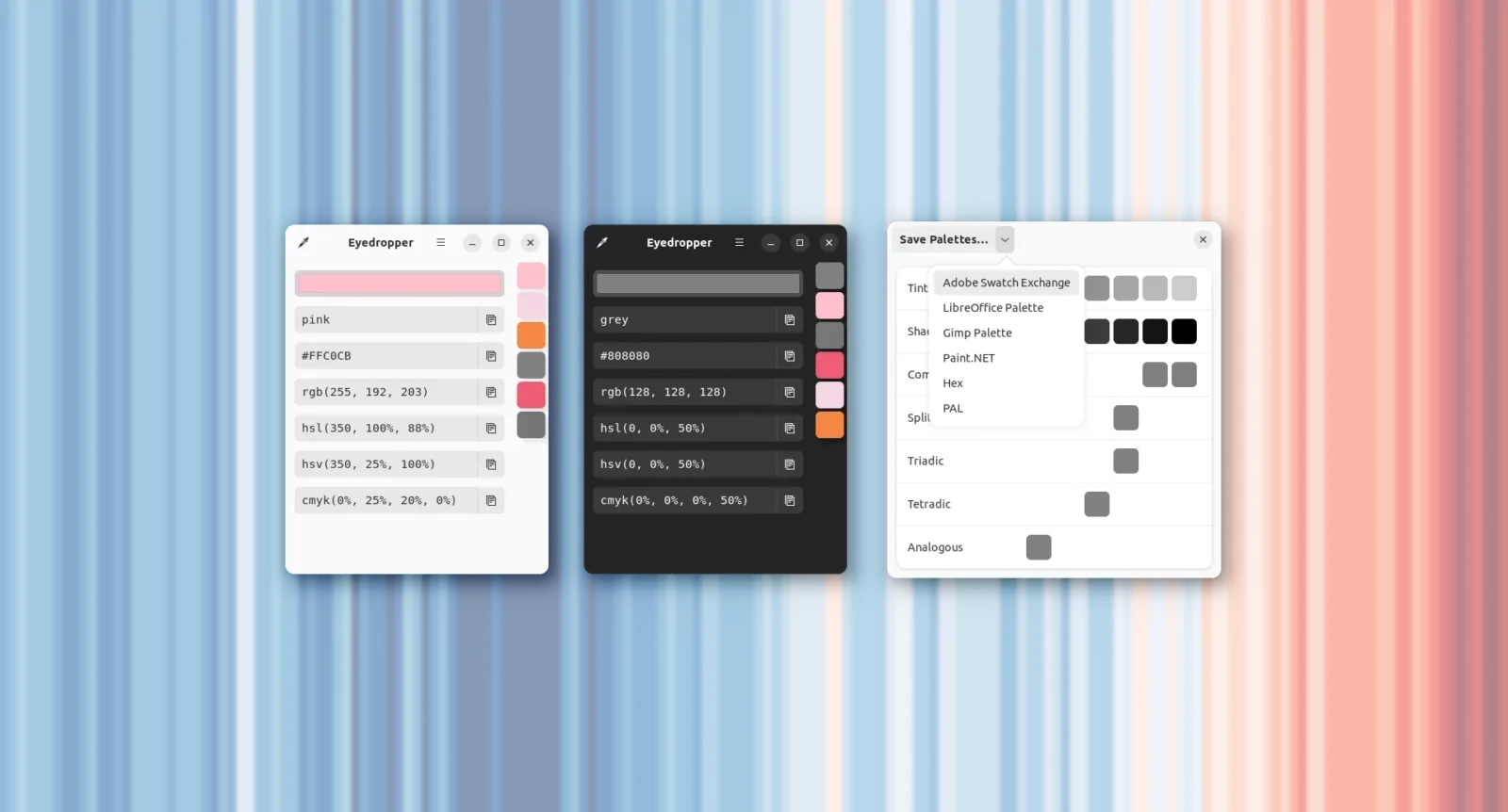
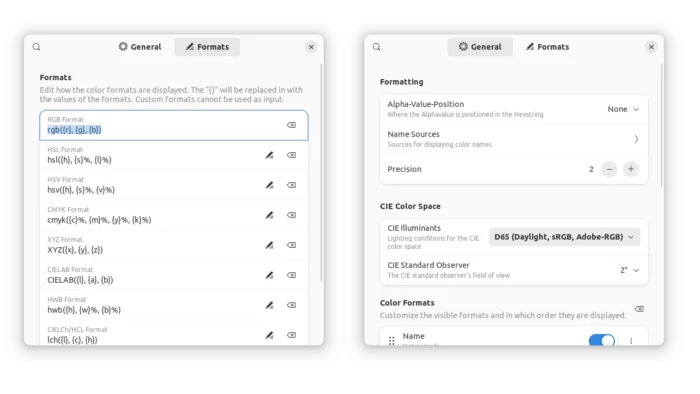
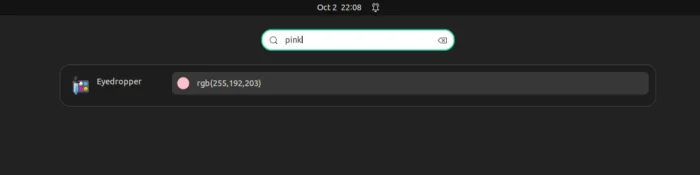
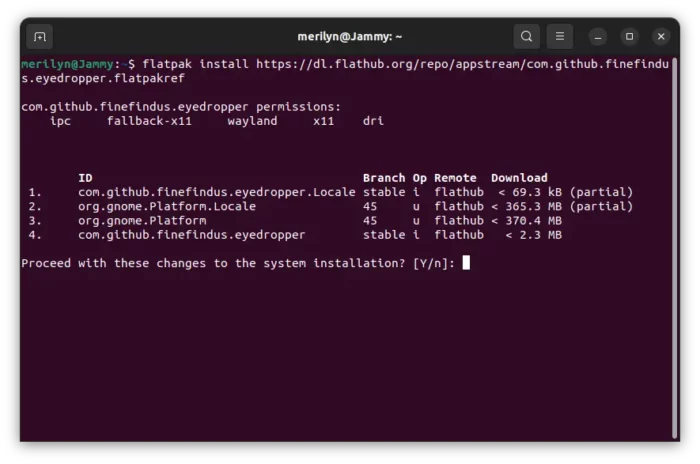
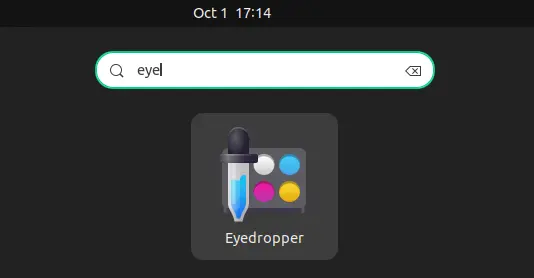
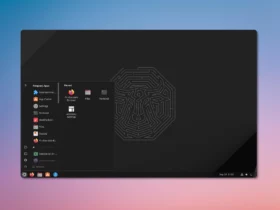
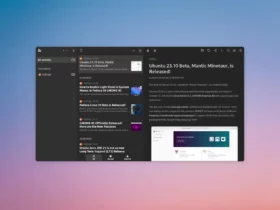

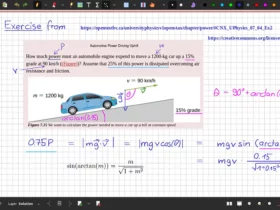
Leave a Reply