Got Xbox One or Xbox Series X|S Controller or Headset, and want to use it with your Linux machine? Here’s how to install the kernel driver for them in Debian & Ubuntu based systems.
The popular Linux Distributions so far does not support Xbox One accessories out-of-the-box. But, there are free and open-source projects to implement the features. xone is one of them that makes following devices work in Linux machine.
- Xbox One Controllers
- Xbox Series X|S Controllers
- Xbox One Chat Headset
- Xbox One Stereo Headset
- Xbox One Chatpad
- Xbox Adaptive Controller
- Mad Catz Rock Band 4 Wireless Stratocaster
First, disconnect your Xbox devices. Then, follow the steps below one by one to install the driver.
- Search for and open a terminal window, either from start menu or ‘Activities’ overview depends on your desktop environment.

- When terminal opens, copy and paste the command below and hit Enter to install the dependency libraries:
sudo apt install linux-headers-$(uname -r) dkms curl cabextract git
Type user password (no asterisk feedback) when it asks for sudo prompt. And, hit y to continue.
- Now, use git command to clone the source code of xone kernel driver:
git clone https://github.com/medusalix/xone
- When done successfully, there should be a xone folder created with the source code. Now, run command to navigate to that folder, build and install the driver module:
cd xone
sudo ./install.sh --release
- Also download the firmware for the wireless dongle:
sudo xone-get-firmware.sh
Finally, plug in your Xbox devices and enjoy!
NOTE: Xbox devices have to be paired to the wireless dongle. They will not automatically connect to the dongle if they have been previously plugged into a USB port or used via Bluetooth. See how to pair you devices.
Uninstall:
As you see, the source folder also contains an uninstall script in case the driver does not function, or you have another good choice.
To remove it, simply navigate to that folder and run the uninstaller:
cd xone && sudo ./uninstall.sh






















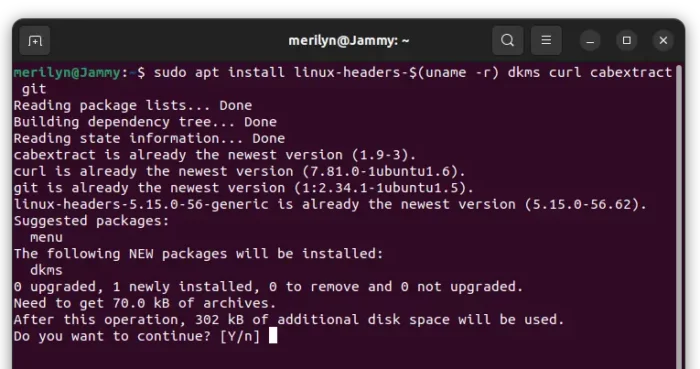
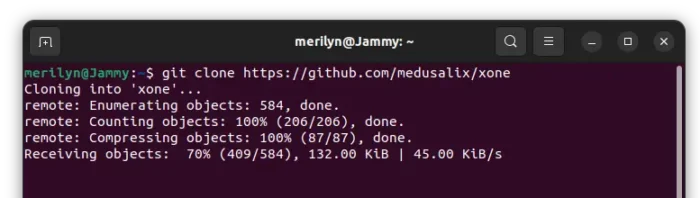
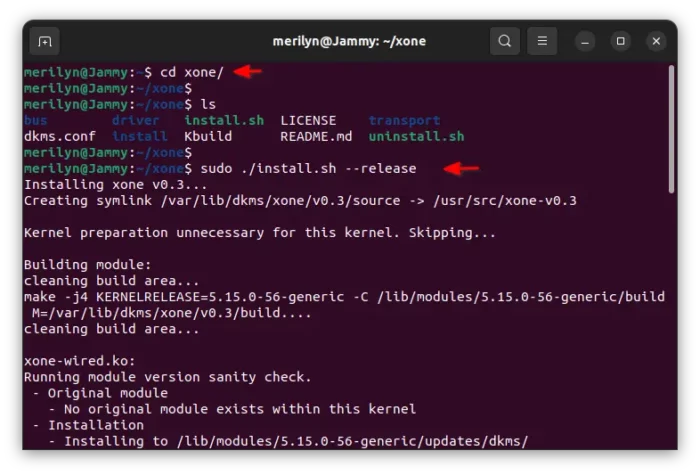

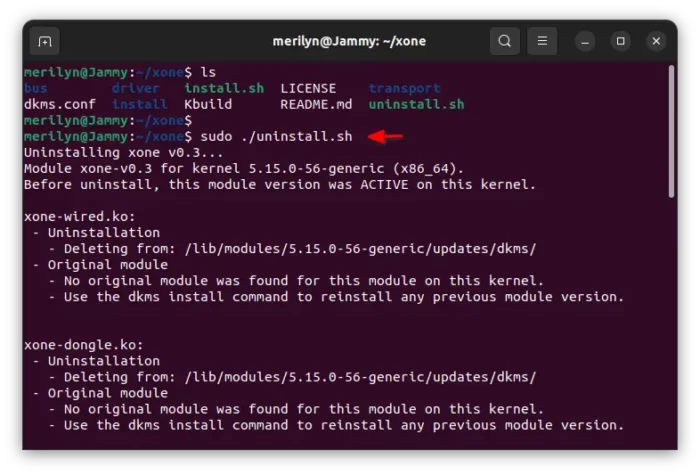


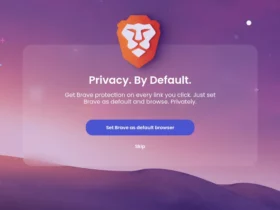



This iwas the final step I needed to have a perfect linux (Ubuntu) install. Whiy is not this part of ubuntu by default? or any linux distro.
Maybe because already sudo xone-get-firmware.sh doesnt work anymore 😉