I’ve recently upgraded my old PC with a new SSD. It’s a M.2 Solid-State Drive installed on PCIe x16 slot with an adapter. However, when I was going to install Windows 10 (Windows 11 does not support the my CPU chip) it prompts that the SSD may not properly supported by BIOS.
After searching on the Web, I found that most H81 series main-boards need to update BIOS to get NVMe support. So firstly I need to download BIOS driver from the manufacturer’s web site. The PC was built myself long time ago. I’ve forgotten the motherboard manufacturer, and somehow I can not find the logo on the board.
The old PC was running Ubuntu Linux, and here’s how I found the motherboard manufacturer.
Option 1: Found Motherboard info via Hardinfo:
The system information tool ‘Hardinfo’ can tell the motherboard info including its manufacturer in the default page.
For Debian, Ubuntu, Linux Mint, etc, open terminal and run command to install the tool:
sudo apt install hardinfo
Other Linux, e.g., Fedora and Arch Linux, also include the package in their repositories. Use sudo dnf install hardinfo or sudo pacman -S hardinfo to install it.
Option 2: Found Motherboard info via CPU-X:
CPU-X is a CPU-Z look alike application for Linux. It has a motherboard tab that can tell the information that I needed.
For Debian, Ubuntu, Linux Mint, etc, open terminal and run command to install the tool:
sudo apt install cpu-x
As well, it’s available in Fedora and Arch Linux. Use sudo dnf install cpu-x or sudo pacman -S cpu-x to install it.
Option 3: Single command to tell Motherboard manufacturer:
For Linux server without graphical user interface, or PC without internet connection. The dmidecode command line tool may help.
Dmidecode is available out-of-the-box in Ubuntu, Linux Mint, Debian, and many other Linux. Simple run command below in a terminal or console will output the manufacturer name:
sudo dmidecode -s baseboard-manufacturer
Also, it can tell the product name via command:
sudo dmidecode -s baseboard-product-name
In addition, you may use the command with bios-vendor, bios-version, bios-release-date. Or, run man dmidecode to tell more information.















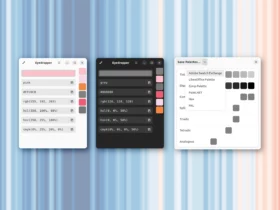






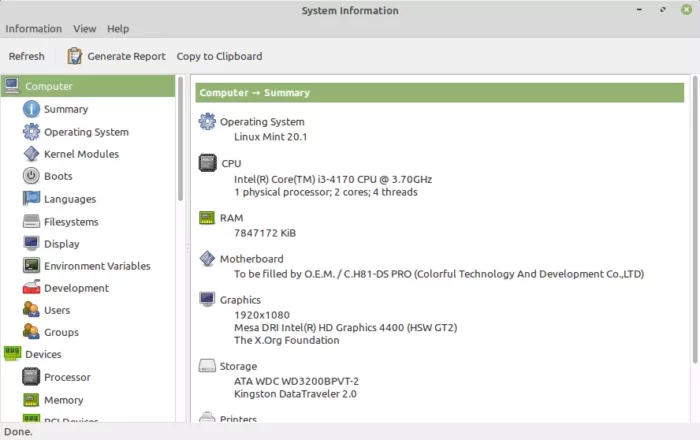
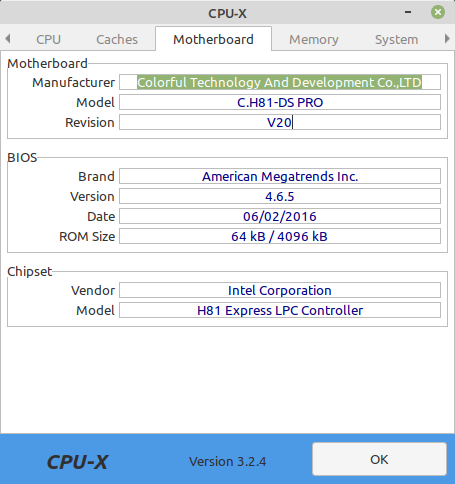
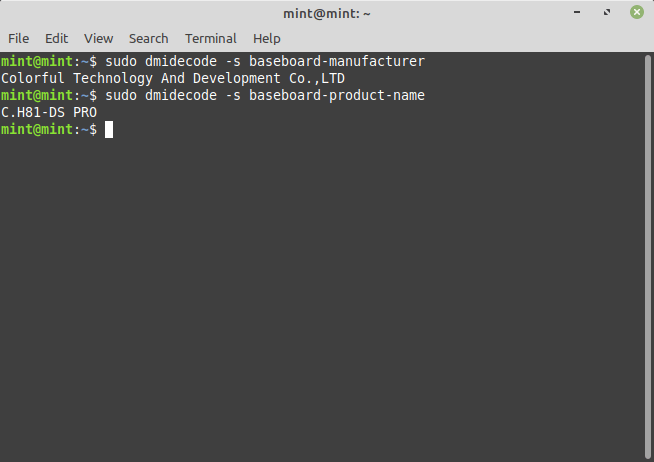


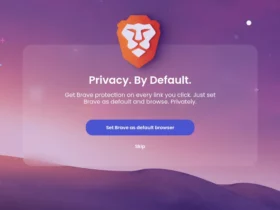



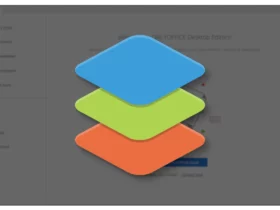

Recent Comments