Got some music files but missing album covers? Here’s how to add your photo to MP3 as cover art in Ubuntu & Debian Linux.
Album Cover is useful in Linux Desktop. File manager uses it to generate thumbnail previews for music files, and modern players may sort musics via album view. If a MP3 file misses album cover, you won’t see the little preview image when browsing in file manager. And audio player may either exclude it or display question mark for the file.
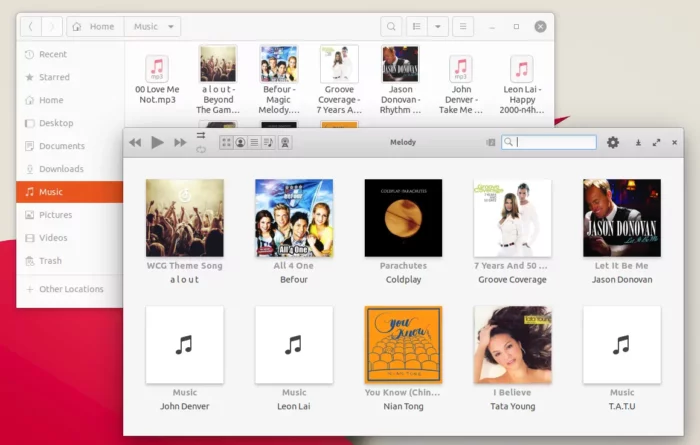
It’s won’t affect audio playback. However, adding album cover images will make them looking good in your system. And here’s how!
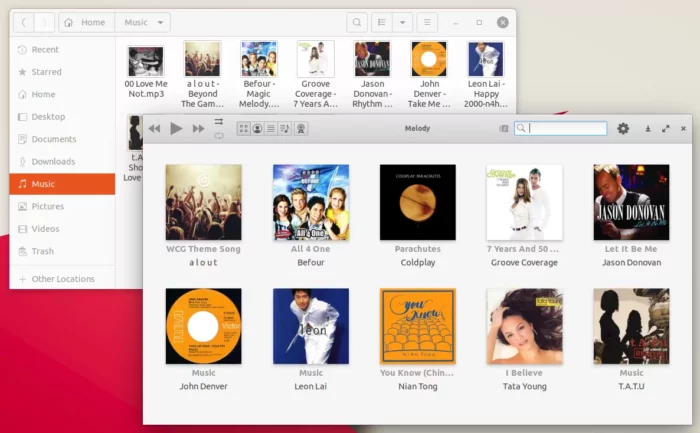
Prepare Photo Images:
There are many places to download cover art images, such as discogs and musicbrainz. Also, you may make your own photos as album covers!
It recommends to use square images. If not, your audio player may either automatically scale it or not display the image. And, the image sizes are historically “300 x 300” pixels, and later “500 x 500” pixels, they are now even “3000 x 3000” pixels. Larger image sizes have good quality but also increase the audio file sizes. Keep in mind, depends on where you go to play the music, the devices with less storage space may not support larger cover art images.
Set Your Photo Images as Album Cover:
There are many tools to add your photo into a MP3 file as album cover. Here I’m going to introduce the graphical tool Kid3 and the command line tool lame that are available in all Linux repositories.
Using Kid3 Audio Tag editor:
Kid3 is a popular open-source audio tagger that supports for the most common audio formats. Search for and install it from the Software App:
Or you may then install Kid3 in Ubuntu / Debian and their based systems by running command in terminal:
sudo apt install kid3-qt
For KDE desktop users replacekid3-qtwithkid3. And Fedora users may usednfinstead ofaptin the command to install it.
After installation, launch the tool and open audio files within it. In the bottom-right, you’ll see a section says “Drop Album artwork here”. Drag and drop photo image into the section will make it as album cover for selected audio file.
Using lame command line tool:
For those familiar Linux command or Server without UI, use the command below will do the trick:
lame --ti /PATH/TO/IMAGE /PATH/TO/AUDIO
NOTE this command will not affect the original audio but generate another one with given album cover alongside.
Clear File Manager Thumbnail cache:
Restarting the audio player makes the new cover art you set visible. However, the Ubuntu Nautilus file manager won’t re-generate the thumbnail automatically. Users need to run command in terminal to clear the cache:
rm -rf .cache/thumbnails/* .thumbnails/*
Then quit file manager via command nautilus -q. Finally, open file manager again to see the magic!















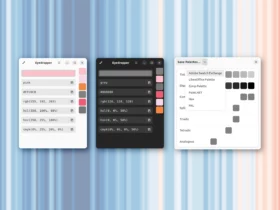






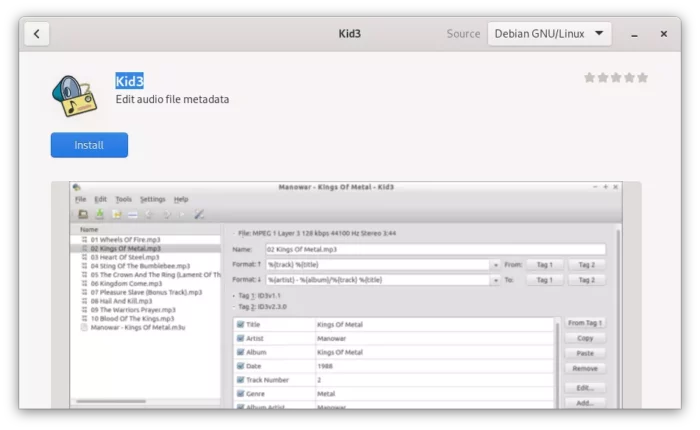
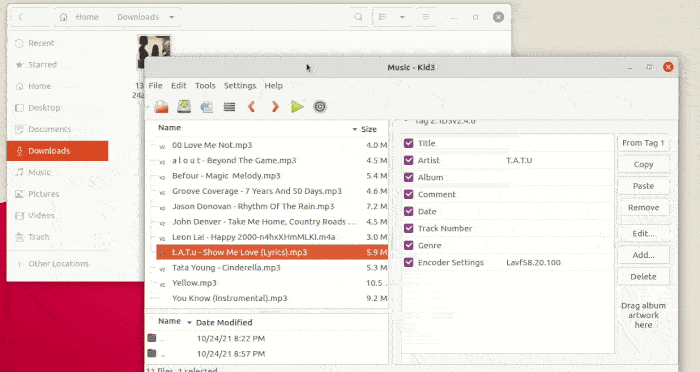
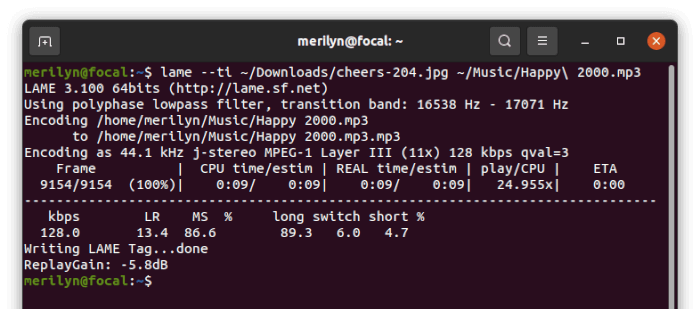


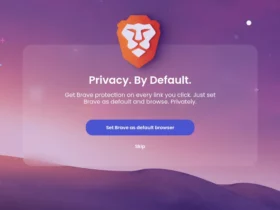



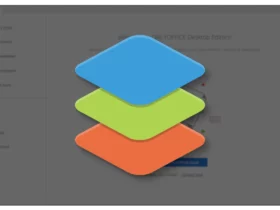

Recent Comments