The default Gnome Desktop in Ubuntu has a few themes for the mouse pointer. They are either in dark, light, or other different color and layout. And this tutorial will help you how to change the cursor and/or install some more from the web.
Change Mouse Cursor in Gnome:
Since Ubuntu defaults to the Gnome Desktop, this method also works in other Linux, e.g, Fedora, Debian, CentOS, Red Hat Enterprise Linux, SUSE Linux Enterprise, etc.
Firstly, open the Software app. Search for and install the “Gnome Tweaks” tool, one of the must have configuration tool for managing the GNOME Desktop.
Once installed, search for and start GNOME Tweaks from the top-left ‘Activities‘ overview. When it opens, navigate to Appearance from left pane and choose another cursor from the drop-down box.
Install more Mouse Cursors for Ubuntu Linux:
As you see, there are only a few cursor themes available out-of-the-box. You can however install tons more from the web. And here are some of them:
1. Volantes Cursors
For classic cursor with a flying style, Volantes is a popular one in both dark and light. You can get it HERE.
2. Oreo Cursors
This is a color material cursors for Linux desktop with cute animation. It offers both 32 px and 64 px with hidpi display support. And the cursor is available in more than 10 different colors. Get Oreo Cursors.
3. Bibata
This is a modern Windows style cursor theme in three different colors. It supports HiDPi Display, and each theme has both round edges and sharp edges icons.
There are tons more other cursor themes, you can get them from the link below:
How to Install Mouse Cursor Themes:
Installing the cursors is easy in Linux. All you have to do the put the source folders into right place: “.icons” for current user only, or “/usr/share/icons” for all users in the system.
For beginners, it’s recommended to put cursor themes into .icons under user’s home directory. NOTE: It’s a hidden file folder, you need to open “Files” (nautilus file manager) and press Ctrl+H to show/hide them.
And .icons is not exist out-of-the-box, create the folder if you don’t find it. Then put the cursor theme folders into it. Each theme contains a “index.theme” file and “cursors” folder with pointer icons.
After installed them, open or re-open GNOME Tweaks and you’ll see the new choices in the drop-down box under Appearances pane.
That’s all. Enjoy!






















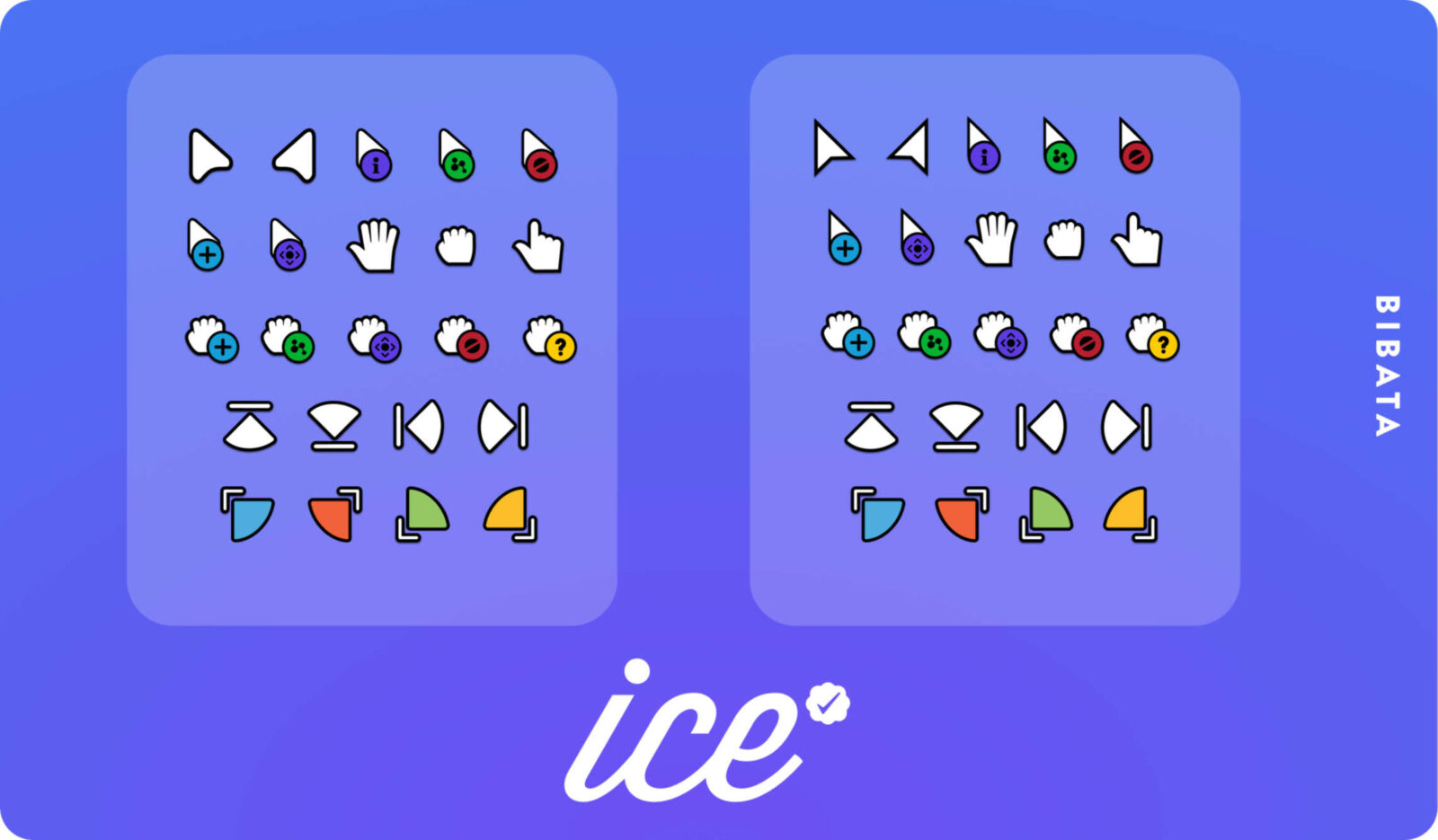
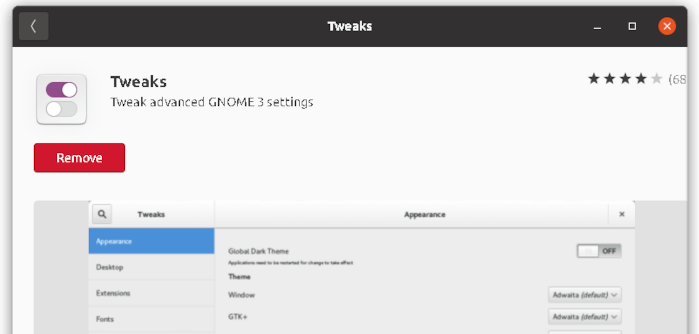
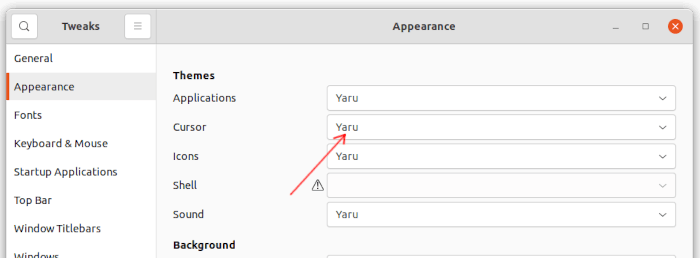
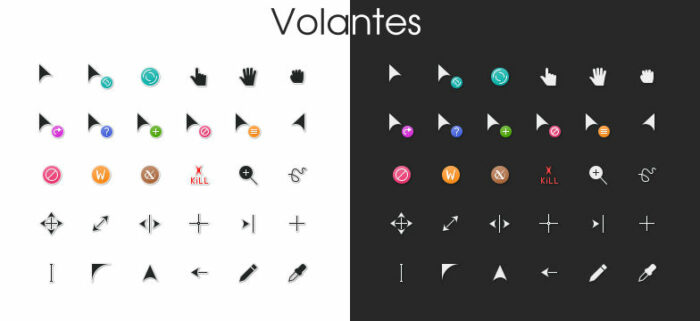

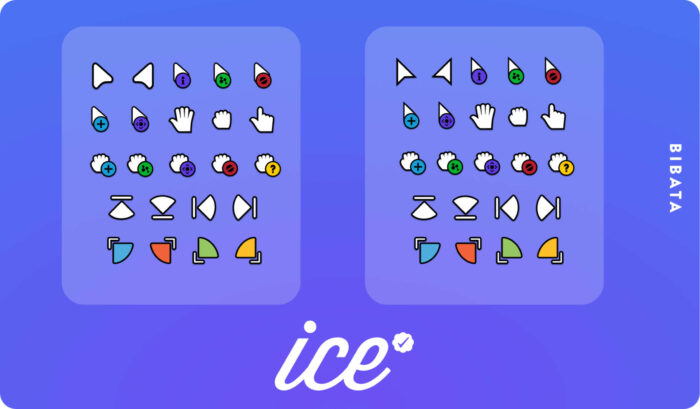

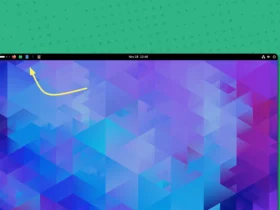
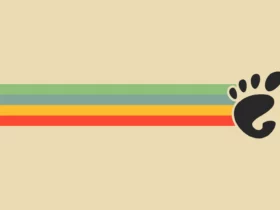
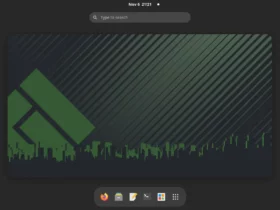
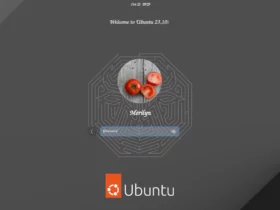

Recent Comments