Editing photos is easy today in Linux since there are quite a few powerful image editors. For basic operations, you don’t have to use a full-feature editor, e.g., GIMP. An image viewer can even do the job for you!
Mirror image horizontally / or Flip vertically:
A mirror image is an object which is identical in form to another, but is reversed in the direction perpendicular to the mirror surface.
In Ubuntu, it’s easy to create a mirror image horizontally or flip an image vertically via gThumb image viewer. The software is pre-installed in Ubuntu and easy to install in other Linux from their own repositories.
1.) Firstly, press the Windows (Super / Mac command) key on keyboard to activate the overview screen. Then search for and open gThumb image viewer and organizer.
2.) When it opens, find your photo from the left pane folder tree and click on it. Alternatively, you can right-click on the photo in file manager and select “Open With Other Application -> choose gThumb”.
3.) On the header bar, click on the “Brush” icon to toggle view of the edit tools. Finally, move mouse pointer to the buttons under Rotation section. It will show the tool-tip indicates what does the button do.
Click on ‘Mirror the image horizontally’ button to make change. Finally, use the hamburger icon menu (three lines) to save the photo or save as another image.
That’s all. Enjoy!






















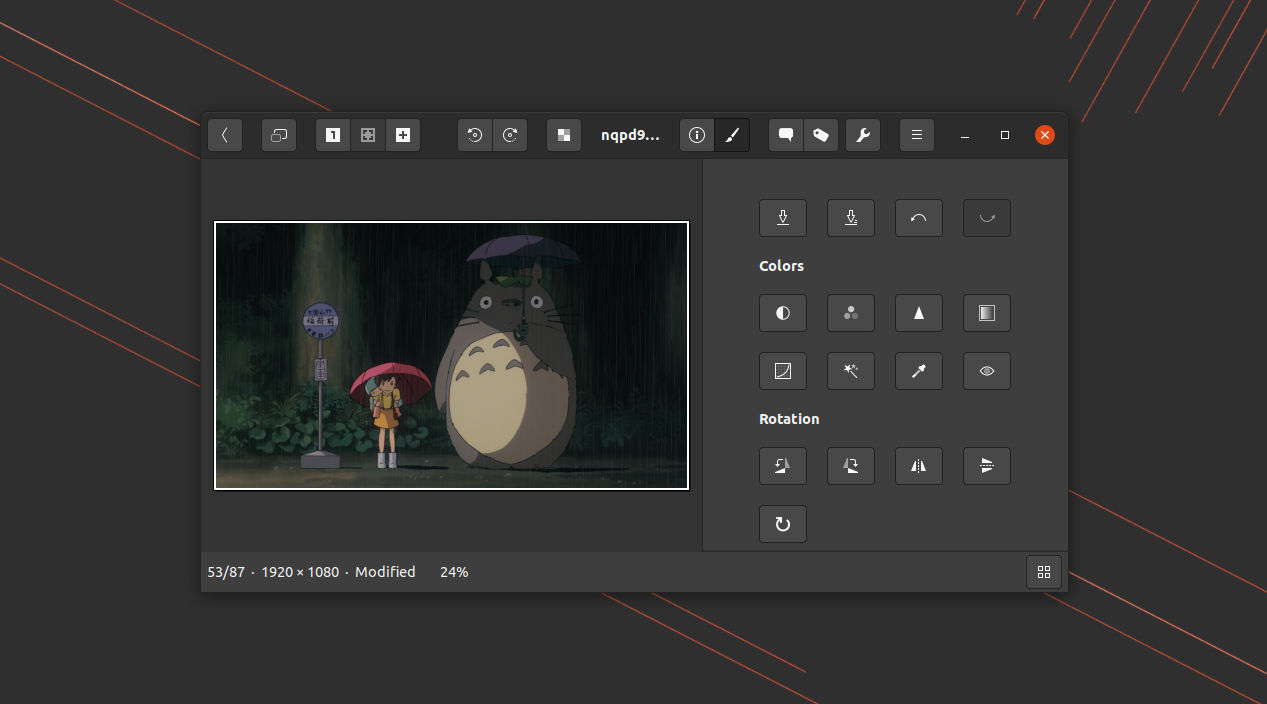
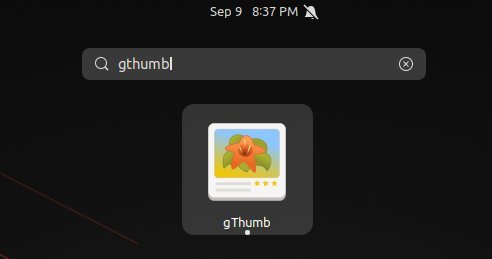
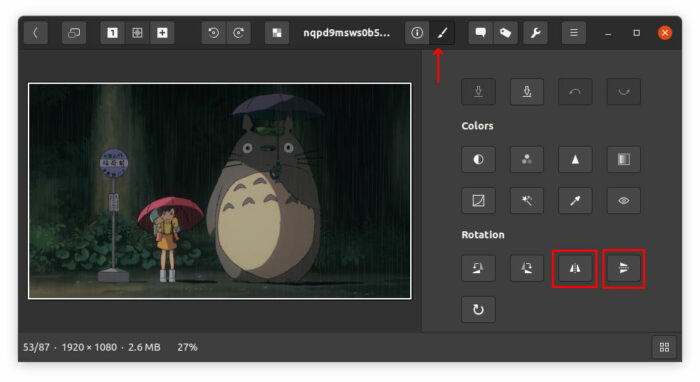








Recent Comments