Want to make some folders outstanding? This simple tutorial shows you how to set custom icon for individual folder in Linux with GNOME Desktop.
NOTE: This tutorial is tested and works in Ubuntu, Fedora, Debian, and Manjaro Linux with GNOME Desktop using default Nautilus file manager.
Set Custom Folder Icon in GNOME
- First, open ‘Files’ (aka Nautilus file manager) and right-click on the destination folder. Then, click open the “Properties” dialog.
- When the Properties dialog opens, just click on the folder icon. It will pop-up a new file-choose dialog for you.
- In the file chooser dialog, navigate and find out your desired icon, and finally click “Open” to use as the folder icon.
NOTE: The icon can be one of theme icons under /usr/share/icons, or custom icon you made and downloaded from the web. .svg file is recommended. And, it’s better to keep file location to avoid issue.
In my case, I changed the ‘snap’ folder icon to ‘folder-snap.svg‘. After making the change, the folder icon will look like the screenshot shows below.
Restore Folder Icon
To restore the change, simply re-do the previous steps. In last step, instead of choosing icon file, click “Revert” button in the file-chooser dialog will do the trick.
That’s it. Enjoy!






















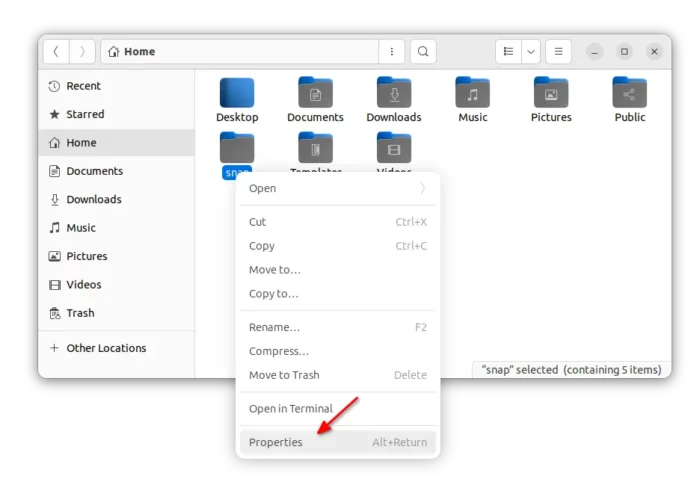








Leave a Reply