For Elementary OS 6 Odin, Pantheon Tweaks is a must have configuration tool for more settings!
Pantheon Tweaks, formerly Elementary Tweaks, is an open-source project adds ‘Tweaks‘ option in the System Settings of Elementary OS. By clicking on it, you’ll get more useful settings that are not available by default.
What can Pantheon Tweaks do:
As the feature image shows, it allows to change themes for GTK apps, system icons, mouse cursor and sound in the Appearance pane. An option to force dark mode for all apps even if it does not support.
For those looking for a ‘Minimize’ window control button, it provides a layout select box to choose from Windows, Ubuntu, macOS style window buttons, or simply add minimize or replace the maximize. Also for GNOME apps, it’s possible to toggle display GNOME menu.
There are also options to change fonts, set animation length for common actions, e.g., open, close and snap. The max sound volume can be set above 100%, though this can result in a loss of audio quality.
As well, it provides some more app settings. For the File Manager, you can set it to remember the last opened tabs and change the modified date format; The Terminal can also remember last opened tabs, restore working directory, change background, toggle alert sound; And the Video player can set to always on top, not auto-play when opening a movie, move by dragging anywhere on it.
And for each tab, a ‘Restore to default’ button is available in the bottom to revert changes.
How to Install Pantheon Tweaks
The tool so far is only available for Elementary OS 6 and you can install it from the developer’s PPA.
1.) Firstly, search for and open terminal from top-left Applications menu. When terminal opens, run command to add the PPA:
sudo add-apt-repository ppa:philip.scott/pantheon-tweaks
2.) Next install it via command:
sudo apt install pantheon-tweaks
Once installed, open or re-open System Settings from the bottom dock. Then go to the new “Tweaks” option under Personal and enjoy!






















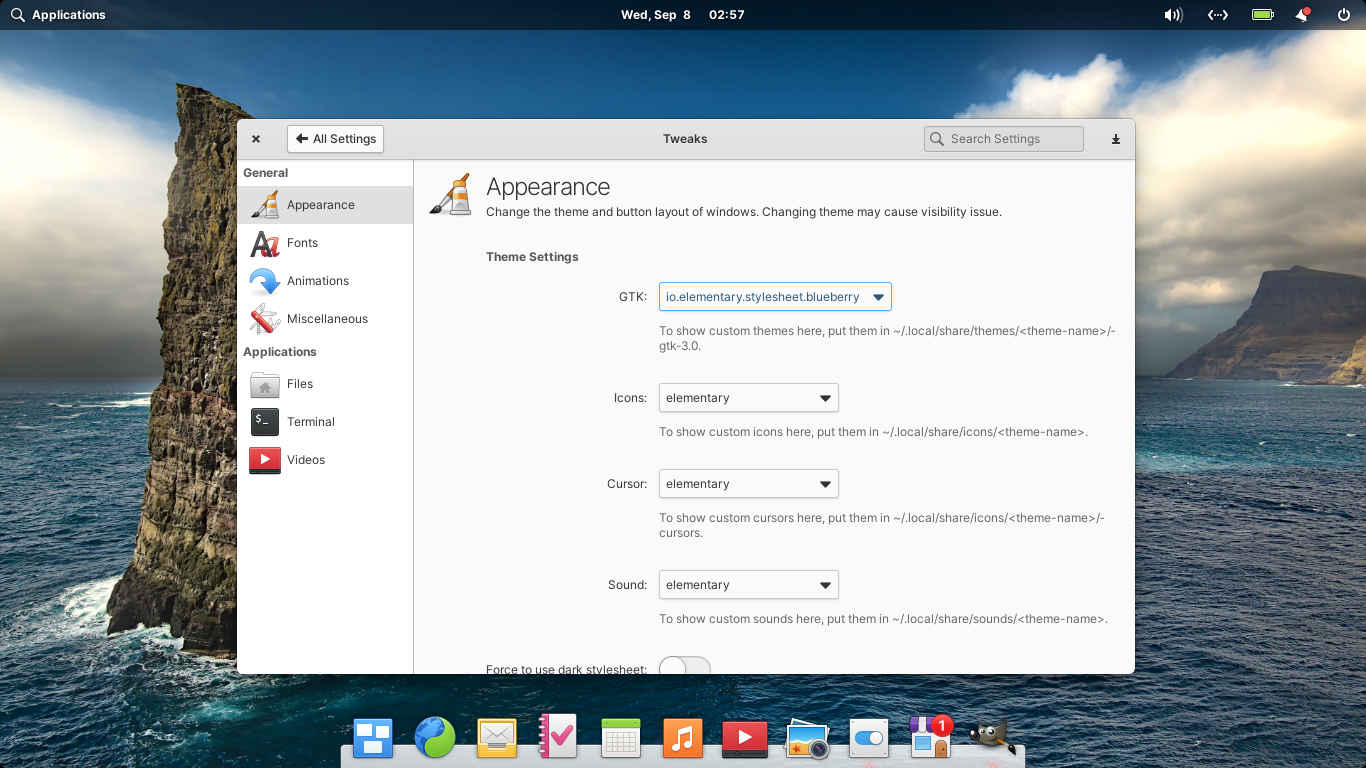
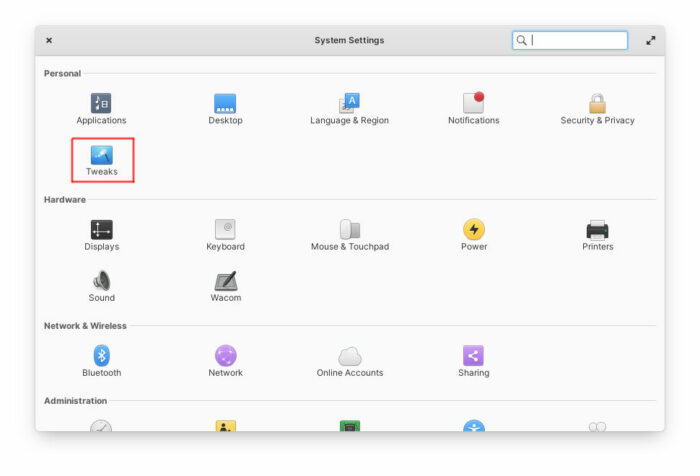
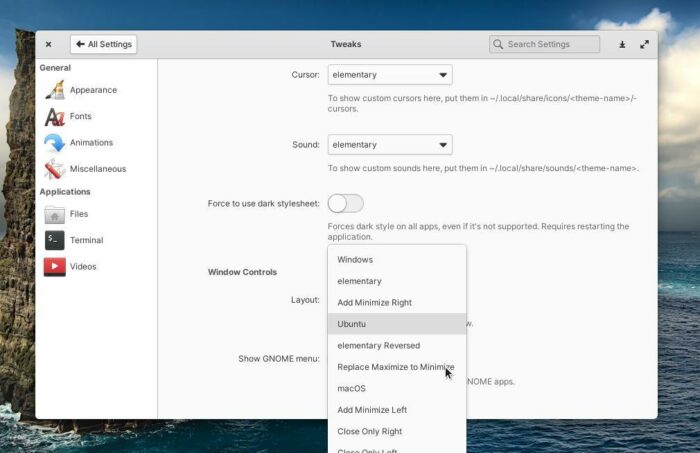
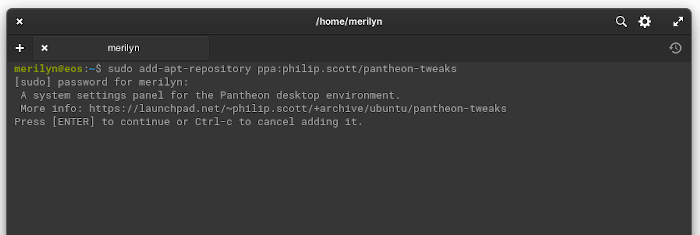
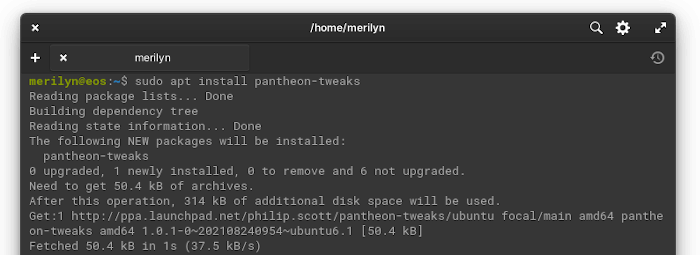








Recent Comments