Want to install the latest version of multimedia packages, such as Avidemux, Kdenlive, Audacity, OBS Studio, in Debian 12?
Besides using the universal Flatpak, Snap, or AppImage packages that run in sandbox, here’s how to install them in native .deb package through the popular deb-multimedia.org repository.
Step 1: Add Deb Multimedia Repository
Like Ubuntu, the software packages in Debian system repository are always lack behind. So, the deb-multimedia.org repository is born as a popular 3rd party repository that maintains the latest versions of useful multimedia applications.
With the repository, you can install the following packages:
- Audacious 4.3.1,
- Audacity 3.4.2,
- Avidemux 2.8.1,
- Deadbeef 1.9.6,
- DVDStyler 3.3,
- FFmpeg 6.1,
- Handbrake 1.7.1,
- Kdenlive 23.08,
- Kodi 20.2,
- MPV 0.37.0,
- OBS-Studio 30.0,
- VLC 3.0.20, and more.
1. To add the repository, first open terminal emulator (or konsole) either from start/applications menu or ‘Activities’ overview depends on your desktop environment.
2. When terminal opens, run command:
sudo nano /etc/apt/sources.list.d/deb-multimedia.sources
The command creates a source file (if not exist) under ‘/etc/apt/sources.list.d‘ file, then edit it with nano command line text editor.
There copy and paste the following lines into the file:
Types: deb
URIs: https://www.deb-multimedia.org
Suites: stable
Components: main non-free
Signed-By: /etc/apt/trusted.gpg.d/deb-multimedia-keyring.gpg
Finally, press Ctrl+X, type y and hit Enter to save file.
Step 2: Install the Keyring
As you see, the first step has added ‘Signed-By’ section to specify the key. Now, let’s download and install the keyring.
1. Firstly, select download the latest key file. At the moment of writing, it’s ‘deb-multimedia-keyring_2016.8.1_all.deb‘.
2. Once you got the key .deb file, open terminal and run command to install it (assume you saved it under ‘Downloads’ folder):
sudo apt install ~/Downloads/deb-multimedia-keyring*.deb
Step 3: Set Lower Package Priority
The deb-multimedia repository also contains many other software packages. It’s better to set a lower priority, so your system will NOT install any package from that repository, unless you intend to.
1. Also, open terminal and run command:
sudo nano /etc/apt/preferences.d/99deb-multimedia
This command create a config file under ‘/etc/apt/preferences.d‘, then open with nano command line text editor.
2. When file opens in terminal, copy and paste the following lines:
Package: *
Pin: origin www.deb-multimedia.org
Pin-Priority: 1
Finally, press Ctrl+X, type y and hit Enter to save file.
Step 4: Install Kdenlive, OBS Studio, or any other desired App package.
After adding the repository and setting up package priority, user can now install the desired software package either via apt command or Synaptic Package Manager.
For Synaptic Package Manager, first launch the tool, then do:
- Click ‘Reload‘ to fresh package cache.
- Use ‘Search’ icon to search desired app package.
- Highlight the app package you want to install.
- Go menu ‘Package -> Force Version…‘
- Choose a higher package version if any.
- Finally, click on ‘Force Version’ -> ‘Mark’, and finally ‘Apply‘ buttons one by one.
Or, open terminal and run commands one by one to install your desired app package:
sudo apt update
sudo apt install -t 'o=Unofficial Multimedia Packages' obs-studio
In the last command, replace osb-studio with your desired app package.
Uninstall/Restore:
To uninstall a software package, just run apt command with remove flag. For example, remove ‘obs-studio’ via command:
sudo apt remove --autoremove obs-studio
If you want to revert back to the old stock version in your system repository, use commands:
- First, run command to get the version number (replace
obs-studioaccordingly):apt policay obs-studio
- Then, tell to install the package with accurate version number (
29.0.2+dfsg-1+b1in the case):sudo apt install obs-studio=29.0.2+dfsg-1+b1
To remove the deb-multimedia.org repository, run the 2 commands to remove both the source and key files:
sudo rm /etc/apt/sources.list.d/deb-multimedia.sources
sudo rm /etc/apt/trusted.gpg.d/deb-multimedia-keyring.gpg
And finally run sudo apt update to refresh package cache.





















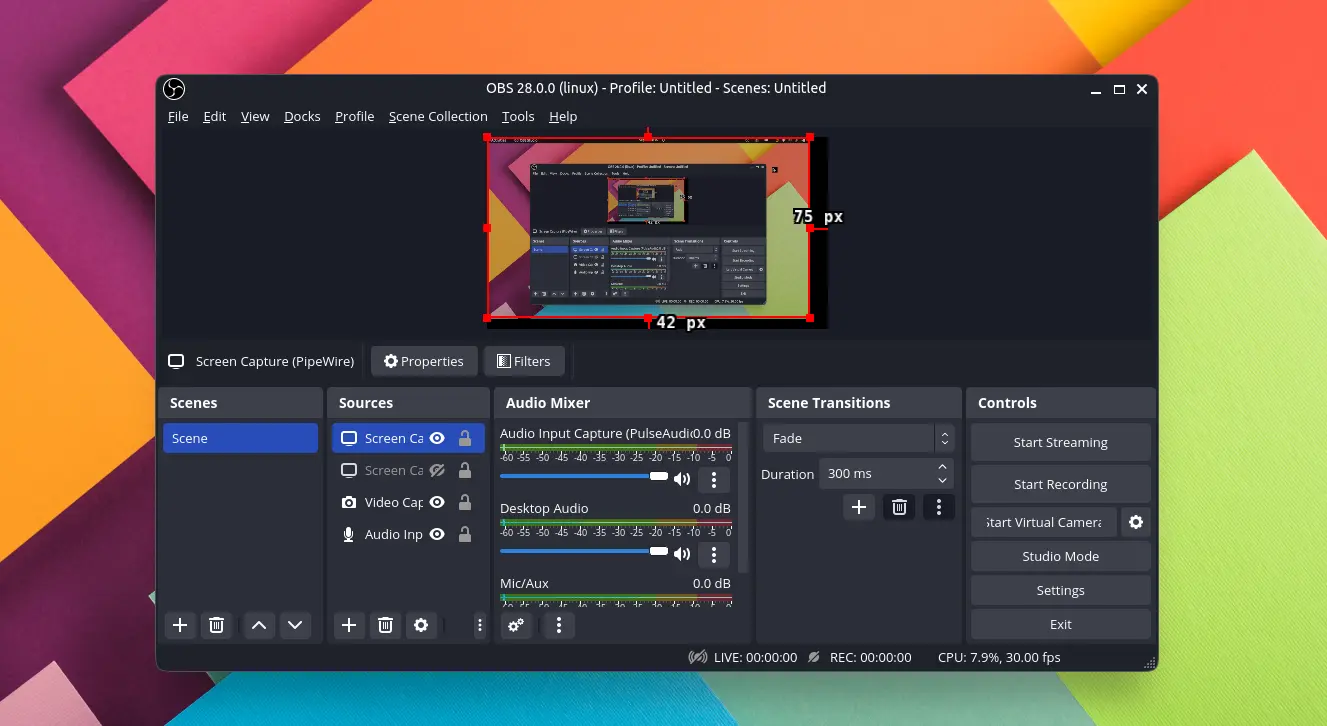
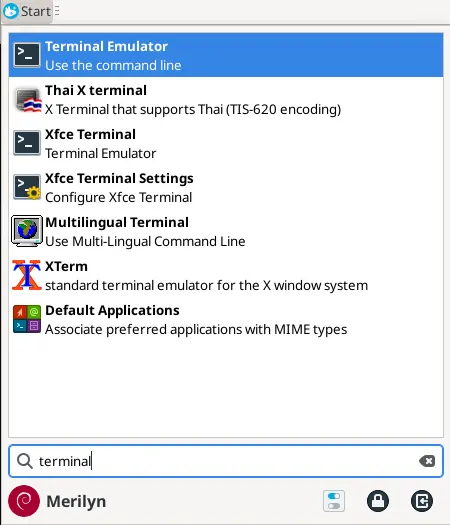
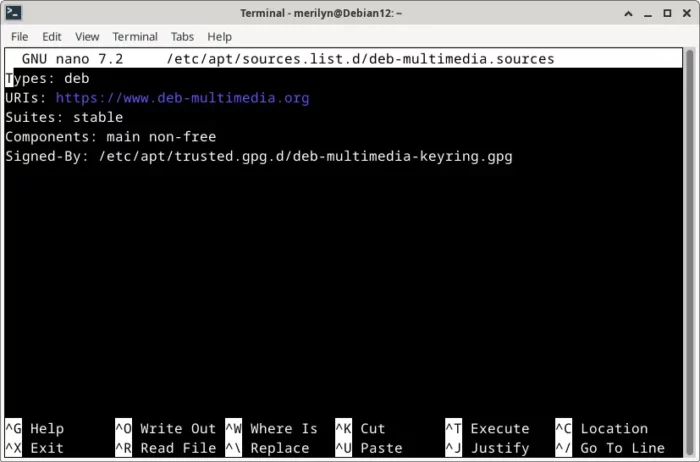

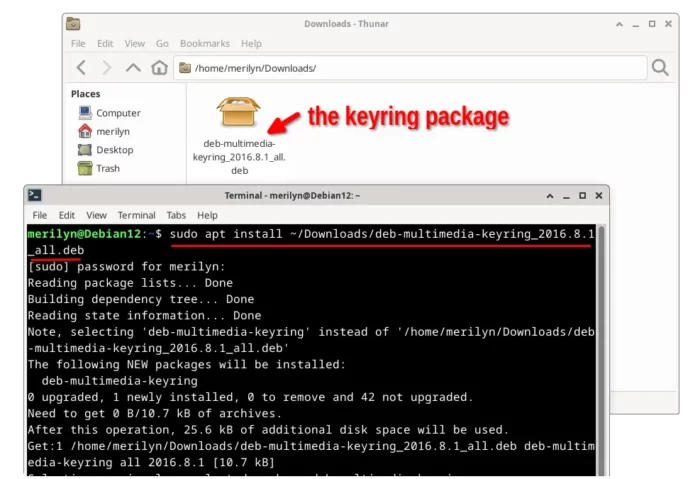
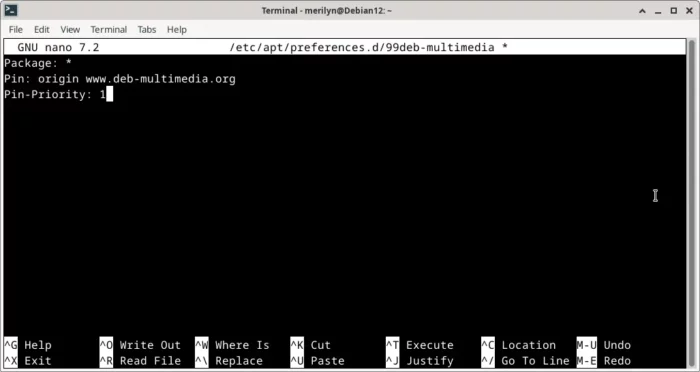



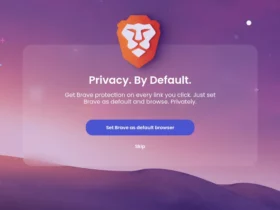



Leave a Reply