You know, GNOME 42 introduced new dark mode appearance! However, legacy GTK3 apps do NOT go to dark automatically to follow system color scheme.
Ubuntu 22.04 uses system wide Yaru theme that does not have the issue! But in Fedora 36, like the top picture shows, you’ll see inconsistent app appearances when in dark mode.
NOTE: This tutorial is tested and also works in current Fedora 39 & 38 workstation!
Let GTK3 Apps Follow System Color via Gnome Extension
So, if you want to make your GTK3 apps automatically switch to dark mode when you select Dark color in ‘Appearance’ settings page. This extension can help by switching between Adwaita and Adwaita-dark themes automatically.
To install the extension, simply click the button below to go to the web page:
Turn on the on/off button in that page to install the extension and that’s it!
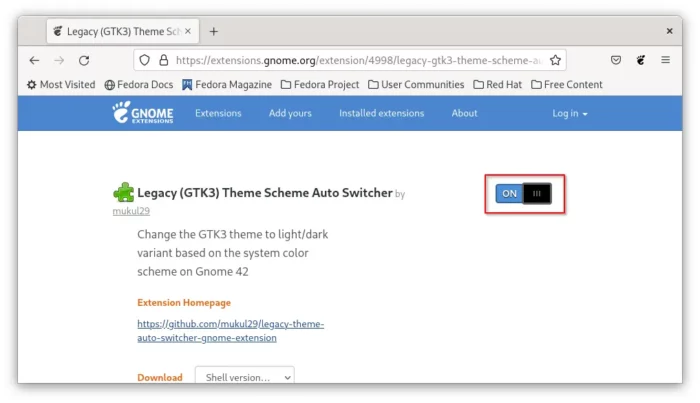
Don’t see the on/off switch? Click ‘click here to install browser extension‘ link to install browser extension support and refresh the web page.
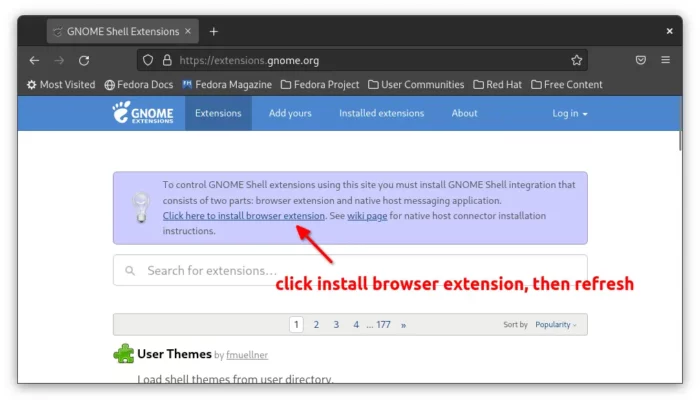
Get consistent look & feel between GTK3 and core GTK4 (libadwaita) apps:
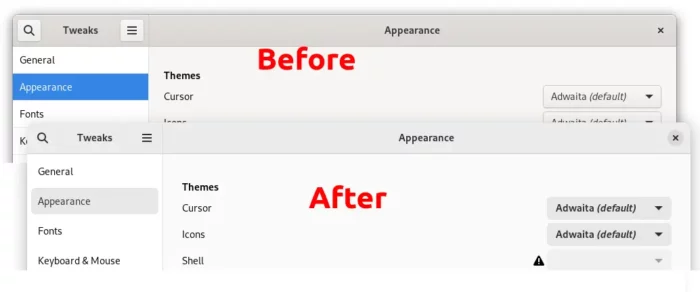
Another issue for the legacy GTK3 apps is that they are looking outdated compare to the new GTK4 apps with libawaita theme.
Thankfully, an open-source theme project is present to back-port libadwaita to GTK3. By using the theme, all GTK apps in GNOME 42 will look consistently except the bottom corners.
1. Download & install adw-gtk3 theme
Firstly, create local “.themes” folder in your user home directory if it does not exist. It’s hidden folder, press Ctrl+H on keyboard to show/hide it.
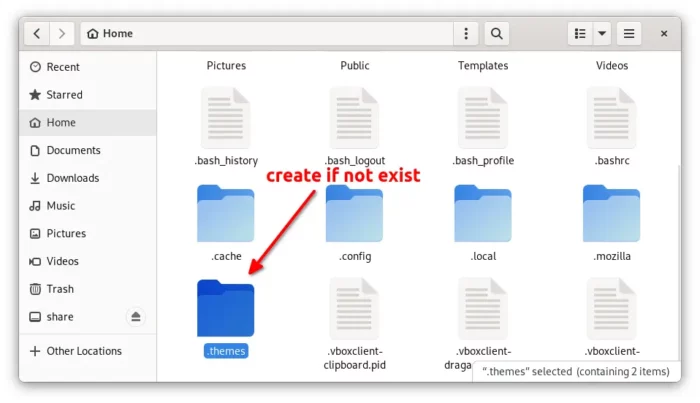
Then, download the theme package from the github project page (under ‘Assets’ section):
Finally, extract the tarball and put the theme folders into “.themes” directory you just created. So, the folder will look like:
2. Apply the theme for GTK3 apps
After downloading the theme package and put extracted folders into .themes directory. You can now search for and open “Gnome Tweaks” app:
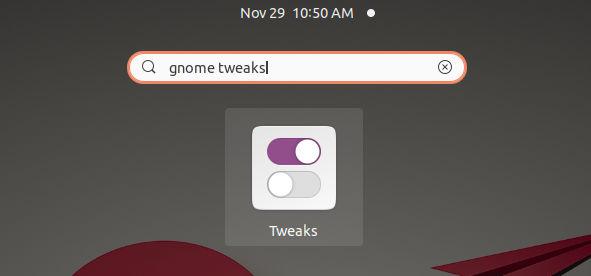
And finally select “adw-gtk3” or “adw-gtk3-dark” (for dark mode) in “Appearance” page for legacy applications theme.
The previous GNOME extension works great with this GTK theme. So, after this tutorial legacy GTK applications will look as good as GTK4 + libadwaita, while following system color scheme automatically.
That’s all. Enjoy!






















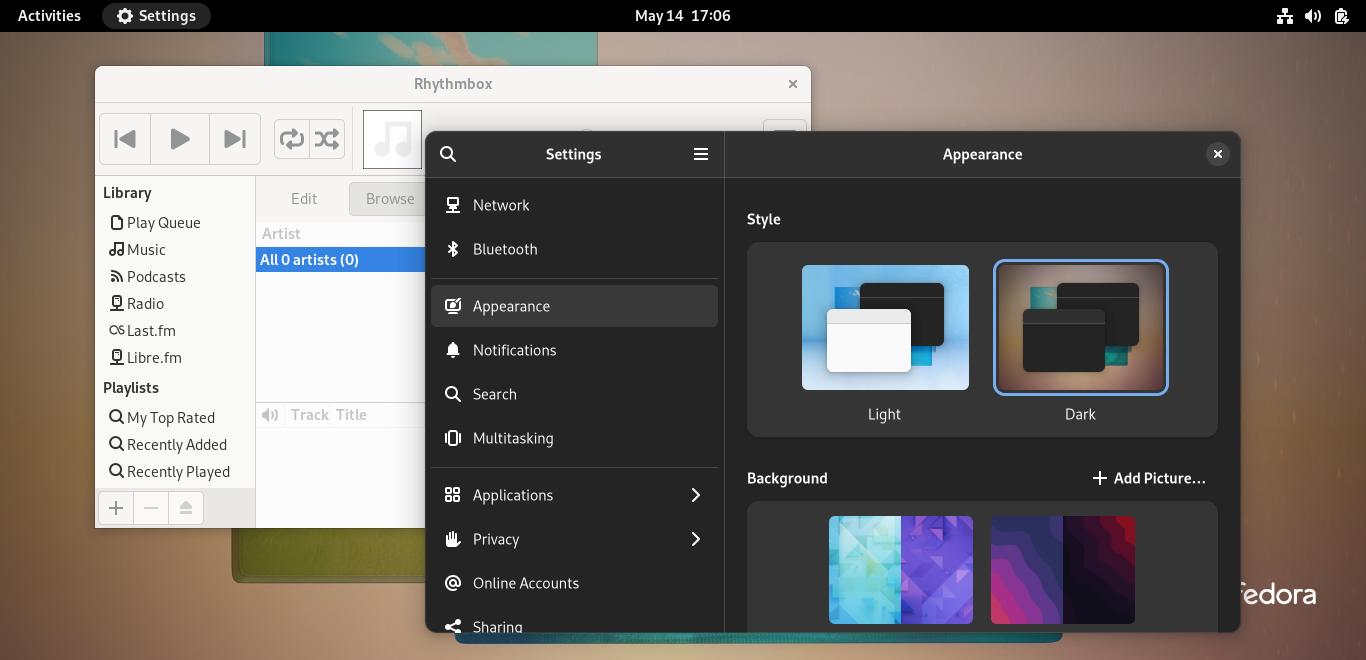
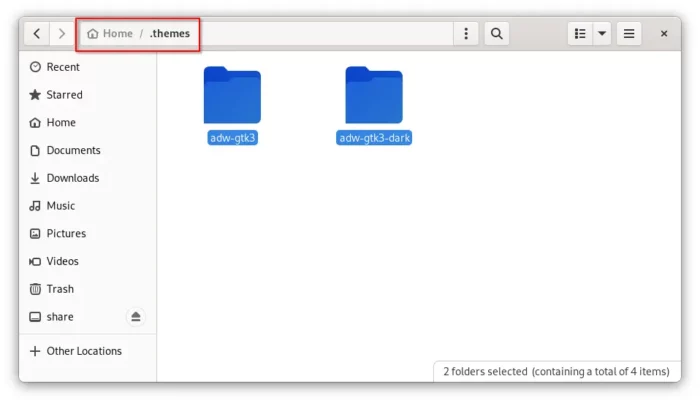
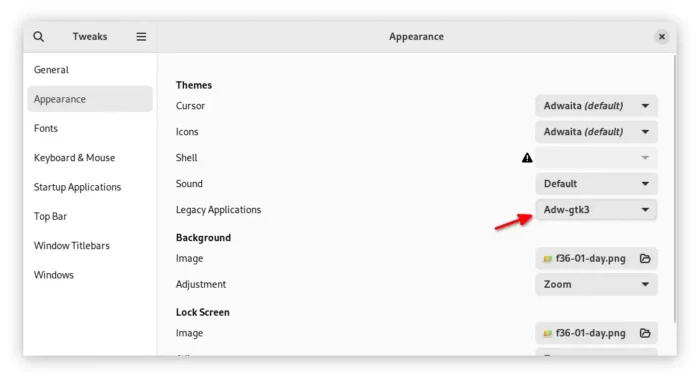


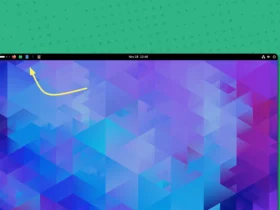
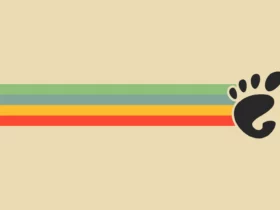
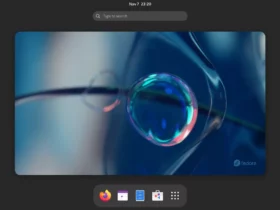
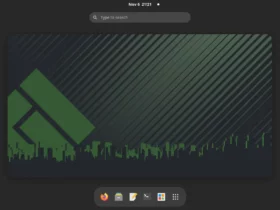
Recent Comments