Manjaro Linux announced new 23.1.0 release few days ago with new Linux Kernel 6.6 LTS.
If you were upgrading from an old release, then your system may be still powered by the old Kernel 6.2 or even 5.15. Because the upgrading process does not install the newest Kernel automatically.
So, here’s a step by step guide for beginners who want to also upgrade the kernel to the latest.
Method 1: Single Command to install Most Recent Kernel
First, launch a terminal window from the bottom dock or start menu depends on your Desktop environment.
When terminal opens, run command to tell current Kernel as well as all installed Kernels:
mhwd-kernel --listinstalled
Then, list all available Kernel series in repository by running command:
mhwd-kernel --list
Finally, you can select install a new kernel according to the terminal output in the last command. For example, install Kernel 6.6 by running command:
sudo mhwd-kernel --install linux66
In command, replace linux66 with linux67 if you want to install the latest Kernel 6.7 (RC at the moment of writing).
When done installing new kernel, just restart your computer and verify by the first command in this method.
Method 2: Use graphical tool to install New Kernels
As a beginner friendly Linux Distribution, Manjaro has a built-in tool to install/remove kernels!
Firstly, search for and launch “Manjaro Settings Manager” from overview screen or start menu depends on your desktop environment.
When the tool opens, click “Kernel” the penguin icon under System section.
You can then, see a list of all available Kernel packages. Select install the Kernel as you want and restart!
Uninstall Kernel
For any issue with new Kernel, you can re-boot, and select booting the old Kernel from boot-menu of ‘Advanced options for Manjaro Linux‘.
Then, either go to “Manjaro Settings Manager -> Kernel” page to uninstall Kernel, or run command in terminal:
sudo mhwd-kernel --remove linux66
Replace linux66 in command according to which kernel you want to remove.























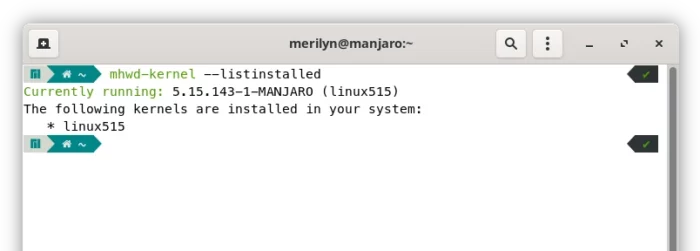
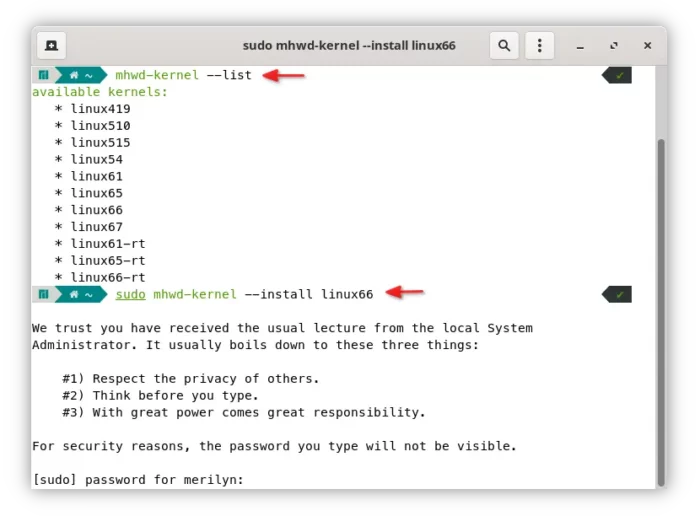
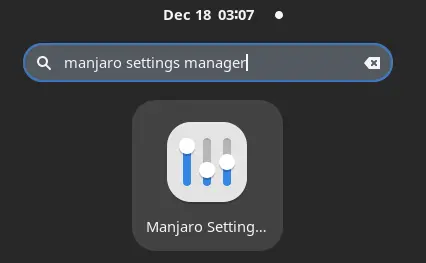
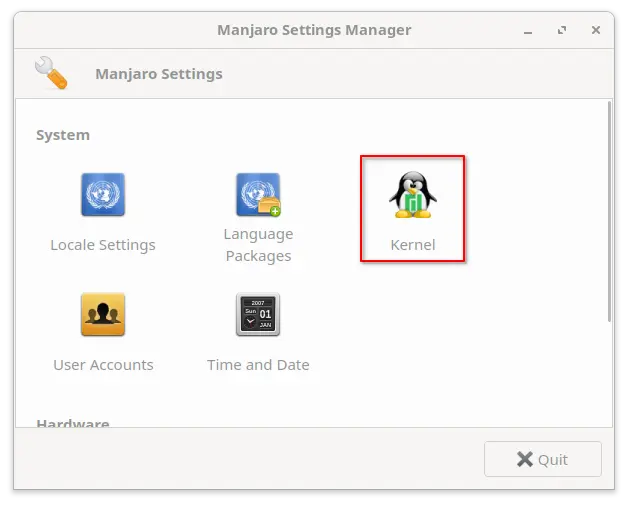
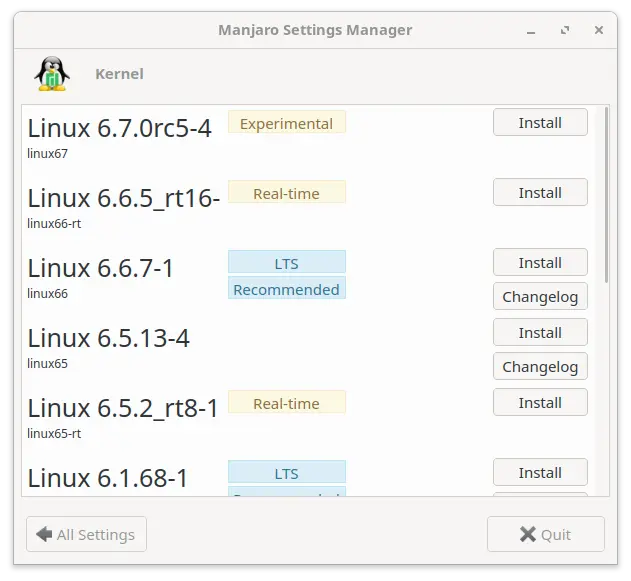
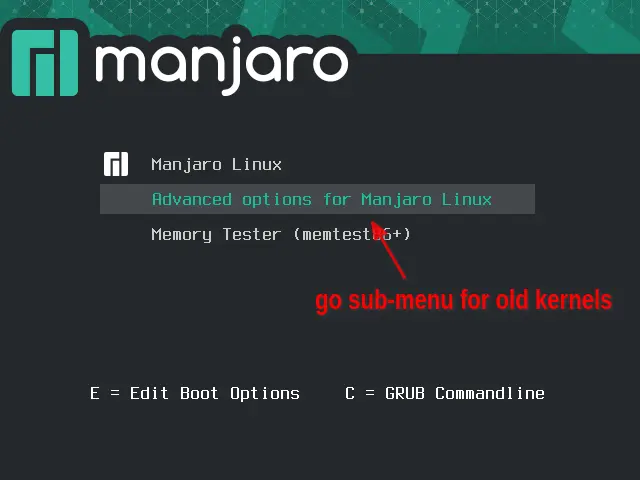


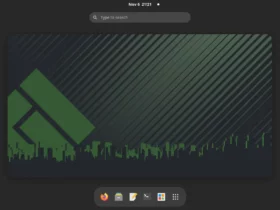
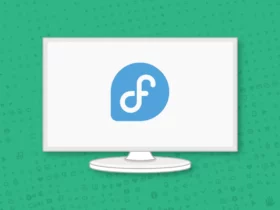
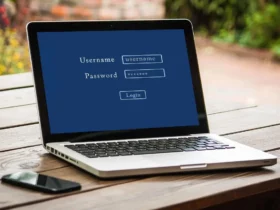
Thank you Merilyn,
I have used linux manjaro for several years but only possess moderate level of knowledge.
Can you suggest any direction how to be more familiar with the process steps required for applying a patch to a bios because my laptop has amplified speakers that were not included in the ACPI Bios.
Apparently this has been affecting multiple laptops these days.
My model is Asus UM3402Y
I would like to get that laptop again when this problem is clearly fixed enough in the kernel
or if the process applying the DST patch is clearly demonstrated enough then I will try.