This simple tutorial shows how to reset the default icons, cursor, application and desktop themes in Linux Mint (Cinnamon) by running few Linux commands.
It’s easy to change themes in Linux Mint by going to “System Settings -> Themes” settings page. There’s however no option to reset defaults, in case for those who forgot the default theme names. So, I’m here to tell how to reset themes via Linux commands, which may also helpful for scripting and/or developing.
Step 1: Open Terminal
First, either press Ctrl+Alt+T or click the icon on taskbar to open “Terminal”.
Step 2: Reset default Themes
When the terminal opens, select run the commands below as you want:
To restore the Desktop theme, run command:
gsettings reset org.cinnamon.theme name
To restore the Icon Theme, run command:
gsettings reset org.cinnamon.desktop.interface icon-theme
And, to reset the mouse pointer, run:
gsettings reset org.cinnamon.desktop.interface cursor-theme
For the application user interface, run the command to restore default:
gsettings reset org.cinnamon.desktop.interface gtk-theme
(Optional) Get the default theme
After resetting default themes, you can close “System Settings” , re-open it and then navigate to “Themes” to see the default theme names.
For choice, run the previous commands by replacing reset with get. So the commands will be:
- Get the desktop theme name:
gsettings get org.cinnamon.theme name
- Get the icon theme name:
gsettings get org.cinnamon.desktop.interface icon-theme
- And, get the mouse pointer theme name:
gsettings get org.cinnamon.desktop.interface cursor-theme
- Get the application theme name:
gsettings get org.cinnamon.desktop.interface gtk-theme
For lazy men, the default themes in Linux Mint 21 so far are:
Mint-Y-Aquafor Icon and App themes.Bibata-Modern-Classicfor mouse pointer.Mint-Y-Dark-Aquafor the Desktop theme.























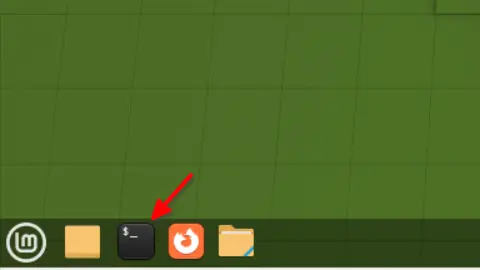
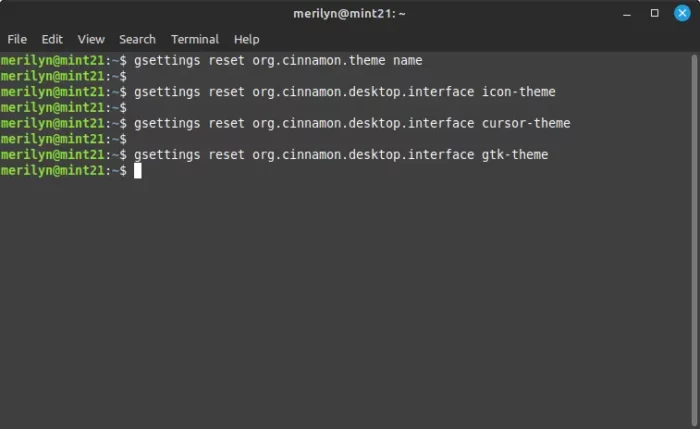



Recent Comments