Has a Linux laptop running on battery? Slimbook Battery can help for changing the power mode and saving your battery life.
Slimbook Battery is a free software created by a Linux laptop and computer manufacturer from Spain. It provides a system tray indicator to easily toggle between ‘Energy Saving‘, ‘Balanced‘, and ‘Maximum Performance‘.
The tool is a desktop independent app, though Ubuntu has built-in option to change power mode since Ubuntu 21.04. Which means, you can use the software in any Ubuntu based system, e.g., KUbuntu, XUbuntu, Linux Mint, and more.
The indicator icon is in gray color when it does not function. It turns green, blue, or orange accordingly once you changed the power mode.
As well, “Advanced mode” brings up the Preference dialog to toggle on/off the software function, enable auto-start. And it can also display notify alerts, when battery reached the maximum or minimum level you set.
The software uses TLP for power saving profiles. For each power mode, it has options to customize the most important settings, including:
- Limit CPU profile.
- CPU scaling governor saving profile.
- Graphics carding saving profile.
- Sound power saving profile.
- Wi-Fi power saving profile.
- Bluetooth disabled when not in use.
- Wi-Fi disabled when not in use.
- And screen brightness.
In addition, a ‘Battery’ tab is available for battery information and status.
How to Install Slimbook Battery in Ubuntu / Linux Mint:
Slimbook provides an official Ubuntu PPA, so far supports for Ubuntu 18.04, Ubuntu 20.04, Ubuntu 22.04 and their derivatives.
Firstly, open terminal from system app launcher. When it opens, run command to add the PPA:
sudo add-apt-repository ppa:slimbook/slimbook
Then, update package cache though it’s done automatically in Ubuntu 20.04 & higher:
sudo apt update
Finally, install the power saving utility via command:
sudo apt install slimbookbattery
If everything goes well, open the tool from system app launcher:
Uninstall Slimbook Battery:
You can easily remove the software as well as the dependency TLP packages, by running command in terminal:
sudo apt remove --autoremove slimbookbattery
And remove the PPA source, either using “Software & Updates” utility via “Other Software” tab, or by running command:
sudo add-apt-repository --remove ppa:slimbook/slimbook
That’s all. Enjoy!






















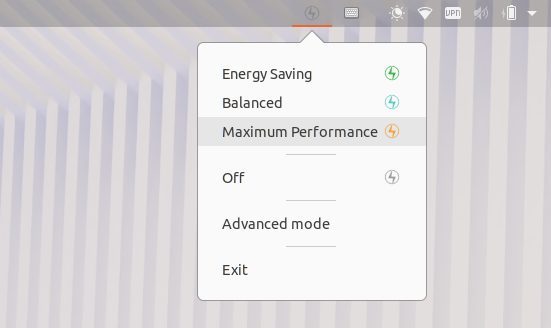






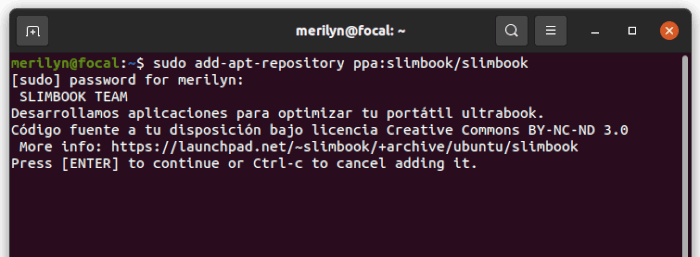
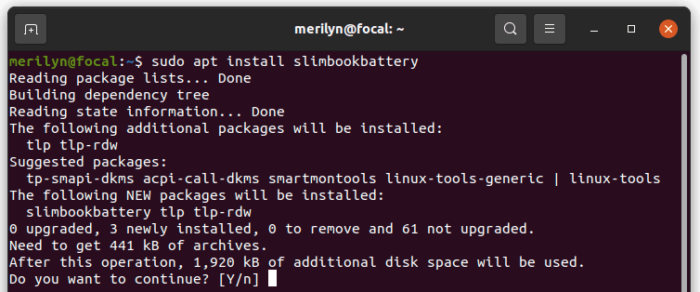
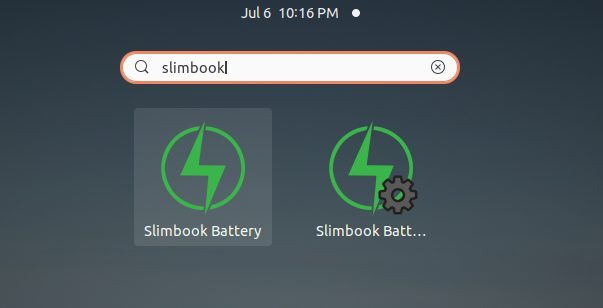



Recent Comments