The RAM memory type and speed info is useful when you want to replace or add more memory stick. And I prefer to buy one from the same manufacturer.
Like on Windows and Mac, it’s easy to find out the computer memory information on Linux system. Although you can disassemble your laptop or desktop PC and read on the RAM memory stick. Find out the manufacturer and speed info in Linux will be more straightforward.
IMPORTANT: If you see 2133 mhz like the pictures below show in my case, the RAM stick can be 2400 without XPM enabled in BIOS settings. So, er, disassemble your laptop or PC could also the best choice.
Single Command to See RAM Memory Manufacturer
No internet connection, or Linux Server without Desktop UI. Most Linux Distributions, e.g., Ubuntu, Debian, Linux Mint, Fedora, Manjaro, have built-in command line tool to see hardware info.
Firstly, open terminal or connect to remote Linux server. Then run command:
sudo dmidecode -t memory
The command will output the maximum capacity, number of RAM slots, as well as detailed information of all installed memory sticks. They include memory size, type, speed, manufacturer, serial number, part number, and more.
Check RAM memory Info via Graphical Tool:
There are quite a few graphical tools to tell computer specifications. However, I recommend CPU-X, a CPU-Z similar tool, to see the memory manufacturer.
Firstly, you need to open terminal and run command to install CPU-X:
- For Debian, Ubuntu, Linux Mint based systems, run command:
sudo apt install cpu-x
- Arch Linux and Manjaro can install the tool via command:
sudo pacman -S cpu-x
- For OpenSUSE, run:
sudo yum install cpu-x
- Fedora and Red Hat Linux users can install it via:
sudo dnf install cpu-x
Next, open CPU-X via root. Or run command sudo cpu-x if you don’t see the root icon.
Along with other computer hardware info, you’ll see the basic memory information including the manufacturer, part number, size, type, and speed.
That’s it. Enjoy!























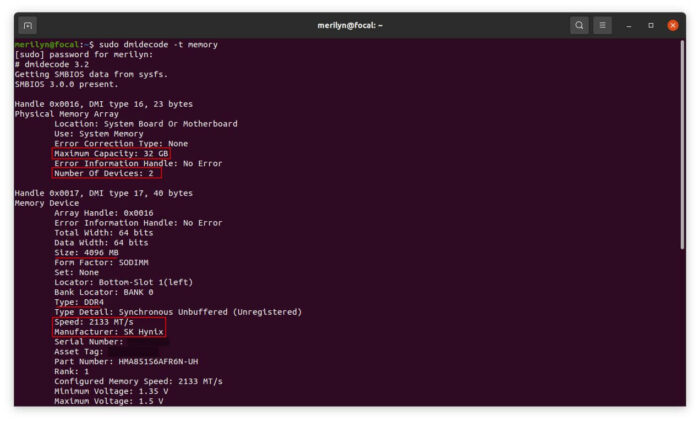
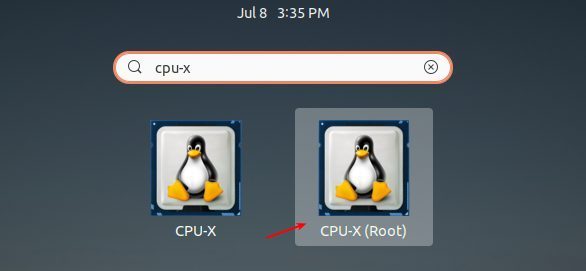
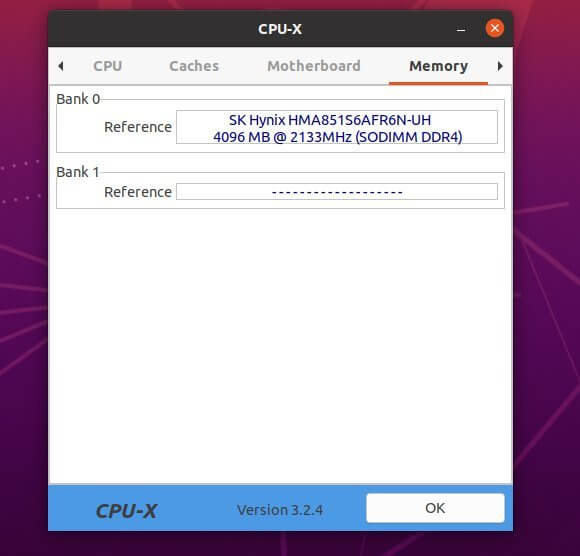








Recent Comments