Looking for an image editor working in command line? Here’s Textual Paint!
It’s a free and open-source tool written in Python programming language. With it, you have a MS Paint look like image editor running in a terminal window via TUI (Text User Interface).
The tool has almost all the things that a basic image editor have, such as built-in file chooser, color palette, undo/redo, and keyboard shortcuts.
It features all the tools from MS Paint. They are Free-Form Select, Select, Eraser/Color Eraser, Fill With Color, Pick Color, Magnifier, Pencil, Brush, Airbrush, Text, Line, Curve, Rectangle, Polygon, Ellipse, and Rounded Rectangle.
The image editor uses Python Pillow library with over 30 image format support. They include ans, irc, mirc, svg, png, bmp, jpg, jpeg, ico, icns, cur, as well as first frame support for gif, tiff, and webp.
At the moment of writing, the app is in early 0.1 release. It supports zooming with 100%, 200%, 400%, 600%, and 800%. However, even the smallest one is too big to work with in my test.
Other features Textual Paint include:
- Drag and drop to open files.
- Auto-save a temporary .ans~ backup file
- Use image editor over SSH.
- Flip/Rotate, Stretch/Skew, Edit Colors, Set As Wallpaper (Tiled/Centered)
How to Install Textual Paint in your Linux
The image editor is available to install through pip package manager. Meaning, it can install in Linux, Windows, macOS.
1. Firstly, open a terminal window from start/application menu or ‘Activities’ overview, depends on your desktop environment.

2. The application needs Python 3.10 and higher. So, you may need to verify your Python version first, by running command:
python --version
python3 --version
3. Install pip package manager in case you don’t have it by running one of the commands below:
- For Debian/Ubuntu, and their based systems, run command:
sudo apt install python3-pip
- For Fedora, AlmaLinux 9, etc, use command:
sudo dnf install python3-pip
- And Arch Linux based systems can install it via:
sudo pacman -S python-pip
4. Finally, install the MS paint inspired image editor by running command:
pip install textual-paint
You may replace pip in command with either pip3 or python3 -m pip.
Due to policy change, pip install may output "error: externally-managed-environment" error in some Linux. In the case, follow this tutorial to workaround.
Once installed, launch the editor by running textual-paint command in terminal. Or, use ~/.local/bin/textual-paint in case the directory is not in your PATH.
See more about Textual-Paint.






















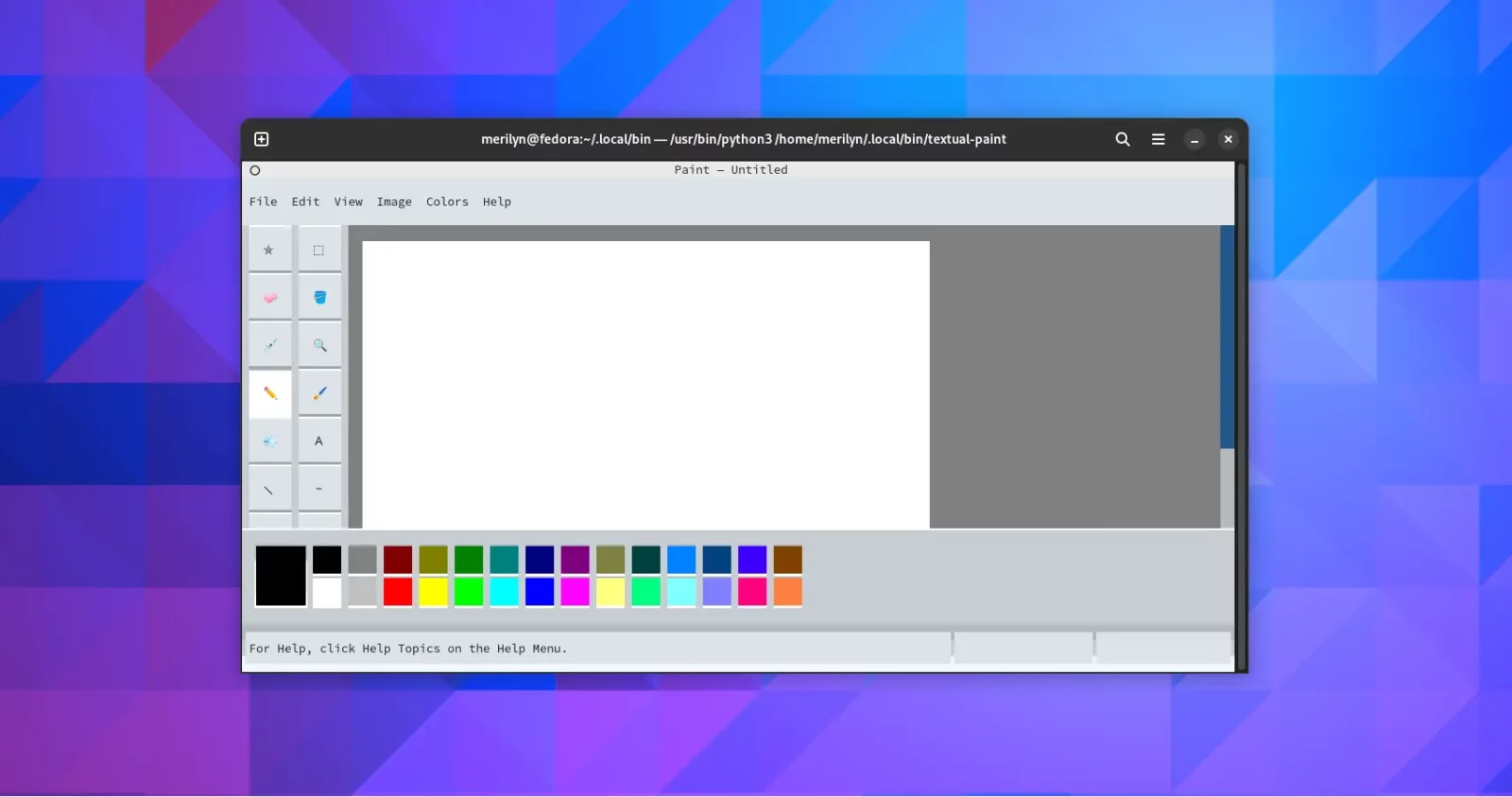
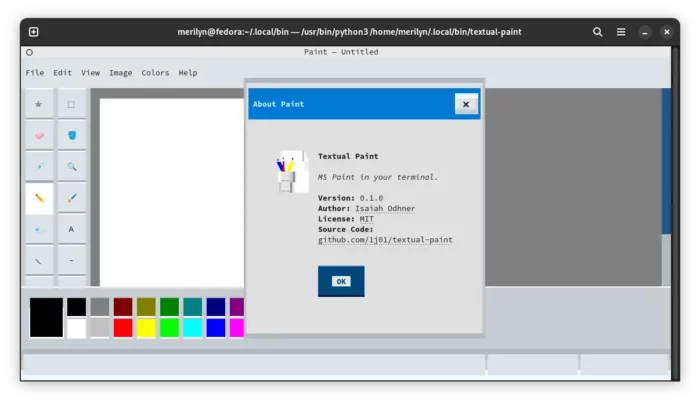
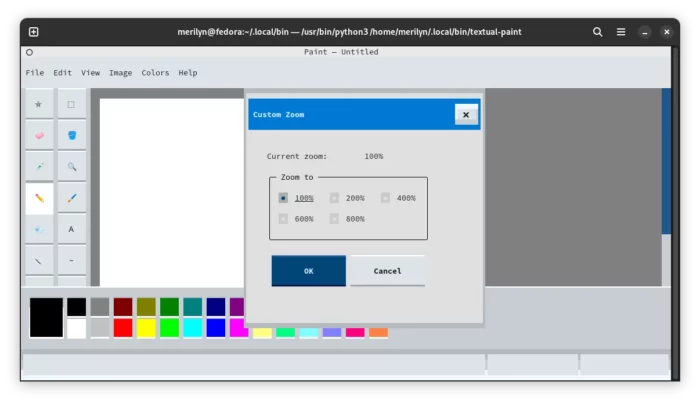
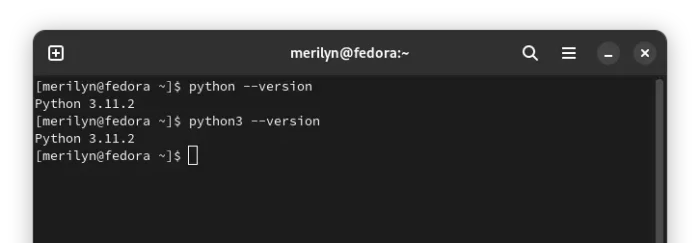
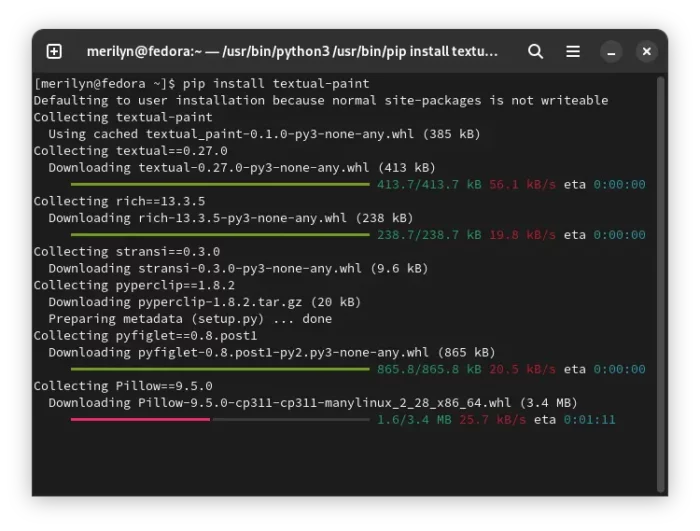



Leave a Reply