Having issue with newer version of your Flatpak app? It’s now easy to downgrade Flatpak and prevent it from being updated using a graphical tool.
Flatpak is getting so popular today that many software developers publish Linux packages through this file format. However, many Linux including Ubuntu does NOT has a graphical tool to install, remove, and manage Flatptak apps.
So, warehouse the free and open source tool was born! With it, user can easily install an application through local .flatpak or .flatpakrel file downloaded either from Flathub.org or software project page; Remove Flatpak apps, manage leftover and remote repositories, all in one app window.
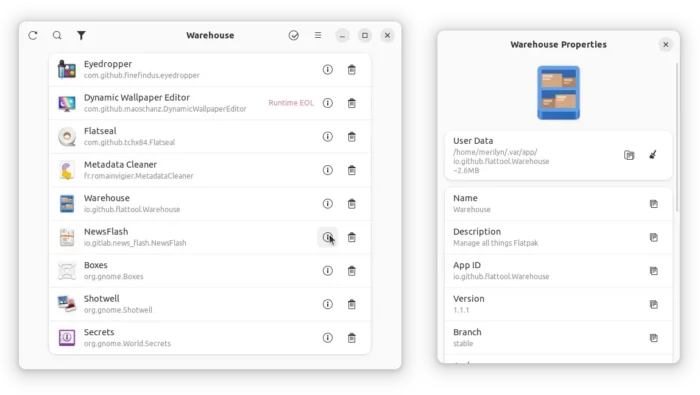
In recent update, it supports launching Flatpak app from in the app window. And, downgrade your Flatpak app to an older version in case it’s not working properly.
It lists all the available package versions as well as their publish dates, allowing to one click downgrading to selected version. As well, there’s an option to “Disable Updates” so the app will be locked to always be that version.
This is useful for some apps, such as GDM Settings, as you know newer versions may not work properly on old Linux Distributions.
And, for the apps that’s being locked from being updated, there will be a “Updates Disabled” lable to indicate the status.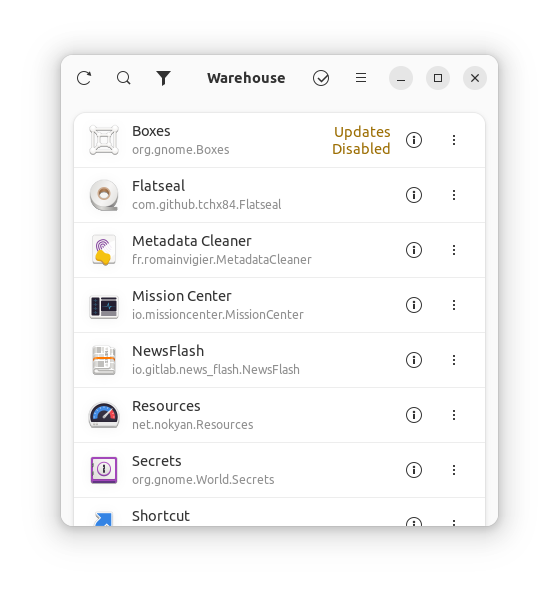
How to Install Warehouse in your Linux
The app itself is available to install as Flatpak app, for both x86_64 and arm64 CPU architecture types.
Fedora 38 + (with 3rd party repository enabled) and Linux Mint 21 can directly search for and install it either from Gnome Software or Software Manager.
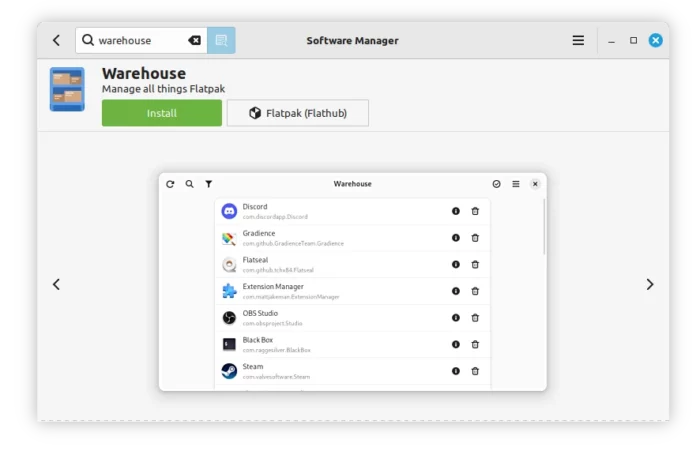
For other Linux, follow the steps below one by one to install the app:
-
- First, launch terminal from start menu or ‘Activities’ overview depends on your desktop environment.

- Then, follow the setup guide to enable Flatpak support.
For Debian and Ubuntu based systems, just run command:sudo apt install flatpak

Enable Flatpak support in Ubuntu - Finally, install the app as Flatpak package by running the command below in terminal:
flatpak install https://dl.flathub.org/repo/appstream/io.github.flattool.Warehouse.flatpakref
- First, launch terminal from start menu or ‘Activities’ overview depends on your desktop environment.
Once installed, search for and launch the tool either from start menu or ‘Activities’ overview depends on your desktop environment.
Uninstall
To remove the software package, also launch terminal and then run command:
flatpak uninstall --delete-data io.github.flattool.Warehouse
Also run flatpak uninstall --unused to remove useless run-times to free up some disk spaces.






















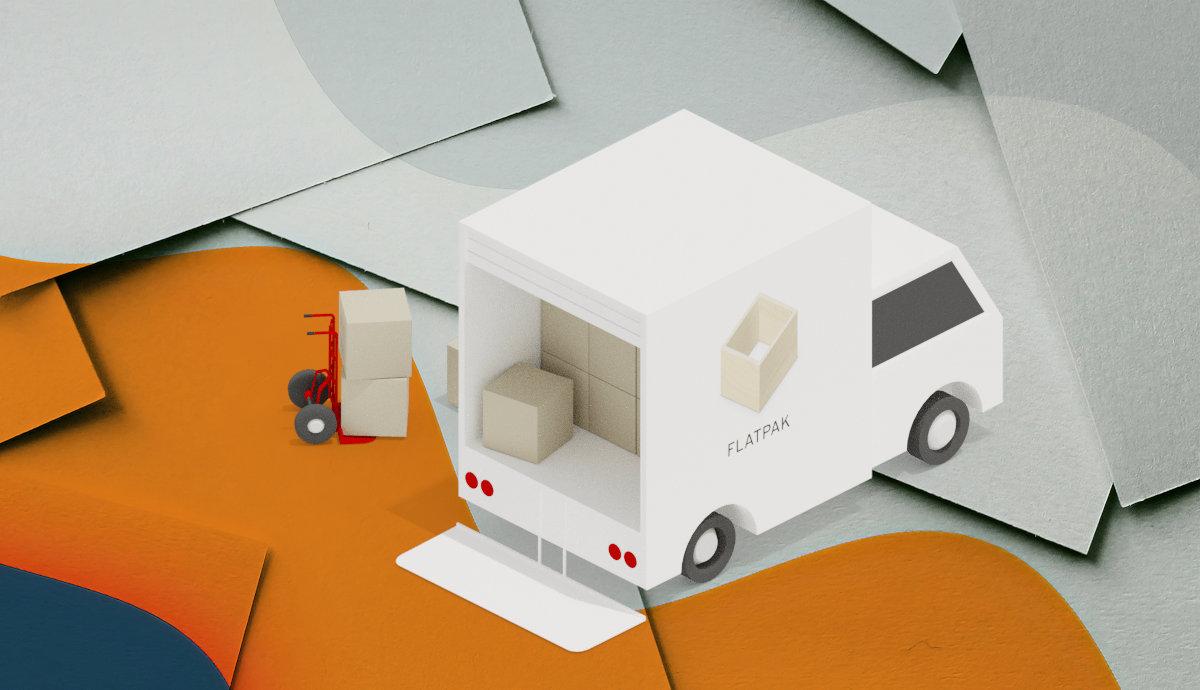
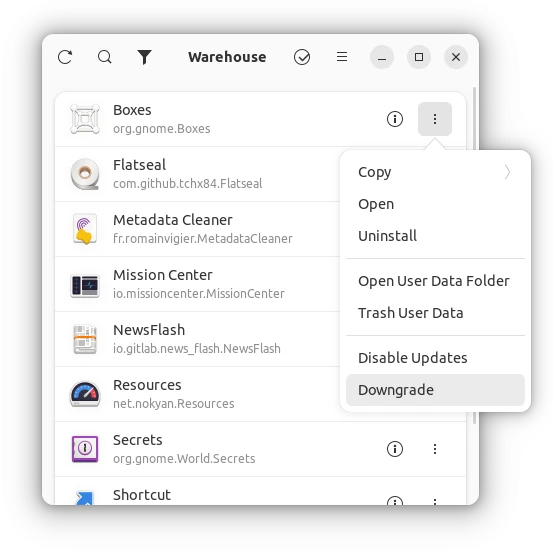
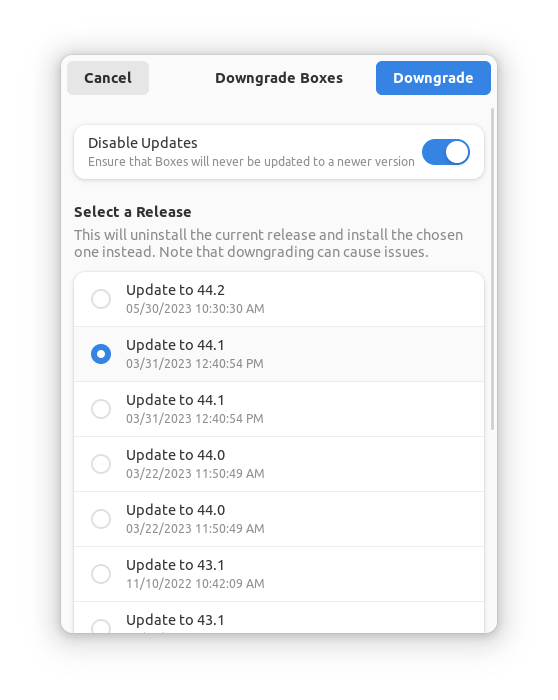
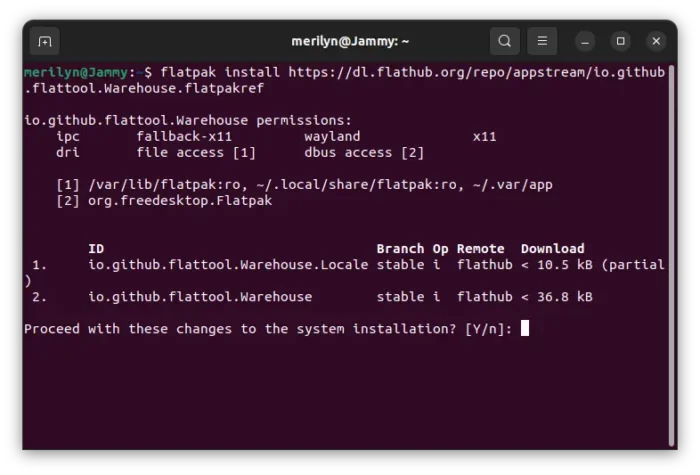
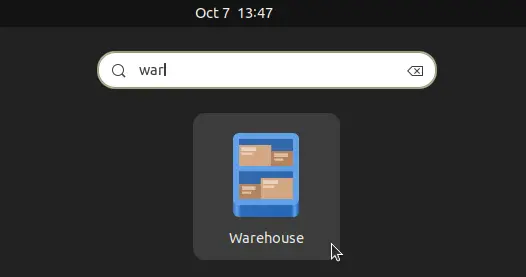



Leave a Reply