When trying out different operating systems via VirtualBox, it’s useful to access USB drive in Virtual Machine for transferring data. And here’s how to do the trick in host machines running Ubuntu, Fedora, Debian, and other Linux.
1. Install Guest Additions:
Firstly, the Guest Additions is required for sharing folder and clipboard, and/or accessing the USB devices.
Run the VBox Virtual Machine. After logged into the Guest OS, go to VM menu “Devices -> Insert Guest Additions CD image…“.
A dialog should pop-up asks whether to run the installer script. Click “Run” and then type user password in next authentication window. A terminal window will open and start installing the Guest Additions.
For installing issues, you may alternatively download the ISO image for your VBox edition from the link below. Then click to mount it, and run the installer script manually.
2. Add user to vboxusers group:
While installing VirtualBox, it creates a vboxsuers group automatically. To use USB devices from Virtual Machines, the host OS user has to be the member in the group.
In the host OS, search for and open terminal from start menu or activities overview depend on your Desktop environment.
When terminal opens, copy and paste the command below into it and hit enter to add current user to vboxsuers group.
sudo gpasswd --add $USER vboxusers
Depends on your Linux Distribution, you may also use sudo usermod -a -G vboxusers $USER command instead. And, check result via cat /etc/group |grep vboxusers.
To apply change, restart the host computer works in my case, or try running sudo systemctl restart virtualbox.service command to restart the service.
3. Add USB in VM Settings
Finally, plug the USB drive into your computer. Open the VirtualBox VM settings, and navigate to “USB” from the left pane.
In the right, click on the second little USB icon with plus icon. It will show you all the available devices, choose the USB stick will add it into ‘USB Device Filters’ list.
That’s it. Click on OK to save settings and start the Guest OS and enjoy!























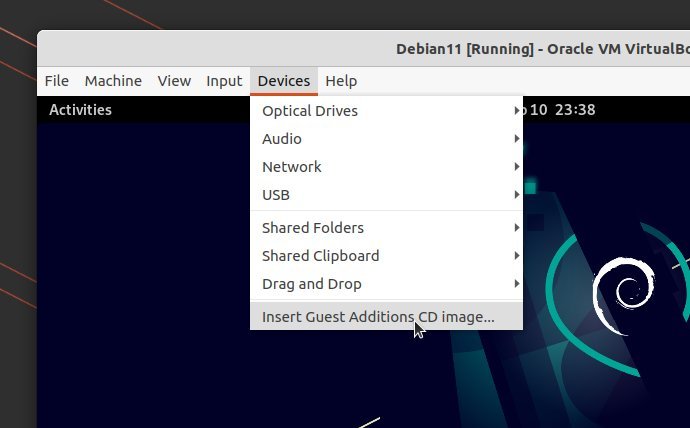
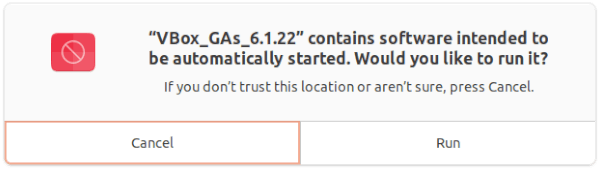

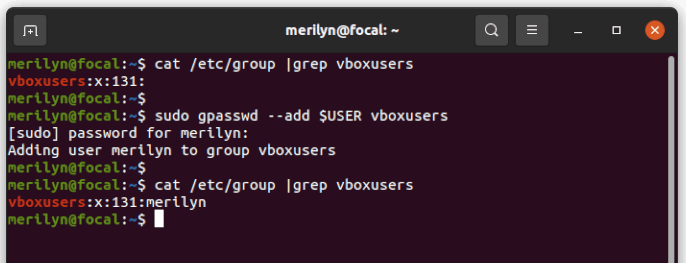
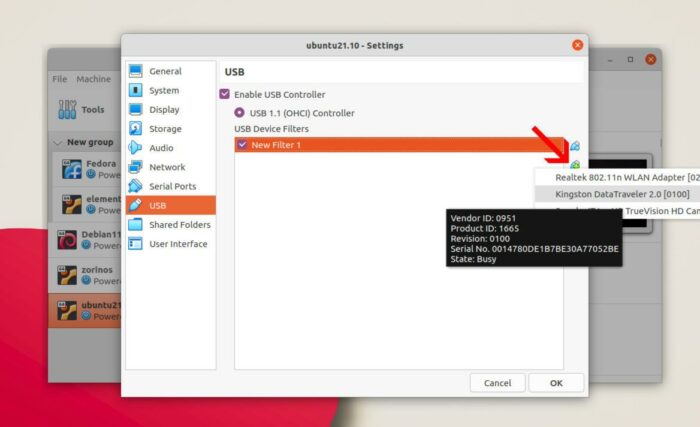





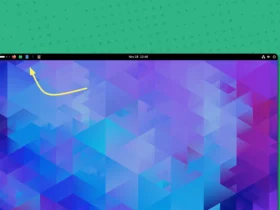
Recent Comments