This simple tutorial shows how to run single command to log out Linux desktop sessions, including Gnome, Pantheon, Xfce4, KDE Plasma, Cinnamon, MATE, LXQt and LXDE.
Log out using a Linux command may be useful for system administrator or using in a bash script. Each desktop has its own command to do the trick. And here I’m going to list them below one by one.
1. Log out GNOME / Pantheon via single command:
For Ubuntu, Fedora workstation, and other Linux with GNOME, as well as Elementary OS Pantheon desktop. Simply run command below will bring up the ‘Log Out’ dialog, just like you click the system menu option:
gnome-session-quit
In case you don’t want to see the confirm dialog, but log out directly after running the command, use:
gnome-session-quit --no-prompt
Sometimes an unfinished process may break the command, so you can force log out via the command below. And, it also functions without pop-up the confirm dialog.
gnome-session-quit --force
2. Command to Log out KDE Plasma:
For KDE 5, the command is a little bit different to other desktops. The log out command is:
qdbus org.kde.ksmserver /KSMServer logout <argument1> <argument2> <argument3>
The 3 arguments are numbers:
- <argument1> can be: 0 no confirm, or 1 to pop-up confirm dialog.
- <argument2> can be: 0 to log out, 1 to reboot, or 2 to hald.
- And <argument3> can be: 0 to activate after all session have ended, 1 to activate if no active session, 2 to force log-out, or 3 to ask what to do if sessions are still active.
And the 3 arguments can be all ‘-1’ to use default user config if any.
For example, log out KDE 5 with confirm window, just like you click the start menu option use command:
qdbus org.kde.ksmserver /KSMServer logout 1 0 3
Or, force log-out without confirm even when there are unfinished jobs:
qdbus org.kde.ksmserver /KSMServer logout 0 0 2
3. Log out XFCE4 from command line:
For XUbuntu, Debian, and other Linux with XFCE4 Desktop environment, use the command below will do the same as you click log out option from system tray:
xfce4-session-logout
And you may use --logout flag, so it runs without popping up the confirm dialog:
xfce4-session-logout --logout
Like --force flag in GNOME, XFCE4 has --fast to activate quickly without saving current works.
xfce4-session-logout --fast
And, the command supports to specify which display session to log-out (get current display value via echo $DISPLAY):
xfce4-session-logout --display=DISPLAY
4. Command to log out MATE Desktop:
For the MATE desktop in Ubuntu MATE, Linux Mint, etc, you may run this command to log-out with confirm dialog:
mate-session-save --logout-dialog
To log out directly without user confirmation, use command:
mate-session-save --logout
Like GNOME and/or XFCE, there are also --force flag to log-out quickly without saving unfinished jobs, and --display to specify the display value.
5. Command to log out Cinnamon:
For Linux Mint Cinnamon and other Linux with this desktop environment, use command:
cinnamon-session-quit
To get rid of the confirm dialog, using command:
cinnamon-session-quit --no-prompt
As well, there are --force and --display options for choice.
6. Log out LXQt via command:
For the LXQt desktop, I can only find the lxqt-leave command which brings up the confirm window that contains ‘Log out’, ‘Shutdown’, ‘Reboot’, etc.
Also, there’s lxqt-leave --logout command to show the log-out dialog only.
However,the command does not seem to have an option to skip confirm dialog …
7. Command to log out LXDE:
LXDE has the lxde-logout command to bring up the system shutdown menu including log out option.
There’s another command obsession-logout that can do similar job by specifying text to display:
obsession-logout --prompt="Text to display"
Like LXQt, it seems that no option to skip the user confirmation window.
That’s all. If you know more other commands to log out a Linux desktop session, please leave comment below.






















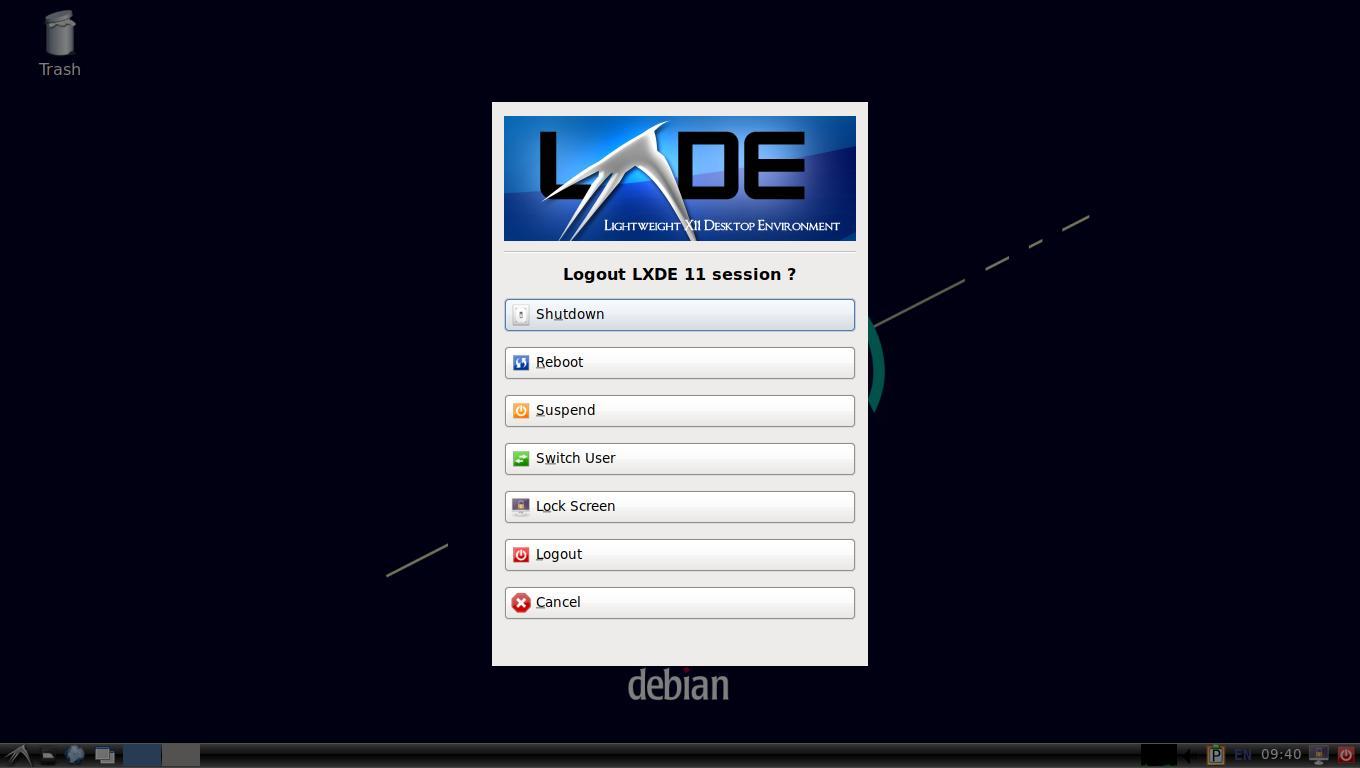
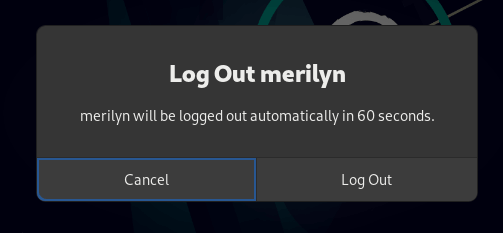
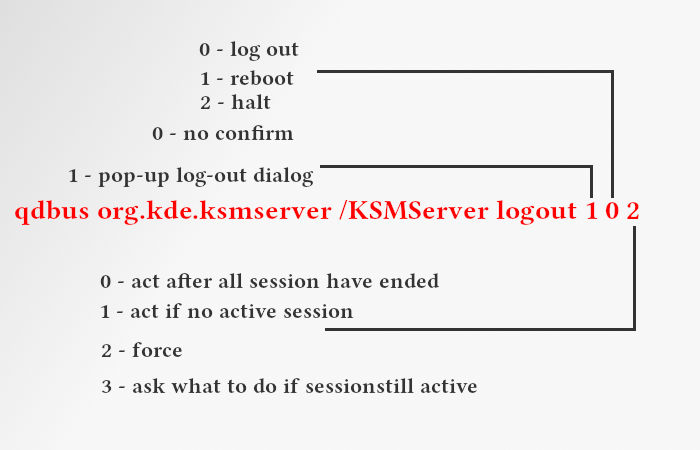

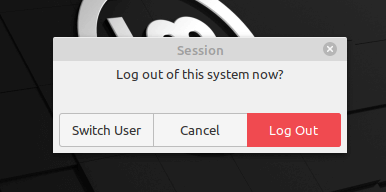
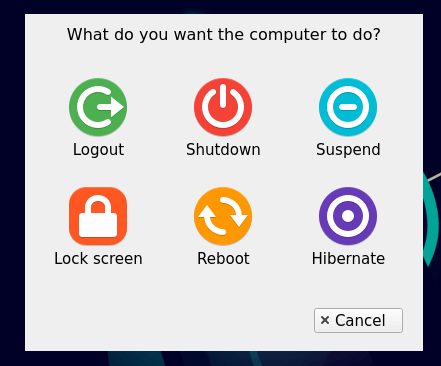



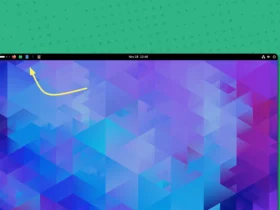
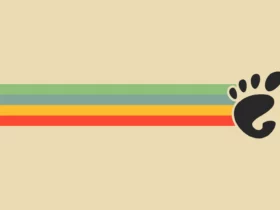
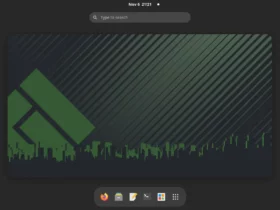
Recent Comments