Want to enable multi-touch gestures in Linux? Touchegg is a simple tool runs in background and transform 3 finger or 4 finger gestures you make into visible actions.
Touchegg is an open-source software written in C++. It can be installed easily in Ubuntu, Debian, Fedora, CentOS, and other Linux desktop.
Supported Multi Finger Gestures:
It comes with following default multi-touch gestures, though they are customizable via the configuration file: ~/.config/touchegg/touchegg.conf.
Three-Finger gestures:
- Swipe Up with three fingers: maximize app window under the cursor.
- Swipe Down with three fingers: minimize app window which is under the cursor.
- Swipe Left with three fingers: resize app window and move it to left half of the screen.
- Swipe Right with three fingers: resize app window and move it to right half ot the screen.
- Swipe In with three fingers: close the app window.
Four-Finger gestures:
- Swipe Up / Down with four fingers: go to next / previous desktop workspace.
- Swipe Right with four fingers: send Super+S (it shows all opened windows in Ubuntu).
- Pinch out with four fingers: show desktop.
- Pinch in with four fingers: send Super+A (it shows app launcher in Ubuntu).
For Firefox, Google Chrome, Chromium browsers, it also support: Two-Finger pinch in / out to zoom in / out.
See the animated GIF about the gestures (made by the developer):
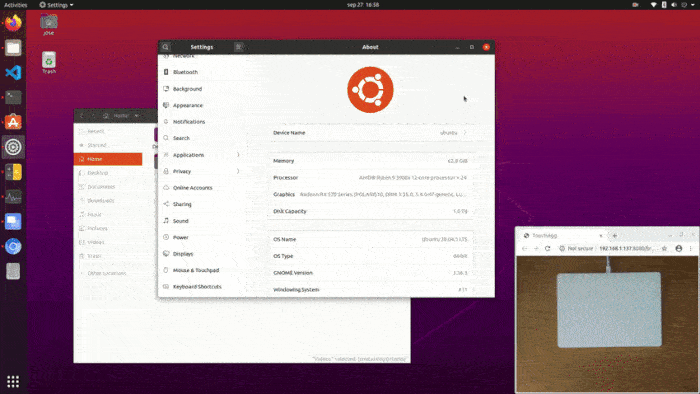
How to Install Touchegg in Linux:
The software offers official .deb package for Ubuntu / Debian and .rpm for Fedora / CentOS based systems.
For Ubuntu and Debian based systems, install the deb via command:
cd ~/Downloads/ && sudo apt install ./touchegg*.deb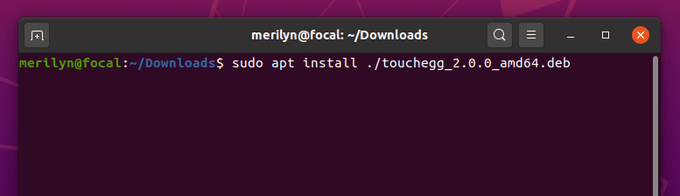
For Fedora and CentOS based systems, install the rpm via command:
cd ~/Downloads/ && sudo yum localinstall touchegg*.rpmRun Touchegg:
Once installed the software, simply run touchegg & command! Then you can use these multi-touch gestures in your desktop.
To make touchegg service auto-run in startup, run gnome-session-properties command (this is for Gnome only) to bring up the setup window, and add new startup program with /usr/bin/touchegg as command.
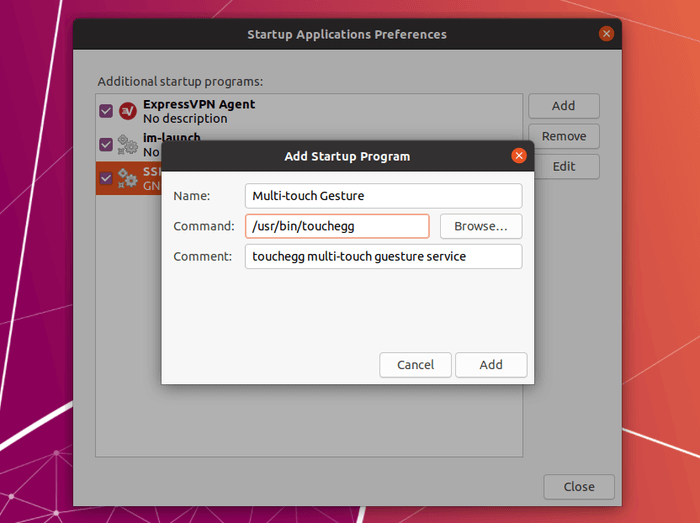
To change the default gesture actions, edit the ~/.config/touchegg/touchegg.conf file. It’s easy to read though it’s a XML document.

























Recent Comments