This simple tutorial shows how to change the system language in Debian 12 stable ‘Bookworm’.
Unlike Ubuntu, there seems no graphical application to install and change language packages in Debian. Though, the thing is still easy! And, here’s how to do the trick step by step.
NOTE: For KDE Plasma, just go to ‘System Settings -> Regional Settings -> Region & Language -> Language’. Then, click “Add More” to install more languages and move one to top, to set it as system default.
Step 1: Check current installed languages
Firstly, launch terminal from either start menu or ‘Activities’ overview depends on your desktop environment.
When terminal opens, run command:
locale -a
This command will output all the ‘installed’ language packages in your system. See HERE and HERE for the 2 letter code for your country and language.
In my case in the screenshot above, only ‘en_US’ is available.
Step 2: Install and change system language
1. Also, open terminal and run command:
sudo dpkg-reconfigure locales
2. Depends on your desktop environments, it may print something about ‘Configuring locales’. Just hit OK, until you see the following screen.
In the screen above, use up/down arrows to navigate, space key to check/un-check the languages you want to ‘install’ (generate). If your language is already installed, just press Tab key to switch to OK and hit Enter.
3. Finally, use up/down arrows to choose your desired language in next screen, to set as system language. Then, hit Tab to highlight OK and hit Enter to apply change.
When done, your terminal will print something as below, to generate new locales and change system language to the one you just selected.
Finally, log out and back in. Your system menu, notifications, app windows should take use the new language you set!























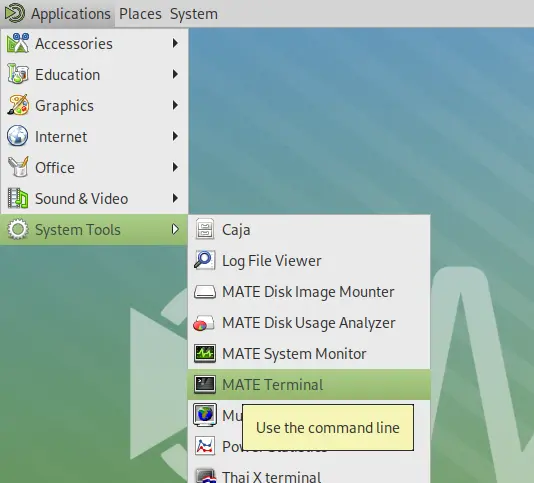
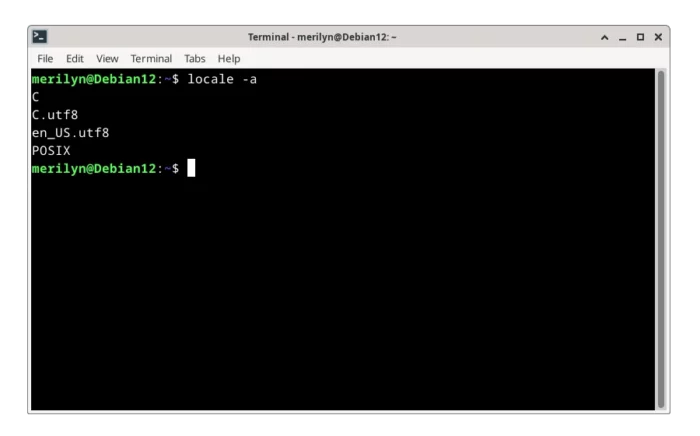
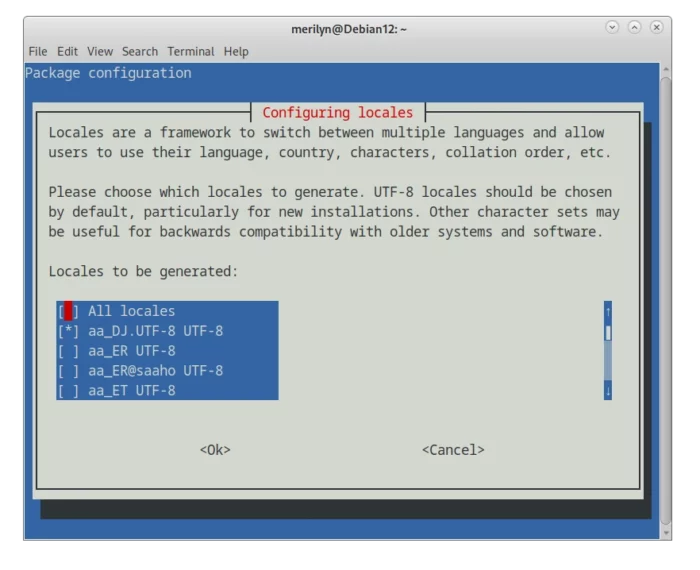
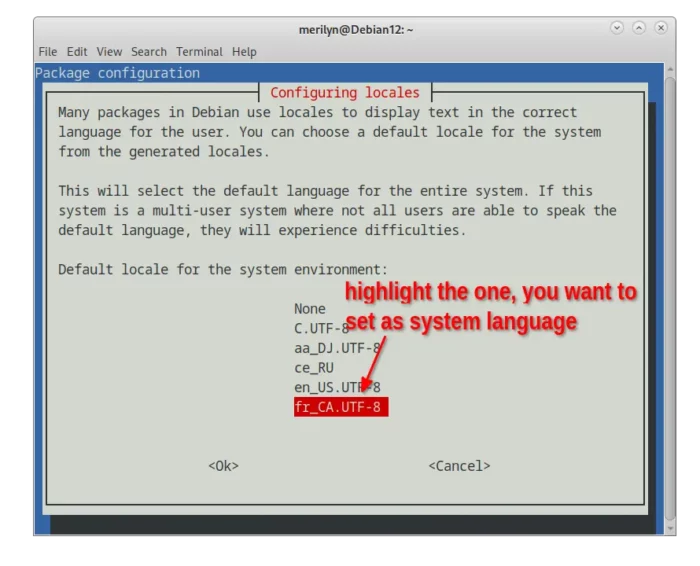
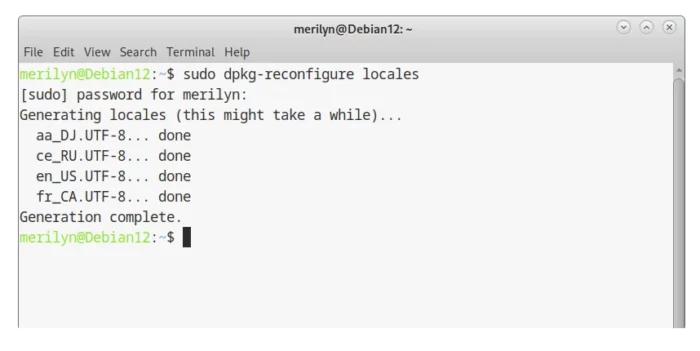








Leave a Reply