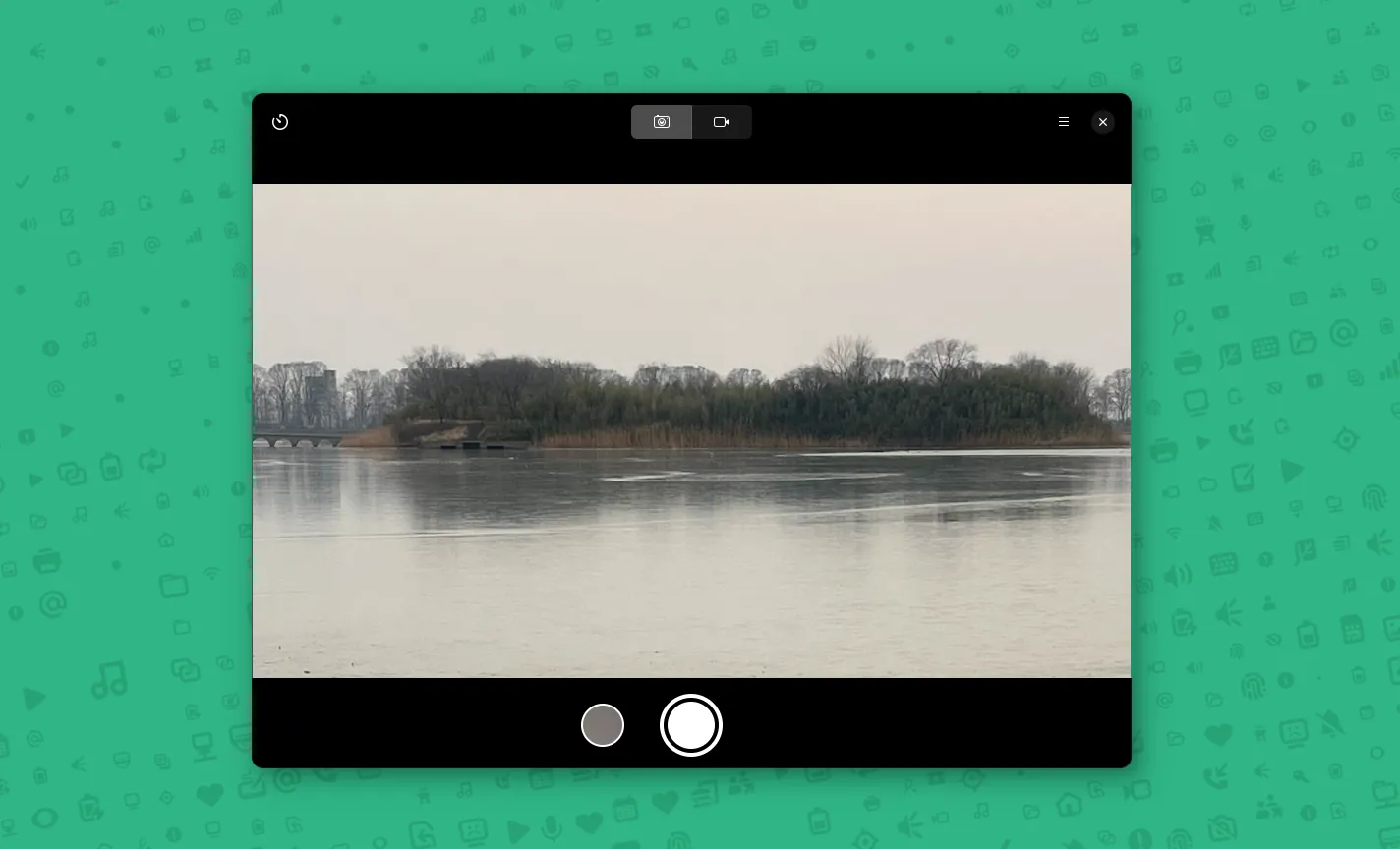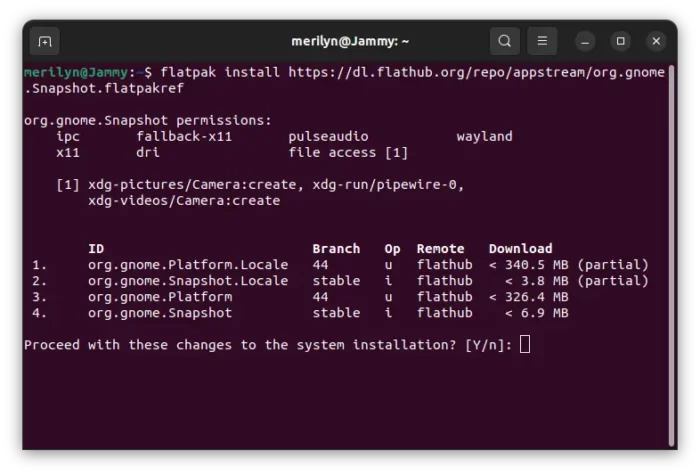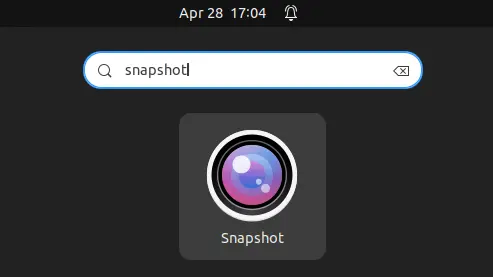Looking for an alternative app to GNOME Cheese? Try the new Snapshot that works for both Linux Desktop and Mobile.
It’s a free and open-source application written in Rust programming language. With it, user can easily take screenshots and record videos using the connected webcam.
The application has a modern user interface by using GTK4 toolkit. And, it works in both Linux desktop PC and mobile device, thanks to LibAdwaita library.
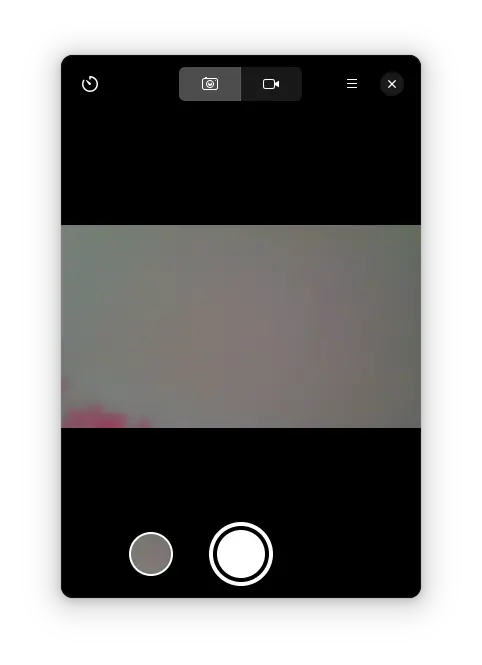
Snapshot is quite easy to use. Just click on the header tab to switch between screenshot and screencast modes, then click on trigger button to start recording. With the top-left button, it can start with 3, 5, or 10 seconds count down.
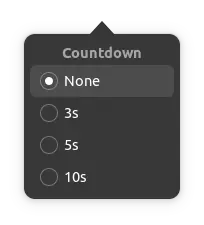
Once you’ve taken a screenshot or video, there will be a thumbnail preview in the left side of the trigger button. By clicking on it will open the built-in player to view the last screenshot/video.
And, there are the left/right buttons in bottom to switch between all the screenshots/videos you’ve taken with the tool.
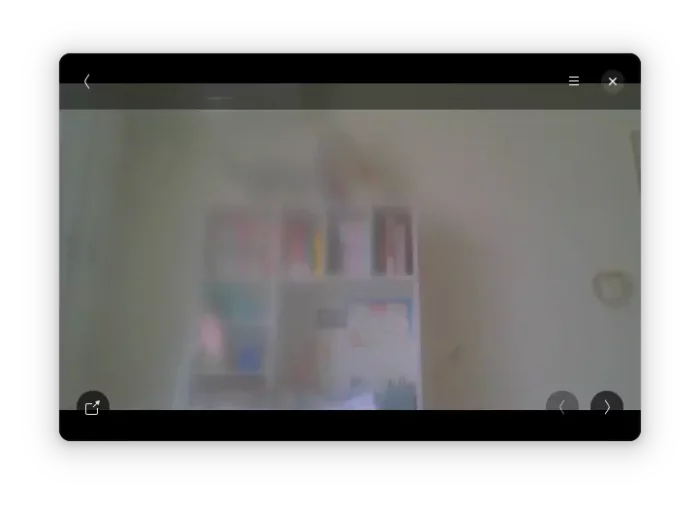
Other features of Snapshot include keyboard shortcuts support, open in external image viewer / video player. However, it lacks feature to record sound at the moment of testing.
How to install Snapshot in your Linux
Snapshot is available to install as Flatpak package from Flathub repository.
Fedora 38 (with 3rd party repository enabled) and Linux Mint can simply search for and install it from either Gnome Software or Software Manager.
Other Linux need to follow the steps below one by one to get the app:
- First, enable Flatpak support by following this setup guide. For Debian, Ubuntu and their based systems, just open terminal and run command:
sudo apt install flatpak

Enable Flatpak support in Ubuntu - Then, run the single command in terminal to install the app:
flatpak install https://dl.flathub.org/repo/appstream/org.gnome.Snapshot.flatpakref
Once installed, search for and open the tool either from start menu or ‘Activities’ overview depends on your Linux desktop environment and enjoy!
Uninstall Snapshot
To remove the software package, also run single command in a terminal window:
flatpak uninstall --delete-data org.gnome.Snapshot
You can also run one more command flatpak uninstall --unused to remove useless runtime libraries to free up disk space.