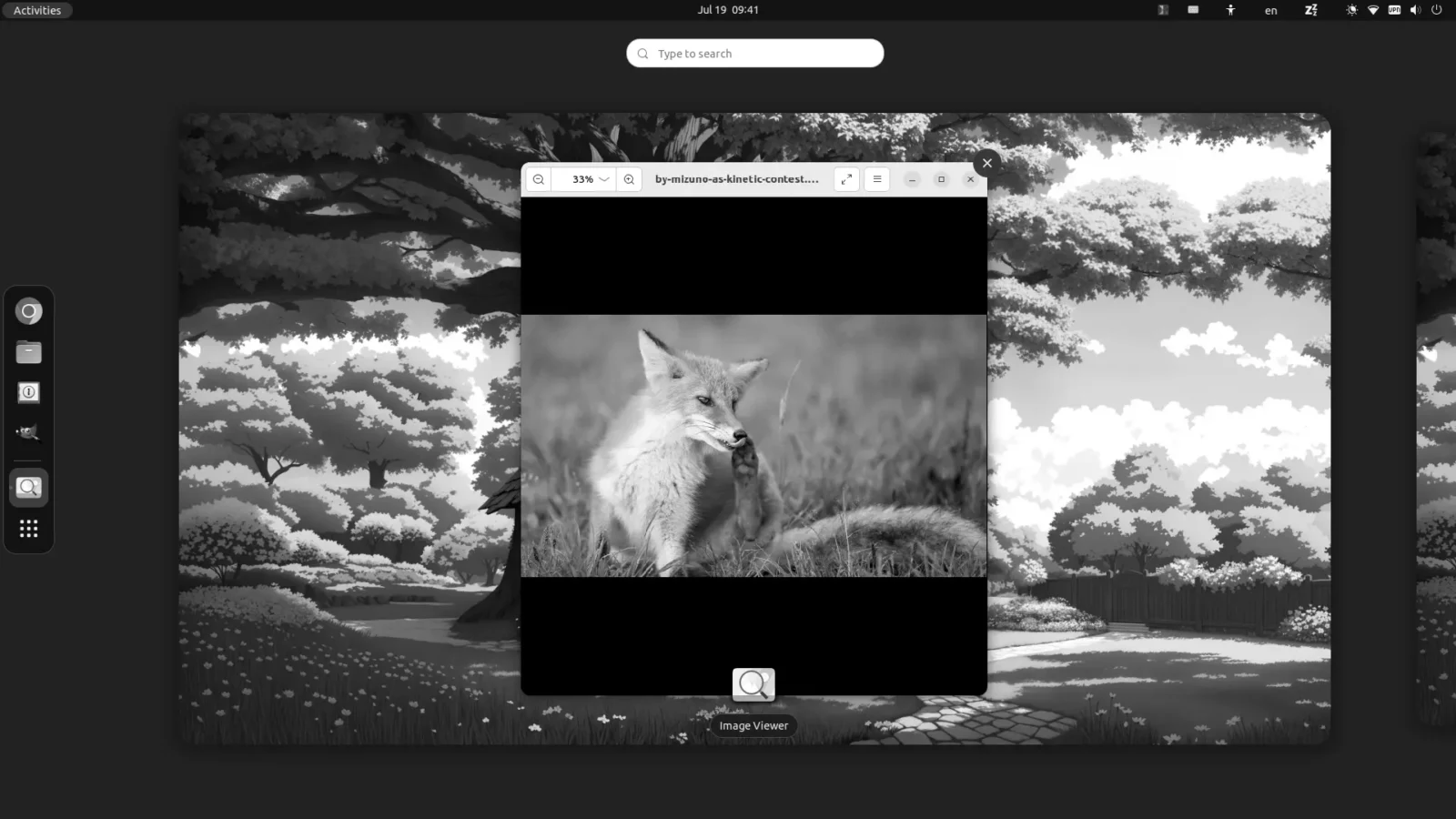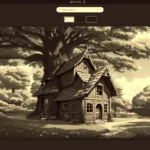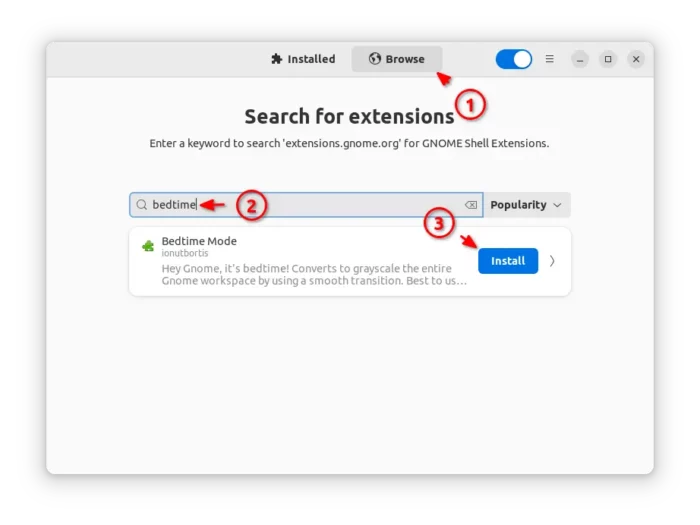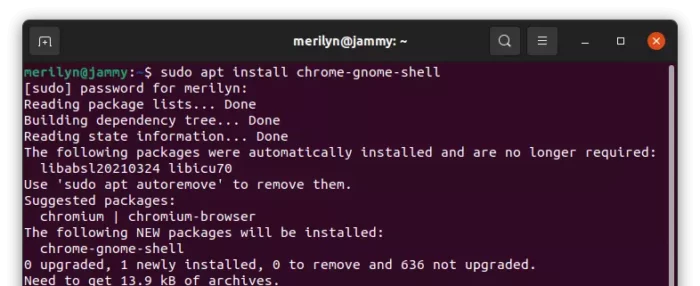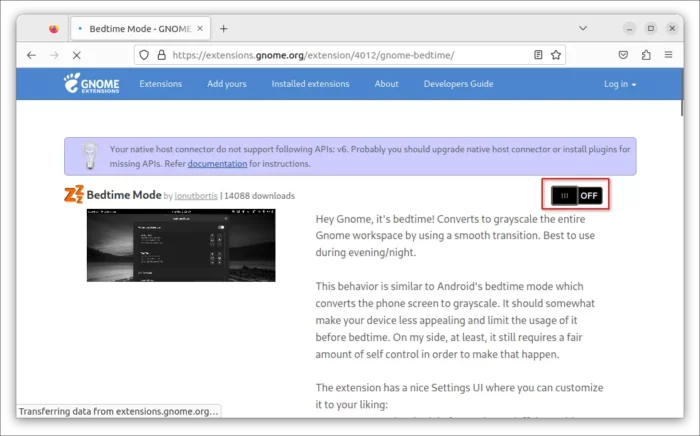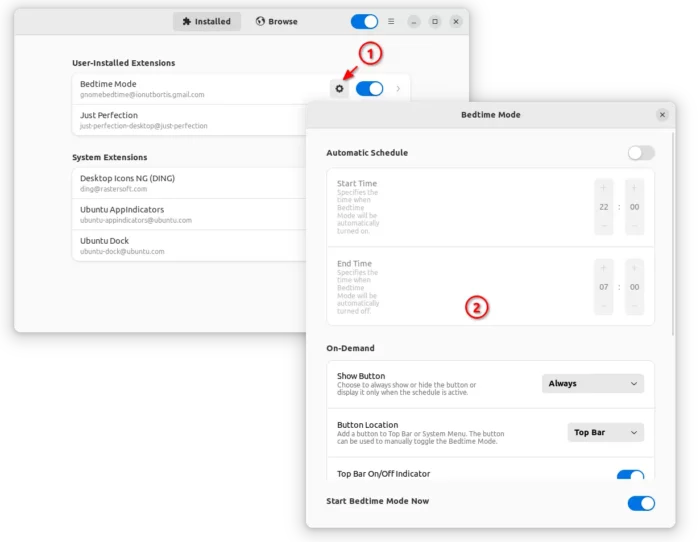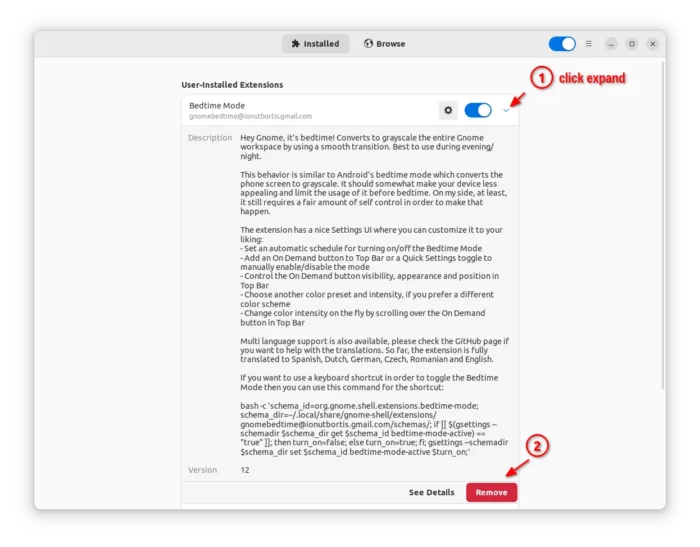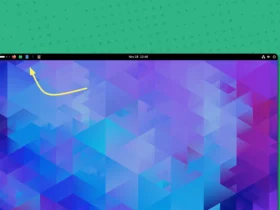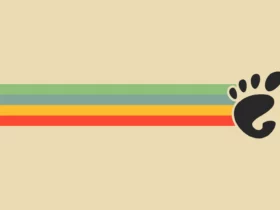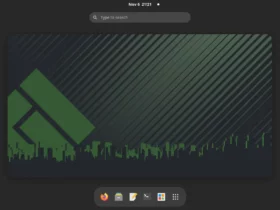To protect eyes when working at night, users can enable Android style ‘Bedtime’ Mode in Linux with GNOME Desktop.
Bedtime mode converts your entire desktop workspace to grayscale (see top screenshot). Which, should somewhat make your device less appealing and limit the usage of it before bedtime. For GNOME from version 3.36 to 44, meaning Ubuntu 20.04, Ubuntu 22.04, Ubuntu 23.04, Fedora 37/38, RHEL 9, Debian 12, Arch, Manjaro etc with GNOME, there’s a free and open-source Gnome Bedtime Mode app can do the job.
Besides grayscale, it can also convert your desktop to “Amber”, “Green”, “Cyan”, or “Sepia” mode with custom color intensity. There’s as well an indicator applet on system tray to easily turn ON/OFF bedtime mode.
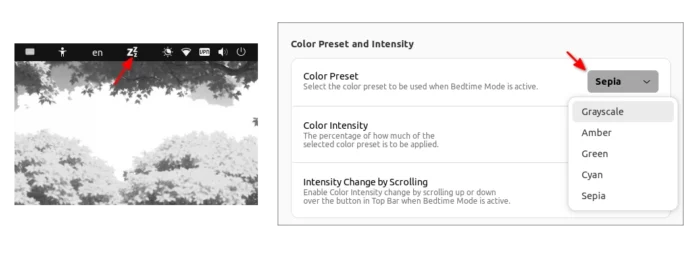
How to Install Bedtime Mode in your Linux
GNOME Bedtime Mode is available to install as a GNOME Shell Extension. User can install it either via “Extension Manager” app or using a web browser.
Option 1: Install Bedtime Mode via Extension Manager
For Ubuntu 22.04 and higher, firstly search for and install the “Extension Manager” app from Ubuntu Software.
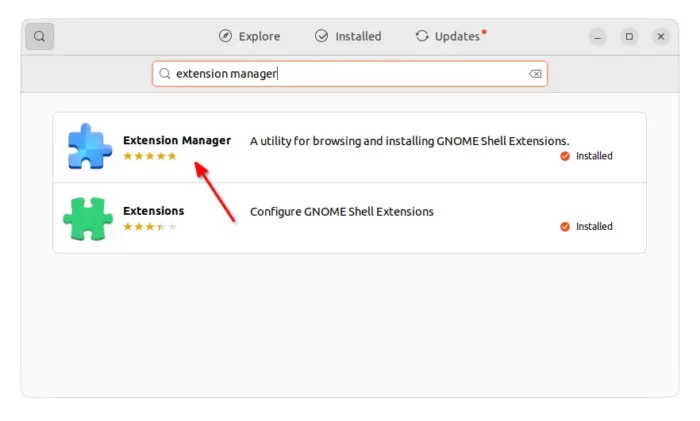
Then, launch ‘Extension Manager’ and navigate to ‘browse’ tab. Finally, search for and install ‘Bedtime Mode’ extension.
Option 2: Install Bedtime Mode via web browser
GNOME Shell extensions can be also installed from your web browser.
1. For Ubuntu based systems, firstly open terminal (Ctrl+Alt+T) and run command to install the agent package.
sudo apt install chrome-gnome-shell
2. Then, all Linux with GNOME can go to the extension web page via the link below:
Finally, use the ON/OFF switch to install the extension. If you don’t see the toggle icon, click the link which says “click here to install browser extension” to install browser extension and refresh the page.
Configure Bedtime Mode
Once installed the extension, user can launch either “Extension Manager” or “Gnome Extensions” app (available to install in Gnome Software), then click on ‘Settings’ or gear icon for that extension to open the configuration dialog.
There you can set a ‘start time’ and ‘end time’ to automatically start and stop the Bedtime mode. Configure the indicator applet to either in top-panel or system menu (Quick Settings). And, switch color preset between “Grayscale”, “Amber”, “Green”, “Cyan”, and “Sepia”.
Uninstall Bedtime Mode
Uninstall the extension is easy! Either use the ON/OFF switch again in the web page (see the button above). Or, click the Remove button in either ‘Extension Manager’ or’Gnome Extensions’ to remove it.