Looking for an application to translate between languages? Dialect is a good choice for those working on Linux desktop, tablet and smartphones (like the PinePhone).
It’s a free and open-source app now uses GTK4 plus Lib-Adwaita to provide modern and adaptive user interface that works on different screen sizes.
For Ubuntu, Fedora, and other Linux with GNOME, you’ll find the app integrates well integrate with your desktop. The app color (Light/Dark) switches automatically depends on system color scheme.
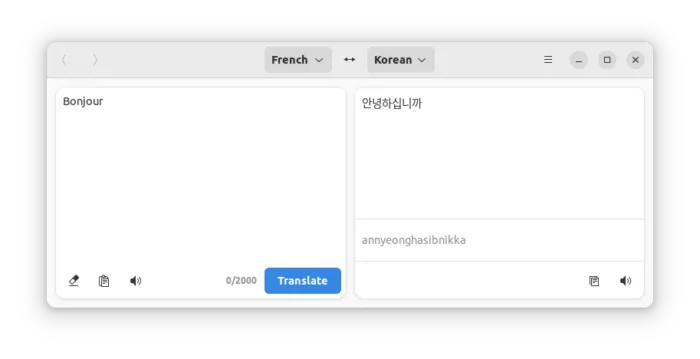
The app now uses Google Translate, LibreTranslate API, and Lingva Translate API as backend for translation function. It’s now kind of possible to do offline translation by setup a local LibreTranslate instance. Though, there’s already feature request to make easy to do translation without internet connection.
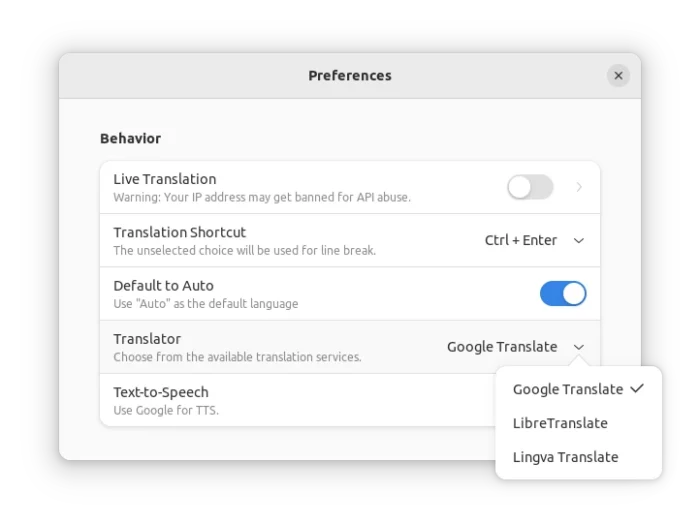
Dialect automatically detects the language from input box, and allows to translate to more than 100 different languages. And, there’s “paste” icon to quickly insert text from clipboard and “copy” icon to copy output text.
It supports “Text-to-Speech” via Google service, and can show pronunciation to help you learning the foreign language.
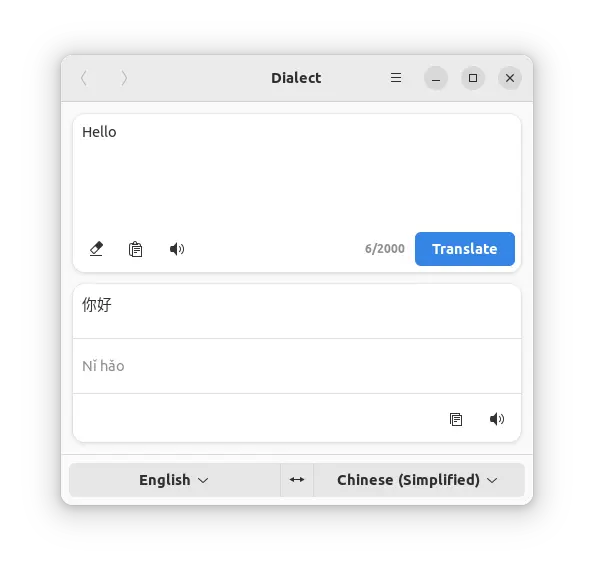
Other features include:
- Live translation, disabled by default.
- Translation history.
- Search in GNOME Activities overview (need to enable in ‘Gnome Control Center -> Search’ settings dialog)
- Keyboard shortcuts.
How to Install Dialect
The app is available in Ubuntu 22.04, Debian Sid, and Fedora repository, but old!
Arch Linux user can install the latest version from AUR repository. But for other Linux, I’d recommend the Flatpak package.
1. First open terminal either from start menu or by searching from ‘Activities’ overivew.

2. Follow the official guide to setup Flatpak daemon, and finally run command below to install it:
flatpak install https://dl.flathub.org/repo/appstream/app.drey.Dialect.flatpakref
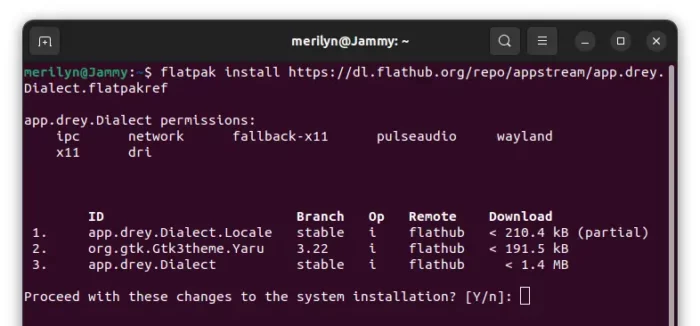
After installation, search for and open the app from start menu (‘Activities’ overview) and enjoy!
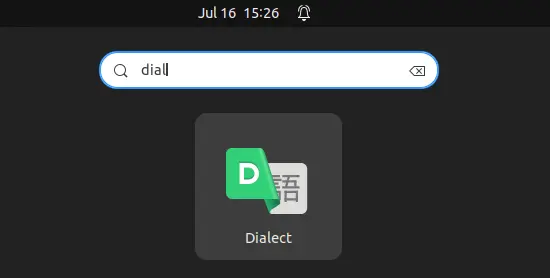
NOTE for Debian/Ubuntu who install the app from system's own repository. The app may NOT work out-of-box due to missing a LibreTranslate instance. You may set one via "Dconf Editor" by going to 'com/github/gi_lom/dialect'. See github.com/LibreTranslate/LibreTranslate for more.
Uninstall Dialect:
To uninstall the software package via Flatpak, open terminal and run command:
flatpak uninstall --delete-data app.drey.Dialect






















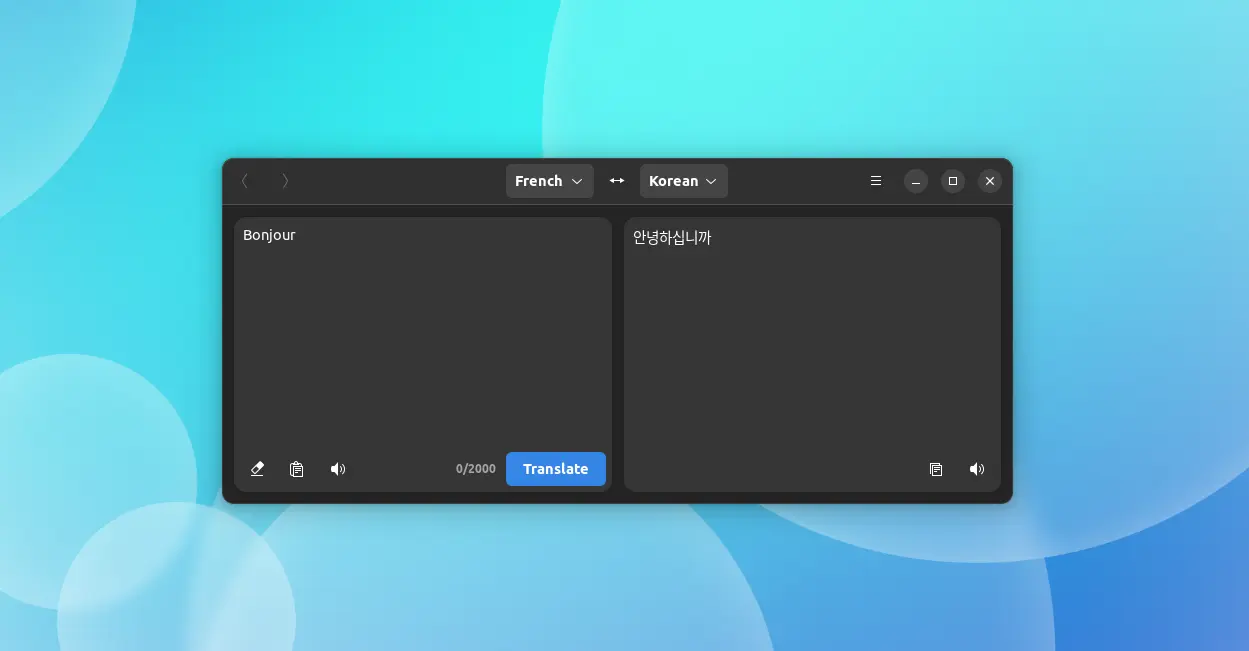
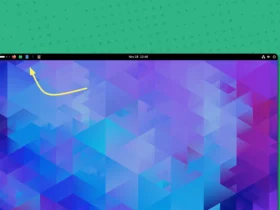
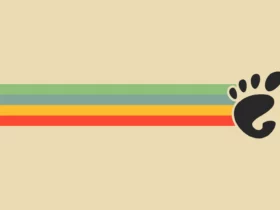
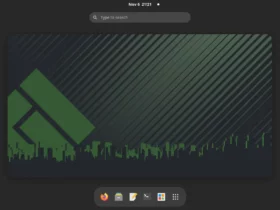
Recent Comments