This is a beginner’s guide shows how to change the Login Screen Display Manager in Ubuntu, Debian, Fedora, Arch Linux.
A display manager (aka login manager) is a graphical user interface, the login screen, allows users to log in to Linux system. There are various display managers, as there are various types of window managers and desktop environments.
Why changing display manager?
If you tried out different desktop environments, the login manager may changes so you want to restore it to original.
Or you’re just boring with the default login screen, and want to change the look and feel with different themes.
So the reasons are mostly:
- Restore the default Login Screen (display manager).
- Change the look & feel with different Login Manager themes.
Some common types of Display Manager:
There are quite a few types of Display Managers. Here are some of them:
- GDM, Gnome Display Manager present in Ubuntu, Fedora Linux.
- SDDM, Simple Desktop Display Manager for Qt-based desktop environments KDE and LXQt.
- LightDM, desktop-independent customizable display manager present in Linux Mint.
- lxdm, LXDE display manager.
How to Tell the Current running Display Manager in Linux:
If you don’t know while type of the login manager is running now. Open terminal from system app launcher.

Then run command:
systemctl status display-manager.service
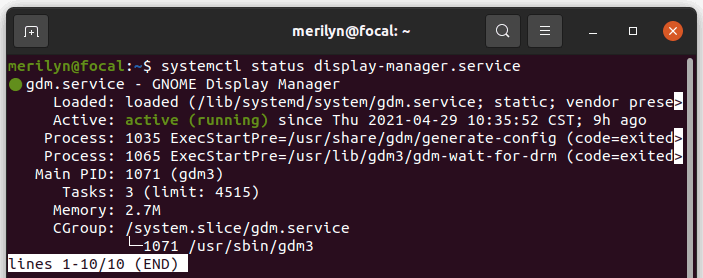
This command works on most of the recent Linux systems.
Changing display manager may sometimes, if has configure error, cause blank login screen. You may press Ctrl+Alt+F1 (~ F3) to get into TTY command console and switch back.
How to Change Display Manager in Ubuntu / Debian based systems.
1.) In Ubuntu / Debian based systems including Linux Mint, Pop!_OS, and more. Firstly open terminal and run the previous systemctl command to get the current running display manager.
2.) If you have only the default one, you may need to run command to install some:
- Install lightdm:
sudo apt install lightdm lightdm-gtk-greeter
- Install sddm:
sudo apt install sddm
- Or install lxdm via command:
sudo apt install lxdm
3.) Finally run command sudo dpkg-reconfigure DM_NAME to bring up configuration window. The command could be:
sudo dpkg-reconfigure gdm3
or
sudo dpkg-reconfigure lightdm
Or replace lightdm with sddm, lxdm, xdm etc. Then hit OK and choose your favorite Login manager and hit Enter.
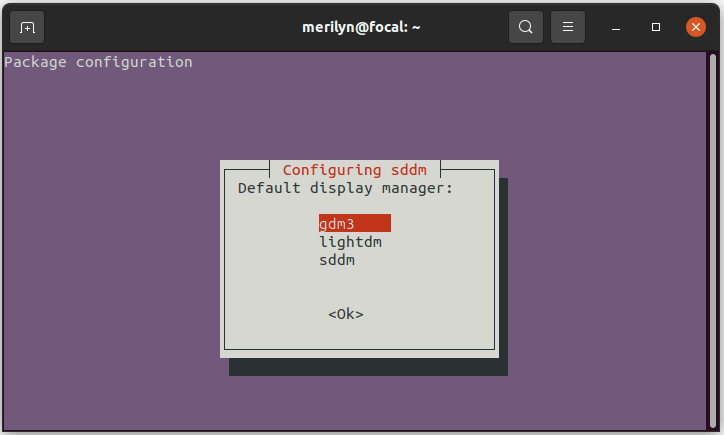
How to Change Display Manager in Fedora, Arch Linux based systems:
For Fedora, Arch Linux based systems, e.g, Manjaro. Firstly open terminal and install your desired Display Manager.
- For Fedora, run command (replace sddm with lightdm, lxdm, etc.):
sudo dnf install sddm
- For Arch Linux, Manjaro, run command (also replace sddm in command):
sudo pacman -S sddm
Then you can run single command to enable a display manager, sddm for instance, via command:
sudo systemctl enable sddm.service -f
It will disable the current display manager and enable the one in command.
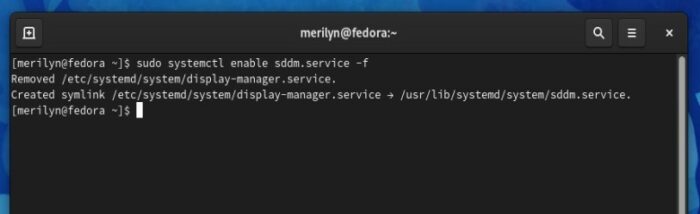
Finally restart your machine to apply change.






















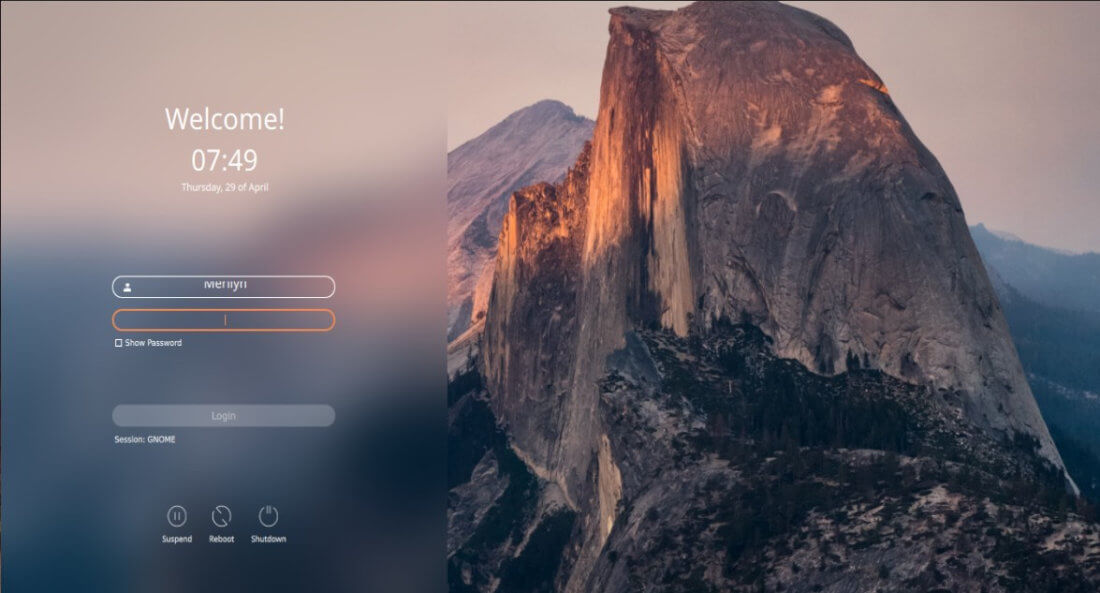
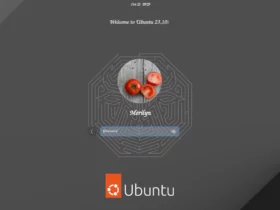
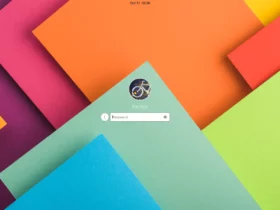
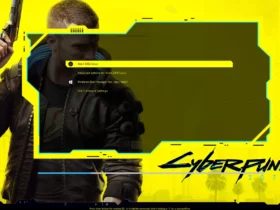
Recent Comments