Boring with the BLUE color in ON/OFF toggles, slider bars, and system menu highlights? Here’s how to set another color for them in Fedora 39/38, Arch, and Manjaro Linux with GNOME 43/44/45.
Ubuntu 22.04 introduced 10 different accent colors in its Appearance settings page. It’s cool! Now, other Linux with latest GNOME is possible to get similar function with an extension.
Accent color is the color that you can see in the enabled ON/OFF switch, slider-bar, notification bubble, highlight text background, focused input-box, etc. After following this tutorial, you should be able to select an accent color for system wide in following 9 different colors:
- Blue (default),
- Green,
- Yellow,
- Orange,
- Red,
- Magenta,
- Purple,
- Grown,
- Gray.
Step 1: Install Gnome Tweaks, Extensions tool, & create required folders.
Before getting start, we need to install some configuration tools and create local theme folders in case they are not exist.
1. First, open Gnome Software (or Add/Remove Software in Manjaro), search for and install Tweaks and Extensions tool.
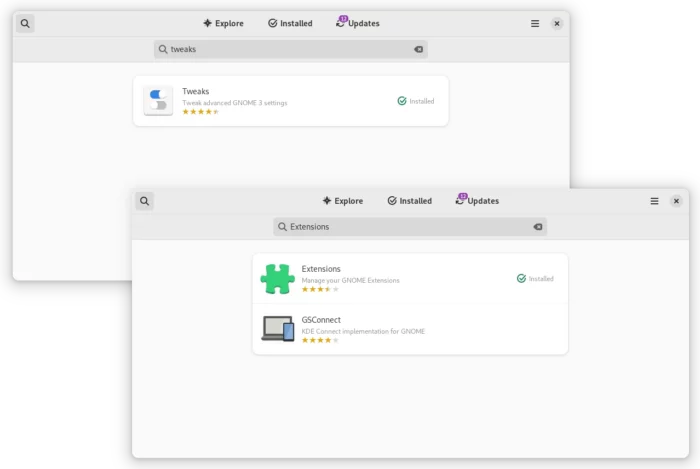
2. Press Super (Windows logo) key to open ‘Activities’ overview. Then, search for and launch terminal.
When terminal opens, run commands below to create required folders if not exist:
- Create local directory for Shell theme with accent colors:
mkdir -p ~/.local/share/themes/CustomAccentColors/gnome-shell
- Create local folder for GTK4 CSS file.
mkdir -p ~/.config/gtk-4.0
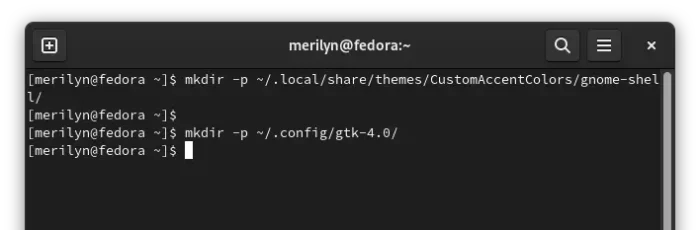
Step 2: Install adw-gtk3 Theme for GTK3 Applications
For legacy GTK3 applications, the adw-gtk3 theme is required. It’s an open-source port of Gnome’s LibAdwaita to GTK3.
1. First, go to the theme project page. Download the latest tar.xz package under ‘Assets‘ section.
2. After downloaded the package, extract, and move the 2 sub-folders (‘adw-gtk3‘ and ‘adw-gtk3-dark‘) to ‘.local/share/themes‘ directory.
NOTE: .local is a hidden folder. Press Ctrl+H to view/hide it in file manager.
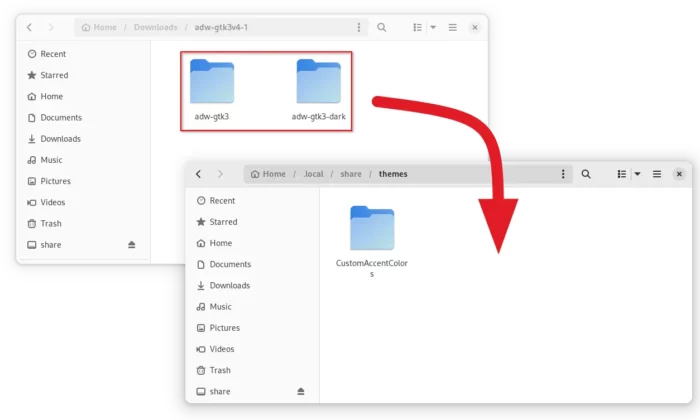
Step 3: Install the Gnome Shell Extensions
Now we need to install ‘User Themes‘ extension for theming Gnome Shell, and ‘Custom Accent Color‘ extension for changing accent colors.
1. First, in you web browser go to the link button below and use ON/OFF toggle to install ‘User Themes‘ extension.
No on/off switch visible? Click the link in that page to install browser extension and refresh the page.
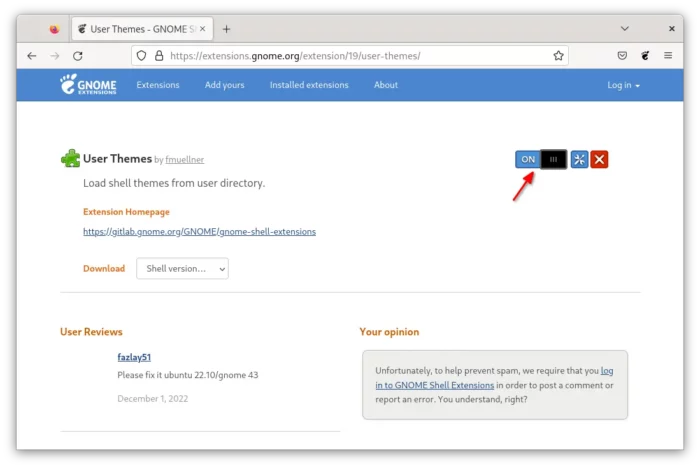
2. Then, install the ‘Custom Accent Color’ extension via the link below:
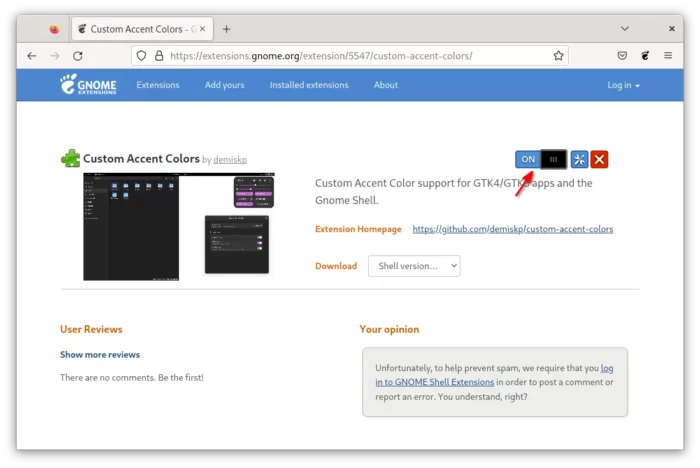
Step 4: Apply a Different Accent Color
1. Finally, click Activities on top-left corner, search for and open Gnome ‘Extensions‘ tool.
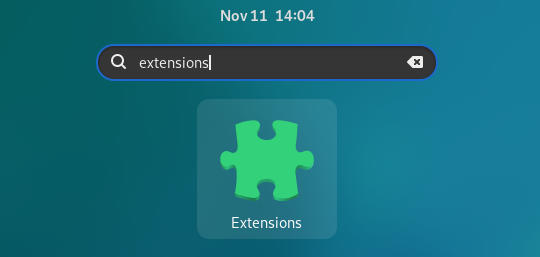
When the tool opens, click ‘Settings‘ button for Custom Accent Colors extension. And, then choose a color in pop-up dialog, enable all extra options as you want.
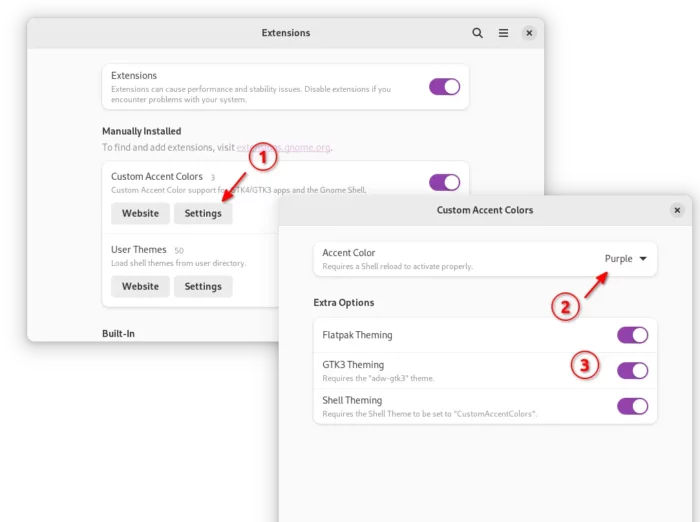
2. To make it work for legacy GTK3 apps and system menus, search for and launch Gnome ‘Tweaks‘ tool. Navigate to ‘Appearance‘ tab and do:
- Select CustomAccentColors as shell theme.
- Set Legacy Applications theme to adw-gtk3 or adw-gtk3-dark.
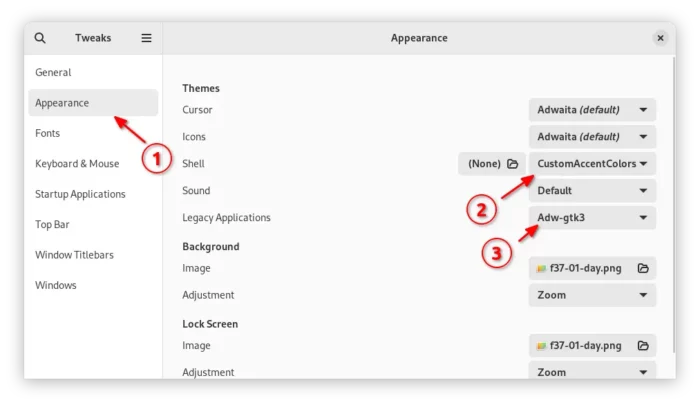
Downsides:
Unlike Ubuntu 22.04+, the change does NOT apply immediately after selecting another accent color in extension settings dialog.
You need to close and re-open app windows, select another Shell theme and switch back in Gnome Tweaks, or even log out and back in to make new accent color work all system wide.






















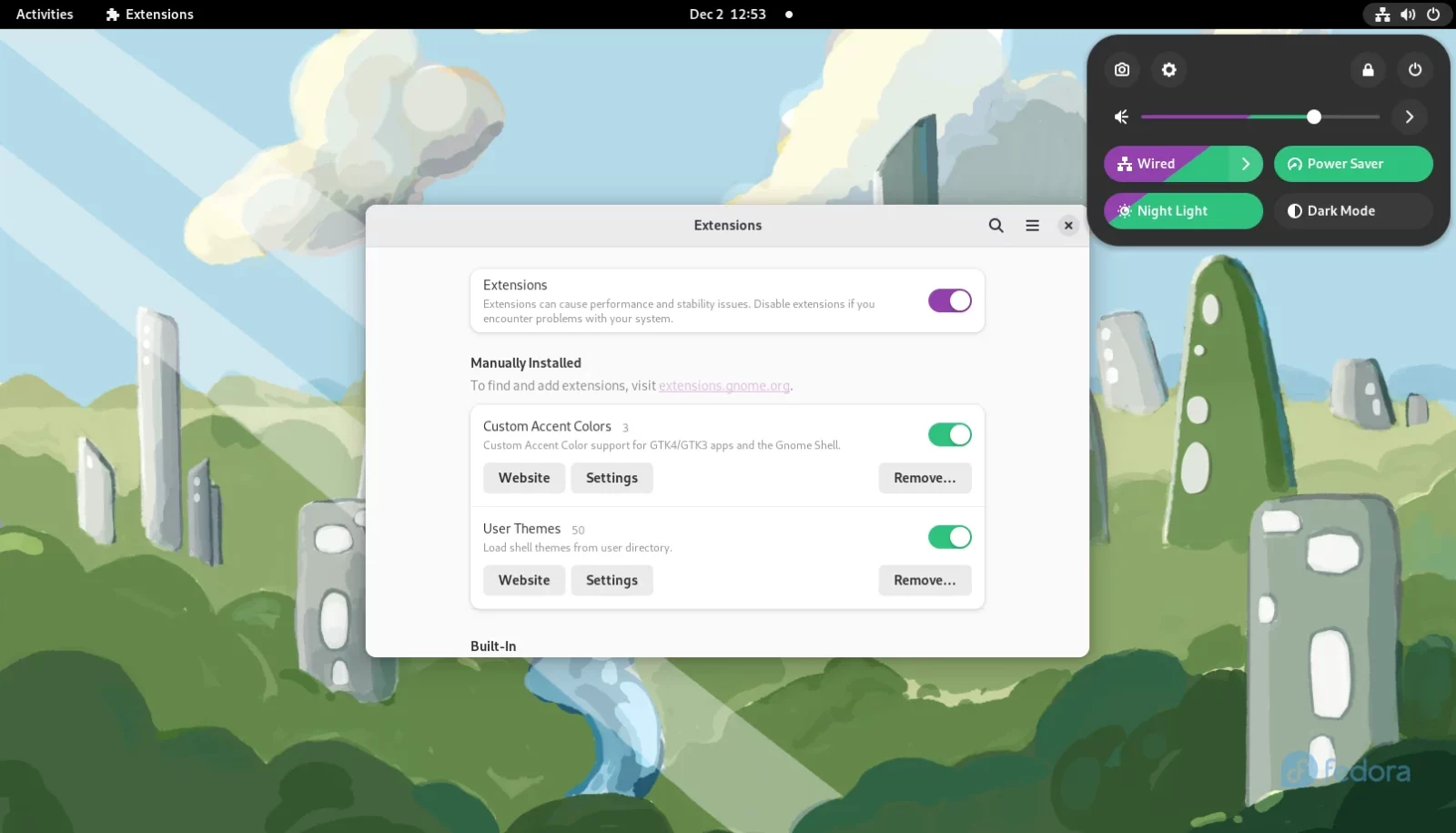



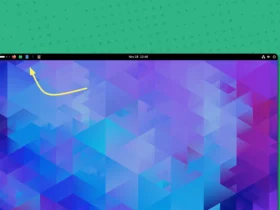
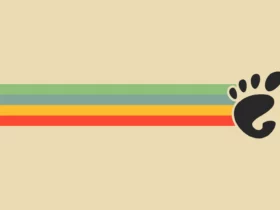
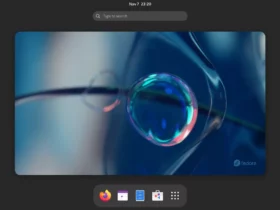
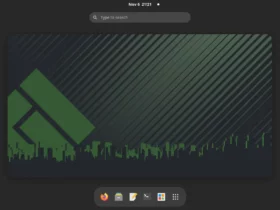
Recent Comments