This is a beginner’s guide shows how to automatically shutdown or reboot Ubuntu Linux with a given clock time or after certain time.
Linux has a shutdown command which can be run via:
shutdown [OPTIONS] [TIME] [WALL ...]Where [OPTIONS] can be:
-Por--poweroff, do power off action (default option).-ror--reboot, reboot the machine.-h, equivalent to--poweroff.-c, cancel a pending shutdown.
The [TIME] can be:
hh:mm, 24h clock time hour:minute.+m, a certain time in minute.now, same to+0.
And [WALL …] is a wall message to be sent to all logged-in users before going down.
Linux shutdown command examples:
Open terminal or log in your Ubuntu Linux server and run following command as you want.
1. Automatic shutdown or restart after certain time
All the following 4 commands will DO SAME thing: auto-shutdown system after 2 hours.
shutdown +120shutdown -h +120shutdown --poweroff +120shutdown -P +120Run either command below to restart 30 minutes later:
shutdown -r +30shutdown --reboot +302. Automatic shutdown /reboot at given clock time
All the following 4 commands will DO SAME thing: automatic shutdown at 6 pm.
shutdown 18:00shutdown -h 18:00shutdown --poweroff 18:00shutdown -P 18:00Either command below will restart system at 7 am:
shutdown -r 07:00shutdown --reboot 7:003. Shutdown or reboot now:
shutdown nowshutdown -r now4. Shutdown or reboot and send message to all logged in users.
shutdown +60 "System is going down in 60 minutes"shutdown -r 18:00 "System will restart at 6pm"For graphical tools to schedule shutdown / reboot your machine, scroll down and see the next post.
























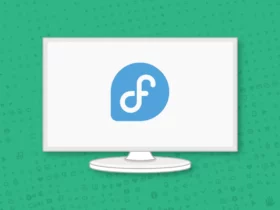
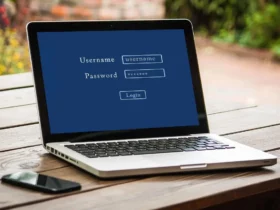


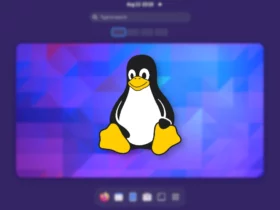
Recent Comments