The popular free and open-source vector graphics editor Inkscape now is at new major 1.2 release series.
Inkscape 1.2 comes with some exciting new features! With the new Page tool, user can now create multi-page documents, and to import/export multi-page PDF documents. Though web browsers will only display the first page of your document.
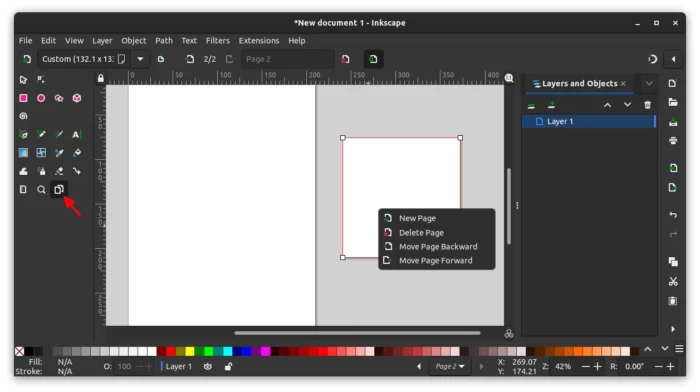
Markers now are displaying in a grid of a dialog with option to set size, distance from the line and orientation; User can create its own dash pattern by selecting ‘Custom’ in Dashes drop-down menu, and setting numbers with live preview on how the object changes.
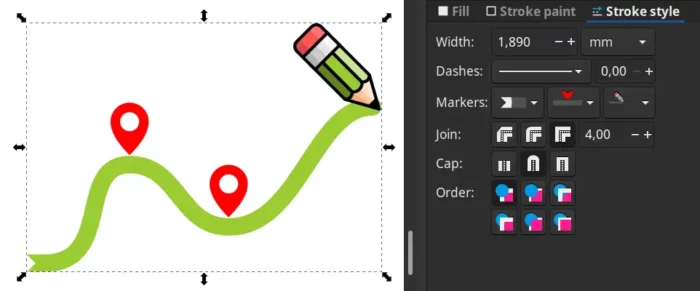
The new release also introduced new ‘Tiling’ live path effect, allows to either quickly copy large numbers of objects, or create interesting grids and patterns and variations quickly.
Other notable changes in Inkscape 1.2 include:
- Layers and objects dialog merged
- On-canvas alignment snapping and Snap settings redesign
- Redesigned Export dialog with preview and ability to select objects/layers/pages and even multiple file formats to export to.
- Import SVG images from Open Clipart, Wikimedia Commons and other online sources
- Selectable object origin for numerical scaling and moving
- All alignment options in a single dialog
- Gradient editing in the Fill and Stroke dialog
- Gradient dithering
- SVG Font Editor updated
- Flowing text around shapes and text padding
- Convenience Boolean operation for splitting paths
- Configurable Tool bar, continuous icon scaling and many more new customization options
- Performance gains for many parts of the interface and many different functions
- Lots of improvements to the user interface
- Numerous crash & bug fixes in the main Inkscape program and in in the stock extensions
- and so much more!
Get Inkscape 1.2
The official download page provides the packages for Linux, Windows, MacOS, as well as source tarball.
For Linux, it’s an non-install AppImage package than can be right-click and select run directly to launch the app. Though, you need to add executable permission via it’s “Properties” dialog under Permissions tab.
For choice, the SVG image editor is also available to install via universal Snap and Flatpak. And, Ubuntu users can alternatively use the official PPAs to get this application.


























Recent Comments