Dark mode is so popular today that Firefox now has the feature to automatically go dark in Linux.
In my Ubuntu laptop, Firefox sometimes even open web pages (e.g., Google.com, Twitter and FOSTips) in dark mode. I don’t know how it works, but if you want to disable this feature try done the steps below one by one.
Disable Auto Dark/Light Theme in Firefox:
Firstly, open Firefox web browser and click on the top-right corner hamburger menu icon, then click ‘Settings’.
Next, go to Extensions & Themes from bottom left option. Or, just type about:addons in address bar. When the page opens, you should see the default system theme is in use. Scroll down a little bit, and choose ‘Dark’ or ‘Light’ as you prefer, so it won’t change the color automatically.
Disable custom colors:
Start in Firefox 96, it has a feature to set custom colors (text, background, link colors) for web pages that support the feature.
Also go to “Settings” page (or type about:preferences in URL bar), scroll a bit down in the default ‘General’ settings. Then, click on Colors button under ‘Language and Appearance’.
In case you have enabled the dark background color for all websites, you may set it to ‘Never’ in the pop-up dialog to disable it:
That’s all. Hope it helps!






















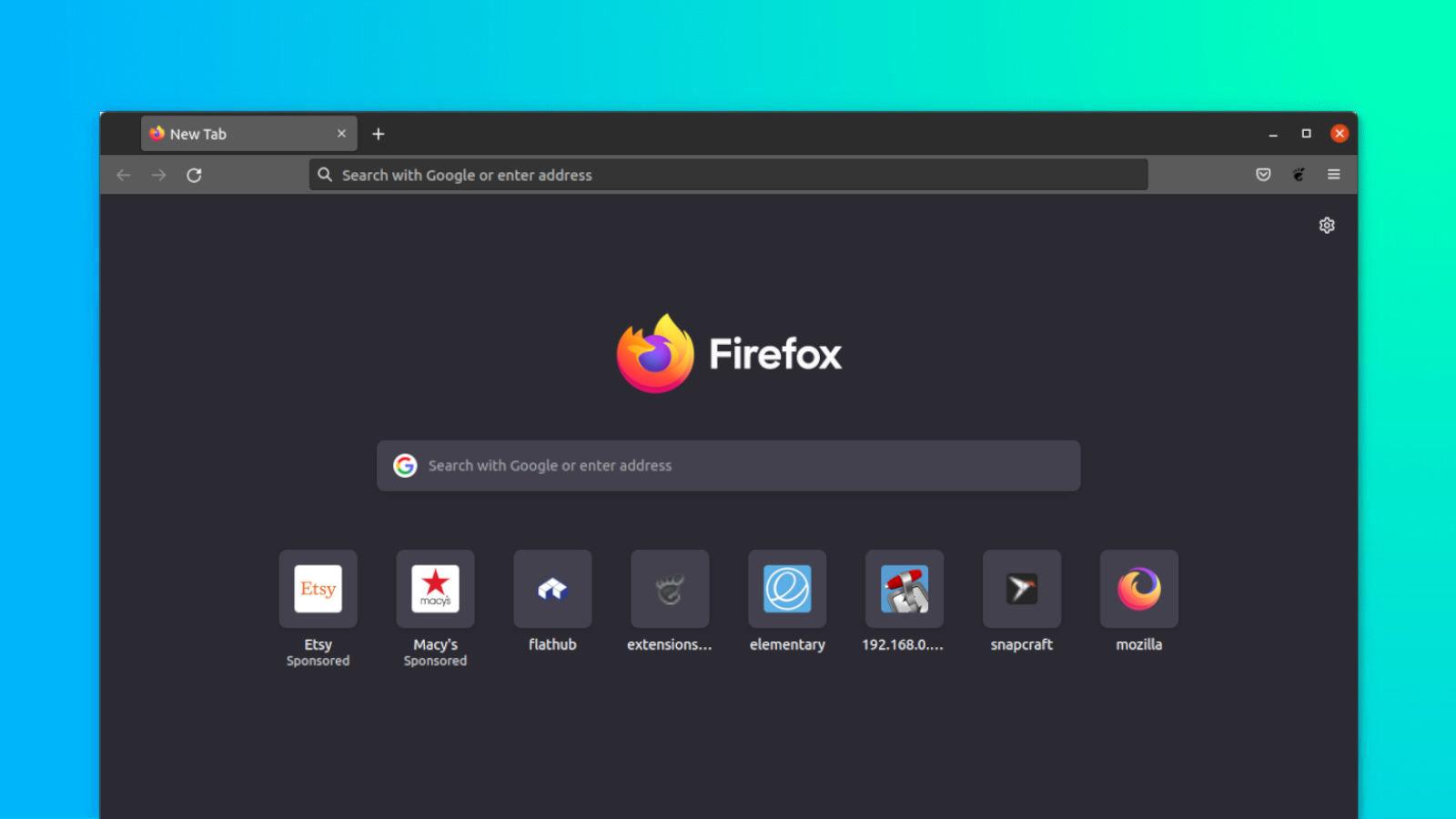
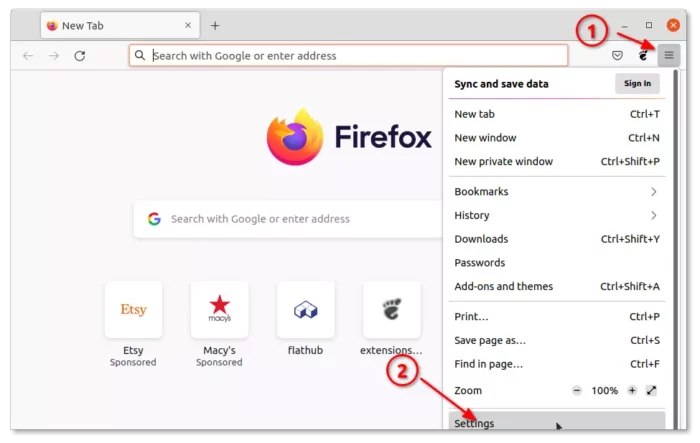
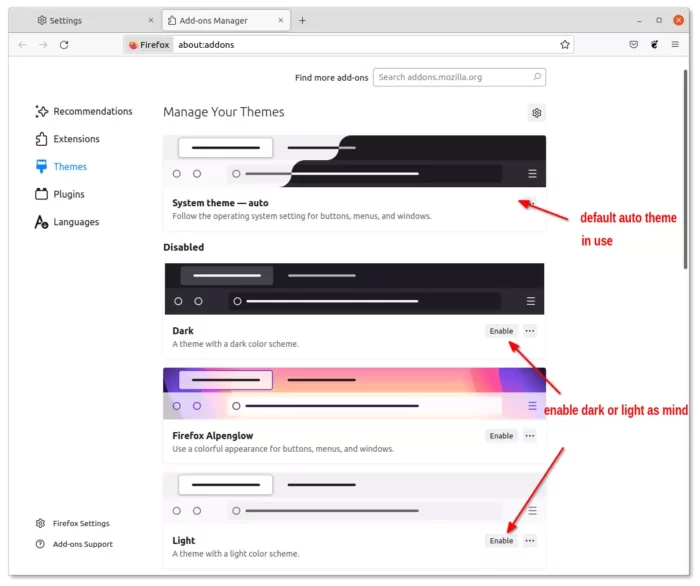
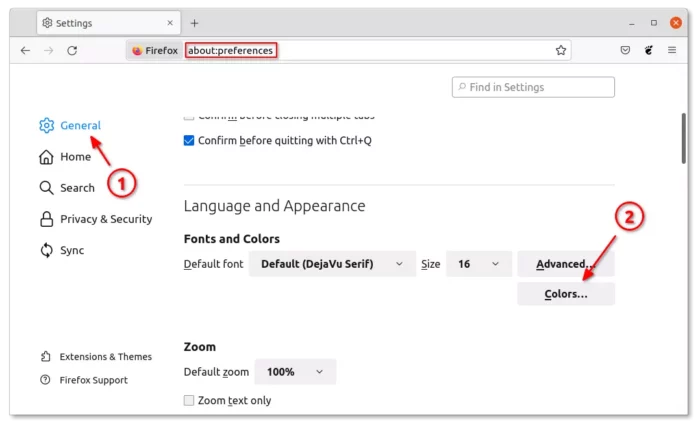
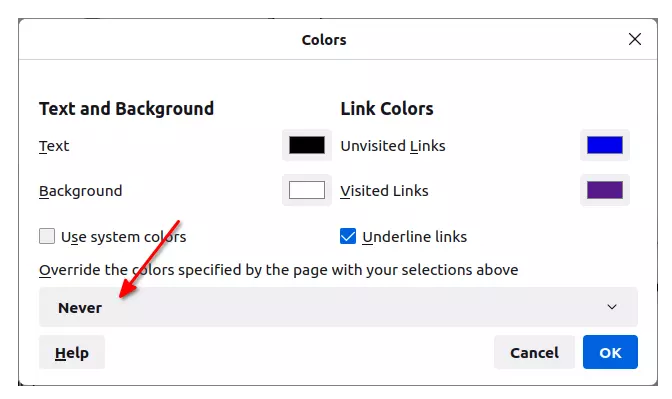








Recent Comments