Want to remove the ‘Home’ icon to make your desktop clean? Here’s how to do the trick in Ubuntu 23.10 with default GNOME Desktop.
The desktop icons in Ubuntu is handled by an extension called Desktop Icons NG (aka DING). It provides options to configure your desktop including show/hide certain icons.
Option 1: Use System Settings tool
The ‘Home’ folder icon on desktop is called personal folder. To remove it, just right-click on blank area on desktop and select “Desktop Icons Settings” to open Settings.
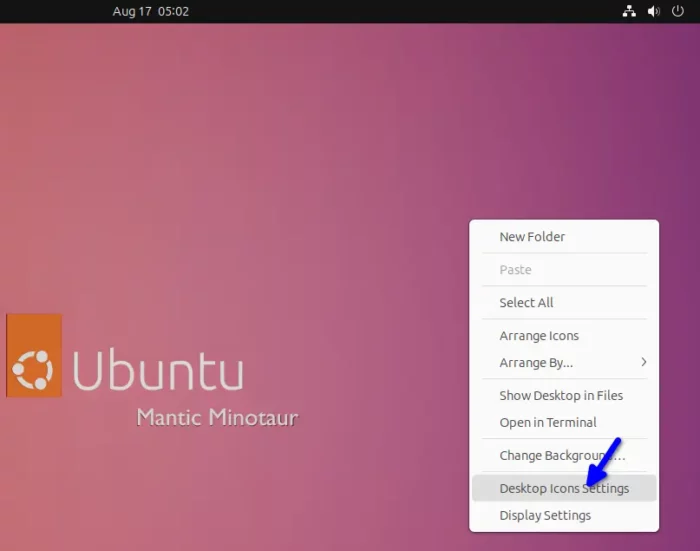
Or, you can launch ‘Settings’ from top-right corner system menu. Then, navigate to “Ubuntu Desktop” from left pane. Finally, turn off “Show Personal folder” to do job.
![]()
Option 2: Single command to hide home folder from desktop
For those who are familiar with Linux command, this thing can be done easily by running a single command.
First, press Ctrl+Alt+T on keyboard to open terminal. When terminal opens, paste the command below and hit Enter.
gsettings set org.gnome.shell.extensions.ding show-home false
That’s it. Enjoy!
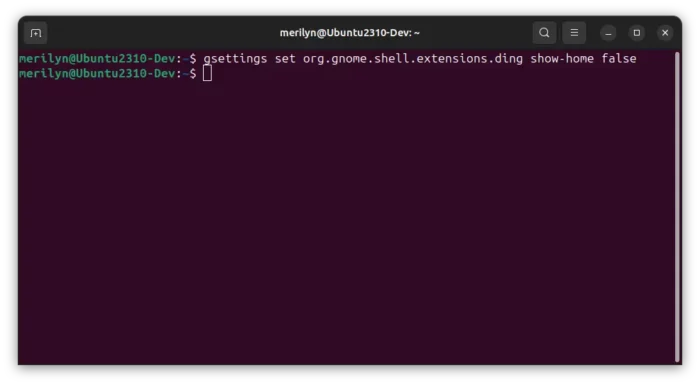






















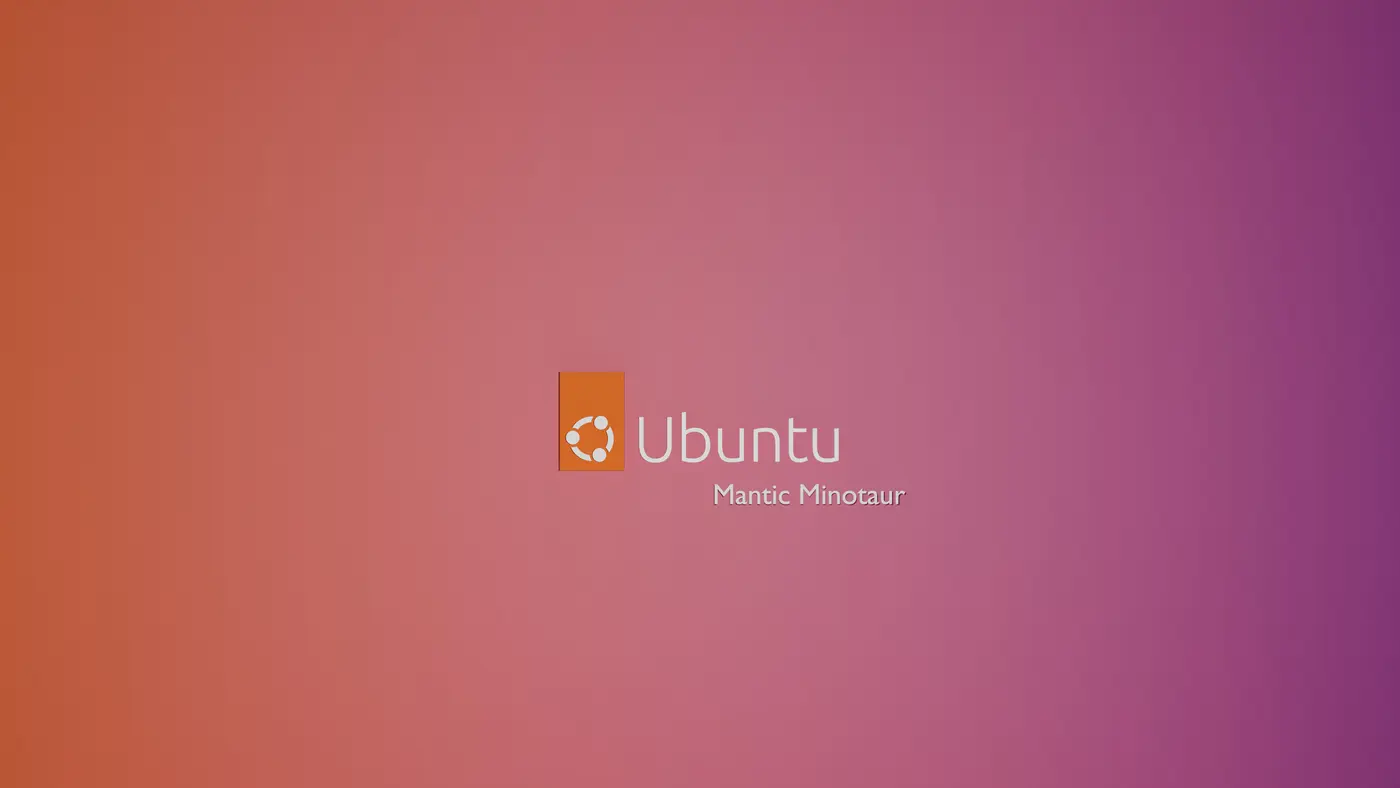








Leave a Reply