Looking for a command line tool to record your Linux desktop into animated GIF, FLV, OGG, or WEBM? Try byzanz-record.
Byzanz is a small and efficient screencast creator to record a rectangle area to an animated GIF, Flash. It consists of two different tools: byzanz-record, and byzanz-playback.
I use Peek to record animated GIF. It’s great, but can not record the top panel in Gnome desktop. So I use byzanz-record instead when trying to record anything in the top-bar.
byzanz-record command examples:
1. To record a 15 seconds GIF of a rectangle area at top-left, you can run:
byzanz-record --duration=15 --x=0 --y=0 --width=1000 --height=600 output.gif
Here the flags include:
--duration=15, specify duration of animation to 15s. Remove the flag will record 10s GIF by default.--x=0, --y=0, specify the x,y coordinates of the upper-left corner of the rectangle area.--width=1000 --height=600, specify the width and height of the rectangle area.output.gif, specify the output file. You can also use output.flv, output.ogg, output.webm.
All the following examples are running on 1600x900 screen resolution. You may change--xand--yvalue if you have another resolution.
2. You can include cursor by adding --cursor flag. For instance, record a 10 seconds WEBM of 700×400 rectangle in center of the screen:
byzanz-record --cursor --x=450 --y=250 --width=700 --height=400 output.webm
3. And record audio with --audio flag. For example, record 12 seconds FLV of top-center 700×400 rectangle including the cursor:
byzanz-record --audio --cursor --duration=12 --x=450 --y=0 --width=700 --height=400 output.flv
4. The command by default start recording with 1 second delay. You can change the value via --delay flag. For instance, record 10 seconds GIF of top-right corner 700×400 rectangle area with 5s start delay:
byzanz-record --delay=5 --x=900 --y=0 --width=700 --height=400 output.gif
5. Add you can use --exec instead of --duration to record given COMMAND and record until the command exits.
For instance, record the whole screen while running “sudo apt update” command:
byzanz-record --display=:1 --exec="sudo apt update" record-exec.gif
You may also specify the display to record using --display flag. And get display value via echo $DISPLAY command.
How to Install byzanz in Linux
The tool is available in most Linux repositories. Just open terminal and select a run to command in your Linux Distro.
- For Ubuntu, Debian, Linux Mint based systems, run command:
sudo apt install byzanz
- For Fedora based systems, run command:
sudo dnf install byzanz
- For Arch Linux, Manjaro, run command:
sudo pacman -S byzanz
And for more about the command line screen recorder, run man byzanz in terminal.






















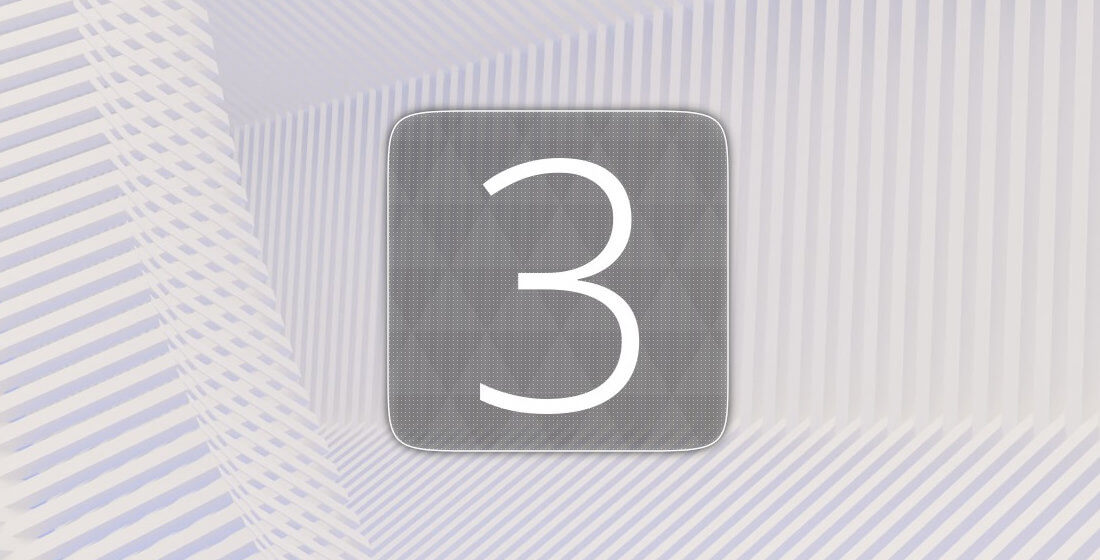
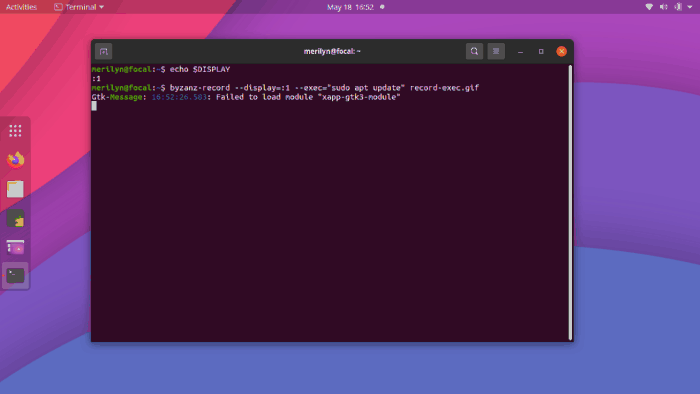


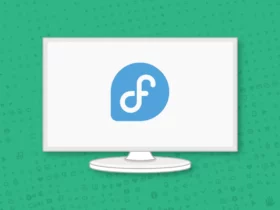
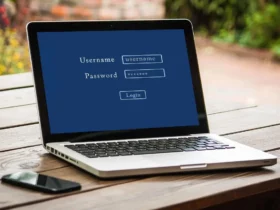


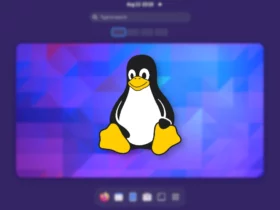
Recent Comments