Have configured your Linux desktop with best looking themes, layout, and custom desktop settings? This app can save all of them easily via one mouse click!
It’s SaveDesktop, a free open-source application to save your current themes, icons, wallpapers, extensions, and all desktop settings. Which can be useful to restore your desktop after messing things up, or clone your desktop in another machine.
The app has a modern and easy to use interface. Just type a name and click “Save current configuration“, then it saves all the things.
During the saving process, it has a pop-up with option to open the folder that stores all the backups. They are usually .tar.gz files stored in a sub-folder in user’s Downloads directory.
Just move it or them into external storage such as USB stick, or share with your friend. Then use the Import saved configuration option in this app and select the tarball, can easily restore all settings or clone desktop settings in another machine.
And, so far the app supports following desktop environments:
- GNOME – default in Ubuntu, Fedora, and optional in Debian, Arch, Manjaro, etc.
- Cinnamon – default in Linux Mint and optional in many other Linux.
- Cosmic – default in Pop! OS.
- Xfce – default in XUbuntu, Linux Lite, and optional in many other Linux.
- Budgie – default in Ubuntu Budgie, and optional in many other Linux.
How to Install the SaveDesktop app
The app works great in my tests in Linux Mint 21, but somehow does NOT support my Ubuntu 22.04 laptop.
It’s available to install in most Linux as Flatpak package. Linux Mint user can search for and install it directly from “Software Manager”. Other Linux can follow the steps below one by one.
- First, follow this setup guide to enable Flatpak support. Fedora, Pop! OS, etc have it support out-of-the-box, so just skip this step.
For Debian & Ubuntu based systems, open a terminal window and run command:
sudo apt install flatpak

Enable Flatpak support in Ubuntu - Then, run the single command in terminal window to install SaveDesktop as Flatpak package:
flatpak install https://dl.flathub.org/repo/appstream/io.github.vikdevelop.SaveDesktop.flatpakref
TIP: first time installing Flatpak app will also download hundred MB runtime libraries.
- Finally, search for and launch it from either start menu or ‘Activities’ overview and enjoy!
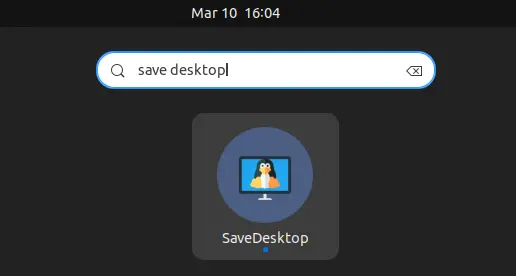
Uninstall SaveDesktop
To remove the software package, also open terminal and run command:
flatpak uninstall --delete-data io.github.vikdevelop.SaveDesktop
Then use flatpak uninstall --unused to clean up useless runtime libraries.























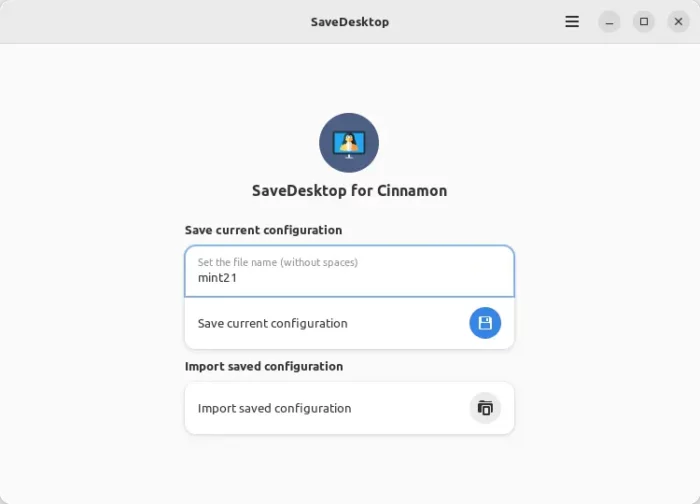
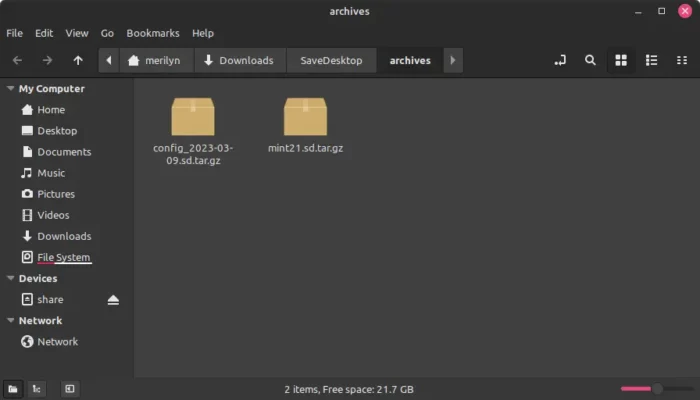
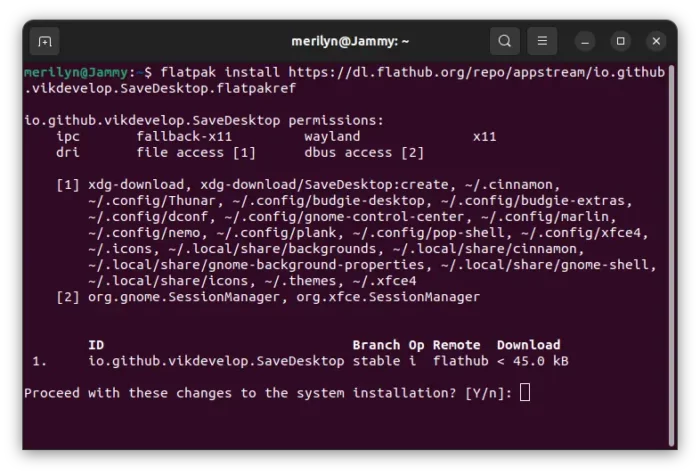


Recent Comments