A new point release for Linux Mint 21 is in Beta stage now! It’s Linux Mint 21.3, code-name “Virginia”.
The new release features Cinnamon Desktop 6.0. The new desktop now has experimental Wayland support, with improved security, stability, and graphical performance.
Wayland is not default session, but is available for choice from the login screen. Keep in mind that many applications still are not compatible with Wayland, so they will be not working properly after switching to this session.
The desktop also includes new “Actions” feature in System Settings. Like Applets, Desklets, and Extensions, user can use it to download & install external functions from Cinnamon Spices, the official add-on repository.
And, ‘Actions‘ can add more options to the right-click menu of the desktop or files.
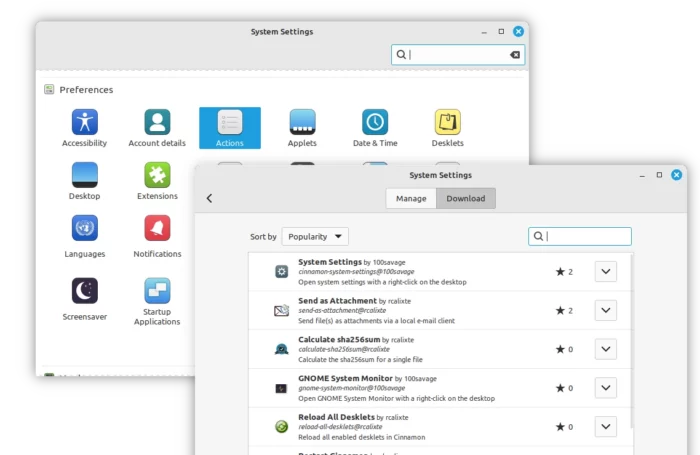
The release also has improvements to its ISO images. Now, it has full support for SecureBoot and compatibility with a wider variety of BIOS and EFI implementations. Grub boot-menu is used in EFI mode, and the tools and framework have been updated to based on the latest version of live-build.
Other changes in Linux Mint 21.3 include:
- Add favorites, custom channels, and yt-dlp updates option for Hypnotix TV viewer.
- Add back 75% scaling, and window opacity keybinding.
- New desktop zoom gesture action.
- Add “properties” context menu option to edit app shortcut in start menu.
- New option to not show anything when hovering an app button for ‘Grouped window list’ applet.
- Add shift + middle click action to sound applet.
- Option to manually connect device via IP or QR code for Warpinator.
See more about Linux Mint 21.3 via its official release note.
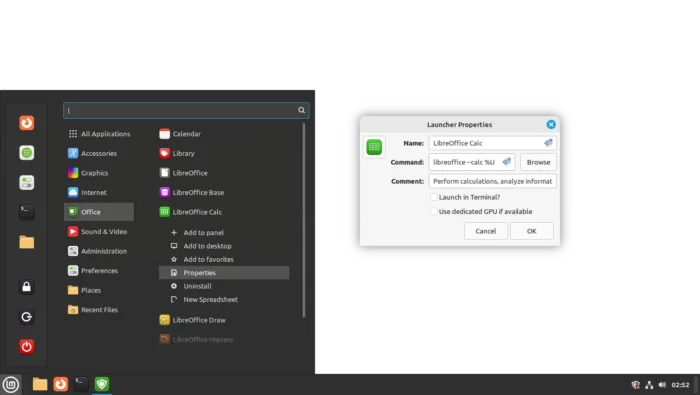
How to Get Linux Mint 21.3 Beta
The torrent files for the Linux Mint 21.3 Cinnamon, MATE, and XFCE are available to download at the link below:
For fast downloading speed, you may try one of the official download mirrors that near to your, and get Beta from ‘testing’ section.






















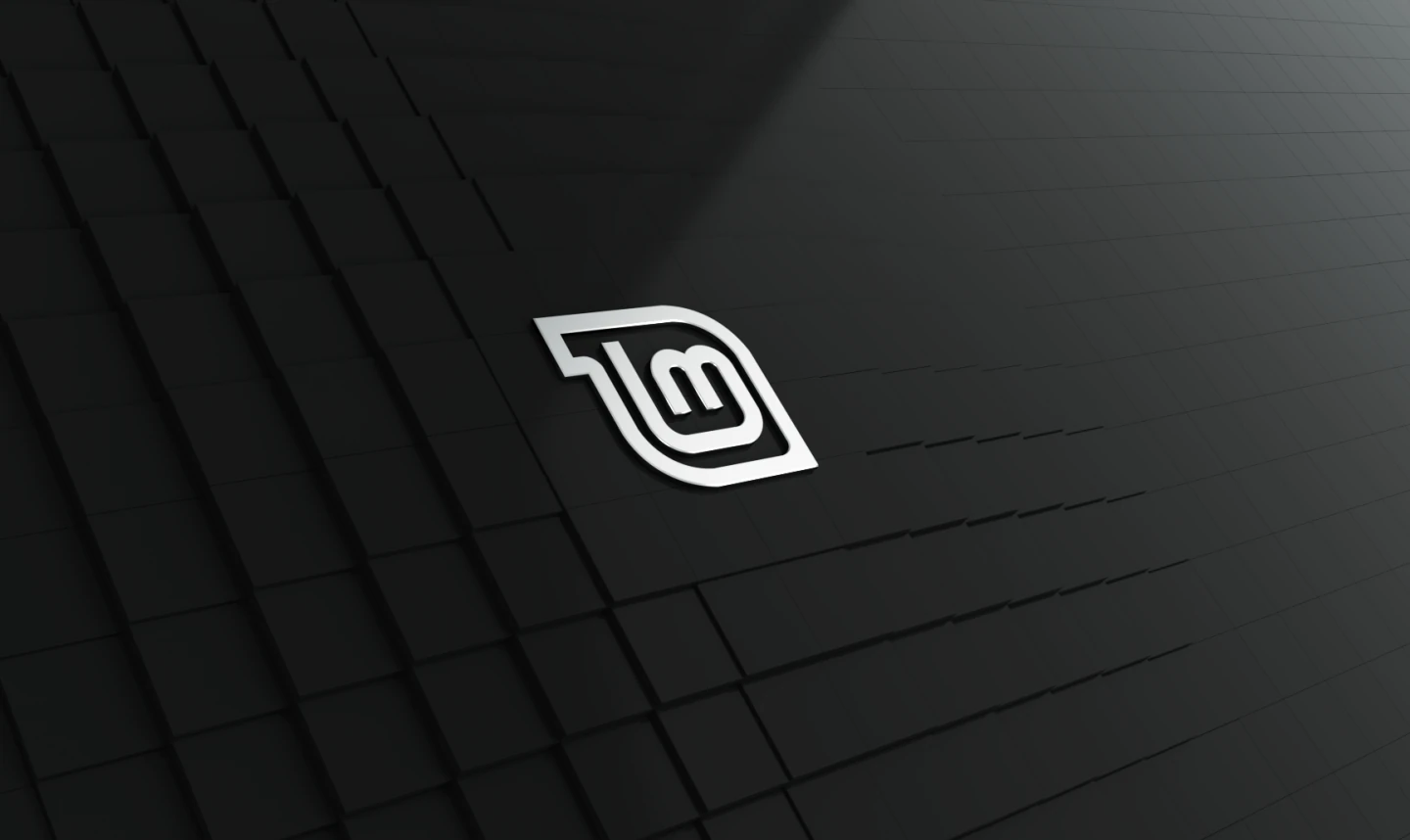
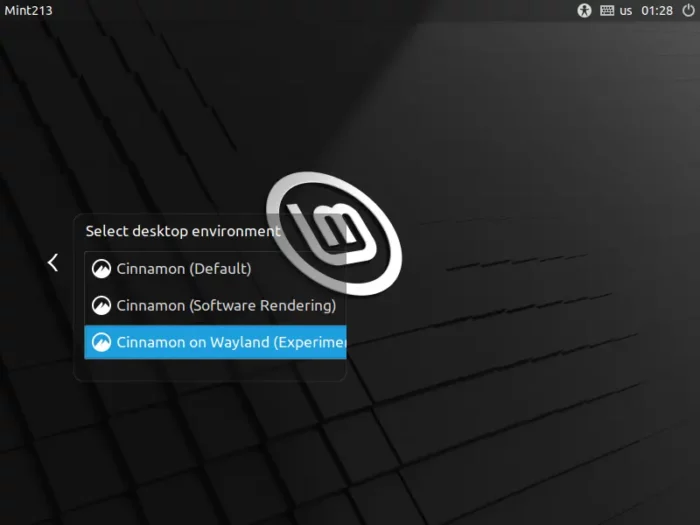

Leave a Reply