This is a beginner’s guide shows how to install the Telegram Desktop app in three different ways in Ubuntu and Linux Mint based systems.
Install Telegram via its official tarball:
The freeware, cross-platform, cloud-based instant messaging software offers official Linux tarball for both 64-bit & 32-bit systems.
Most machines purchased in past a few years are running with 64-bit Linux. You can simply open terminal and run uname -m command to confirm, and it will either output x86_64 for 64-bit system or i686 for 32-bit.
To download Telegram Linux tarball, go to:
Grab the package and extract it. You’ll find there only contains two executable files:
- Telegram file to launch the messenger and create app shortcut automatically.
- Updater file to check for updates, then launch the application.
So easy, isn’t it? There are however downsides using the official Linux binary package:
- The app window bar does not look native in Gnome.
- It’s for single use only. Other users need to copy or re-download the tarball, and run it to create desktop shortcut again.
- The App Shortcut won’t work once you move the previous two executable files to anther folder. As a workaround, you can either edit the .desktop file under
.local/share/applications, or just let it re-create app shortcut by removing both.local/share/applications/appimagekit_xxx-Telegram_Desktop.desktopand.local/share/TelegramDesktopfile folders which also remove all your app data.
Install Telegram Desktop App via Ubuntu PPA:
For those prefer the classic apt method, there’s a third-party Ubuntu PPA available while the package in Ubuntu main repositories is always old.
The PPA is maintained by a well trusted software developer atareao team. And so far, it supports for Ubuntu 18.04, Ubuntu 20.04, Ubuntu 20.10, and Linux Mint 20 based systems.
1. Open terminal and run command to add the PPA:
sudo add-apt-repository ppa:atareao/telegram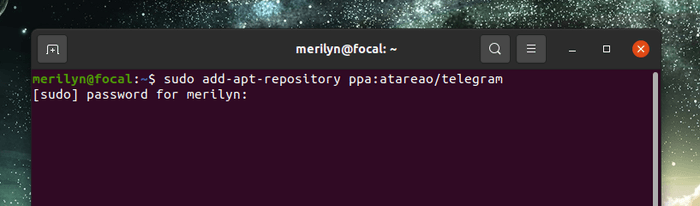
2. Then run apt command to install the software package:
sudo apt install telegram-desktop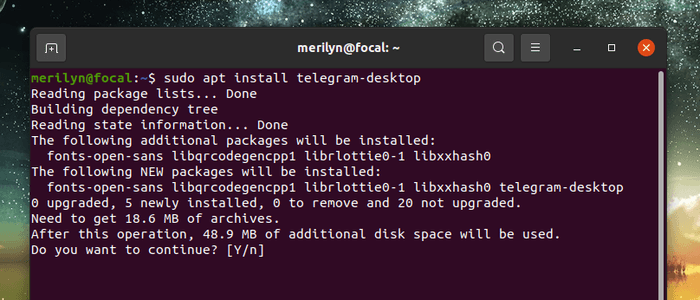
(Optional) To remove the PPA, run command:
sudo add-apt-repository --remove ppa:atareao/telegramAnd to remove the messenger, run:
sudo apt remove --auto-remove telegram-desktopInstall Telegram Desktop in Most Linux via Flatpak:
The Desktop app is also available as universal Linux Flatpak package. First follow this guide to setup flatpak in your Linux.
You can then run command in terminal to install the package:
flatpak install flathub org.telegram.desktop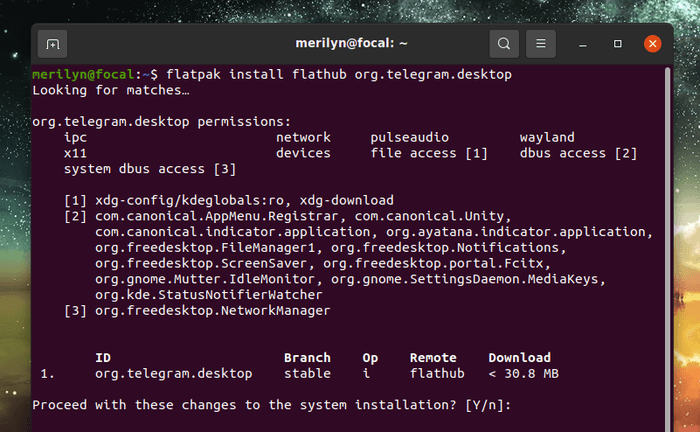
(Optional) To remove the package, simply run command:
flatpak uninstall org.telegram.desktopSummary:
While the official Linux tarball does not look native and is only for single user use, there’s a trusted third-party Ubuntu PPA contains most recent version of.deb binary packages. Also a community maintained flatpak package is available for Linux which runs in sandbox. And all the three packages can be installed side by side.






















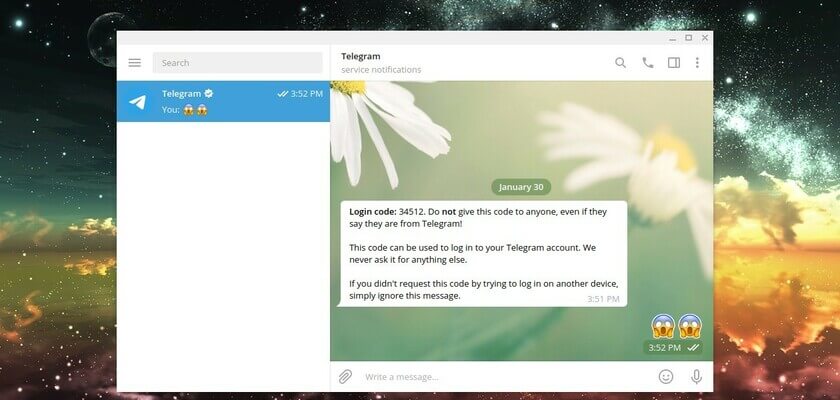
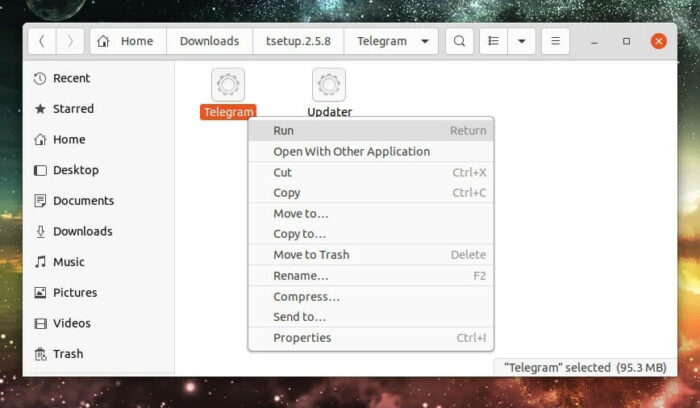








Recent Comments