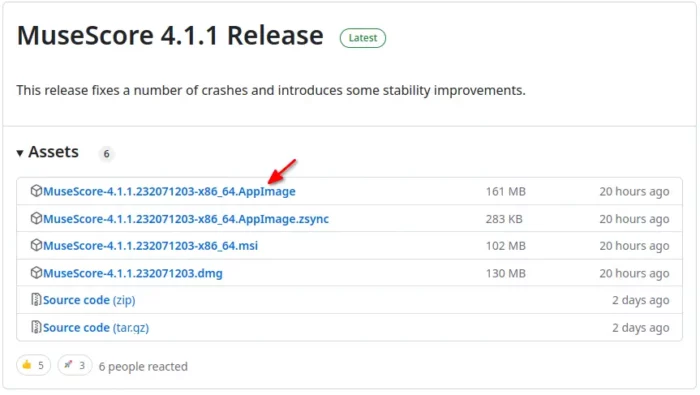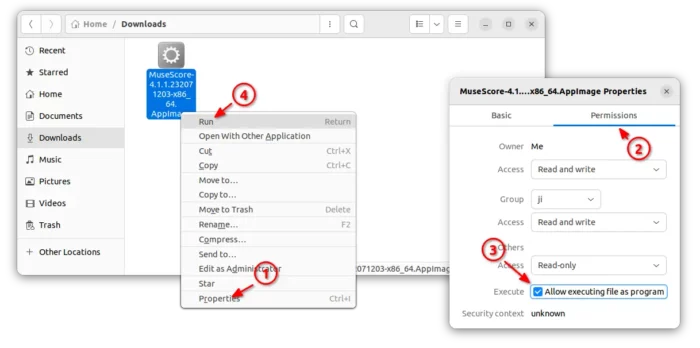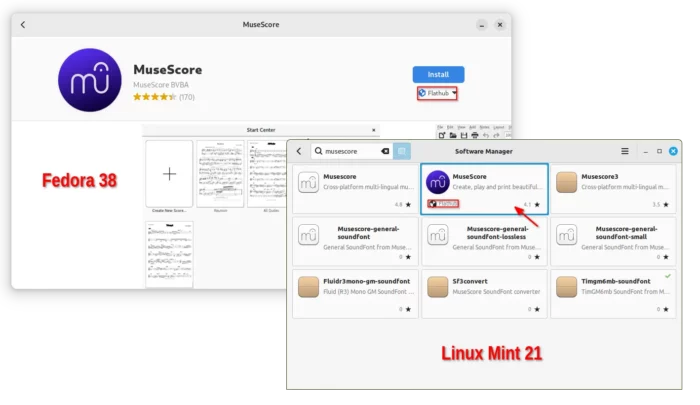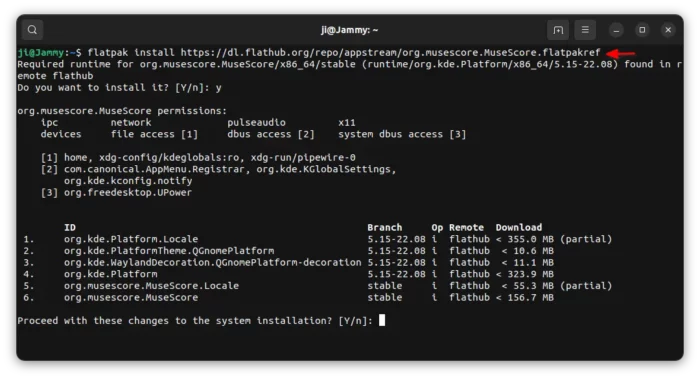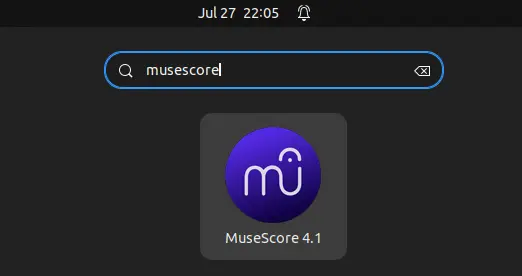This is a step by step beginner’s guide shows how to install the latest MuseScore 4.x in your Linux desktop.
MuseScore is a free and open-source music notation software for Windows, Linux, and macOS. It features WYSIWYG design, TrueType font, MusicXML, MIDI (SMF) import/export, and MuseData import.
MuseScore is available in most Linux’s system repositories, but old. For those who want to install and use the latest version, here are 2 choices: AppImage and Flatpak.
Though title said for Ubuntu 22.04 and Debian 12, this tutorial should also work in Fedora, Linux Mint, Arch, RHEL, openSUSE and most other Linux!
Option 1: Run latest MuseScore via AppImage
The software project page (and its website) provides the latest package for Linux through AppImage. It’s a non-install portable package, that you can download from the link below:
Once you got the package, open ‘Downloads’ folder and do:
- Right-click on the AppImage file and go to ‘Properties’.
- Then enable ‘Executable as Program’ / ‘Allow executing file as program’ option under Permissions tab.
- Finally, right-click on AppImage and select ‘Run’ to launch MuseScore.
NOTE: Ubuntu 22.04 and higher does NOT support AppImage out-of-the-box. To enable it, open terminal (Ctrl+Alt+T) and run command:
sudo apt install libfuse2
Option 2: Install latest MuseScore as Flatpak
MuseScore is also available to install in most Linux via Flatpak package. Which, supports both x86_64 (modern PC/laptop) and arm64 (e.g., Apple M1/M2, Raspberry Pi) CPU architecture types, though it runs in sandbox!
First, Fedora 38 (with 3rd party repository enabled) and Linux Mint 21 can directly search for and install it either from Gnome Software or Software Manager.
For other Linux, follow the steps below one by one to install MuseScore as Flatpak package:
- First, launch terminal from start menu or ‘Activities’ overview depends on your desktop environment.

- Then, follow the setup guide to enable Flatpak support.
For Debian and Ubuntu based systems, just run command:sudo apt install flatpak

Enable Flatpak support in Ubuntu - Finally, install MuseScore as Flatpak package by running the command below in terminal:
flatpak install https://dl.flathub.org/repo/appstream/org.musescore.MuseScore.flatpakref
Once installed, search for and launch the score writer software either from start menu or ‘Activities’ overview depends on your desktop environment.
First time installing Flatpak app may need log out and back in to make app icon visiable.
Uninstall
For the AppImage package, you can just remove the file to get rid of it.
If you installed it via the Flatpak package, then open terminal and run command:
flatpak uninstall --delete-data org.musescore.MuseScore
Also run flatpak uninstall --unused command to remove useless run-time libraries to free up space.