This is a beginner’s tip shows how to install the Common Desktop Environment (CDE) in Ubuntu 20.04, Ubuntu 18.04, Linux Mint 20.
NOTE: This tutorial will NOT work on Ubuntu 22.04. NsCDE is recommended if you would like to use this retro desktop environment!
NsCDE revive CDE look & feel:
Hewlett-Packard, IBM, SunSoft, and USL announced CDE in June 1993 as a joint development within the Common Open Software Environment (COSE) initiative. Each development group contributed its own technology to CDE.
CDE has been ported to Linux and BSD derivatives. And it has now been released under an Open Source licence by The Open Group. The latest version so far is v2.3.2 released 10 months ago.
Install CDE via Sparky Linux Repository:
Thanks to this thread, CDE is available to install via Sparky Linux repository.
1. Add Sparky Linux repository
- First open
terminaland run command to create a new repository file and open it with gedit text editor:sudo gedit /etc/apt/sources.list.d/sparky.listFor Linux Mint, you may replace
geditin the command withxedtext editorWhen the file opens, add following two lines and save it.
deb https://repo.sparkylinux.org/ potolo main deb https://repo.sparkylinux.org/ core main
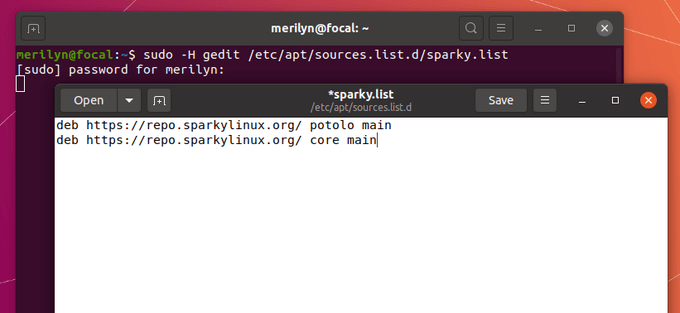
- Then run command to install the keyring:
wget -O - https://repo.sparkylinux.org/sparky.gpg.key | sudo apt-key add -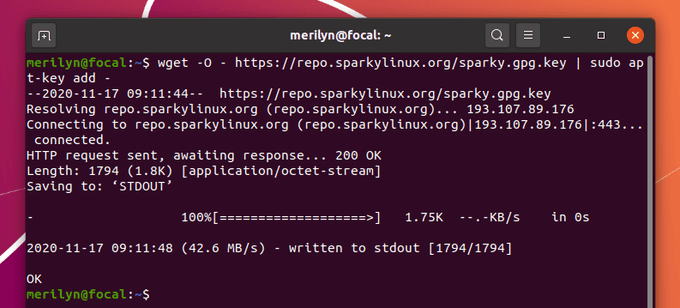
2. Install missing dependencies.
Some old libraries has been removed from Ubuntu repository. It is however easy and safe to install them back by manually downloading & installing the .deb package.
Modern web browsers does no longer support HTTP links, so you need to run the commands below one by one to download the packages via wget.
- Firstly, press Ctrl+Alt+T on keyboard to open terminal. When it opens, navigate to ‘Downloads’ folder via cd command:
cd ~/Downloads
- Download multiarch-support package from Ubuntu 18.04 repository by running the command:
wget -c http://security.ubuntu.com/ubuntu/pool/main/g/glibc/multiarch-support_2.27-3ubuntu1.2_amd64.deb
- Grab libxp6 from Debian repository via command:
wget -c http://ftp.debian.org/debian/pool/main/libx/libxp/libxp6_1.0.2-2_amd64.deb
- And download libjpeg620-turbo from Debian repository either via command
wget -c http://ftp.debian.org/debian/pool/main/libj/libjpeg-turbo/libjpeg62-turbo_1.3.1-12_amd64.deb
Then, install the 3 packages one by one either via Gdebi package installer (available to install in Ubuntu Software). The multiarch-support package need to be installed first to avoid dependency issue.
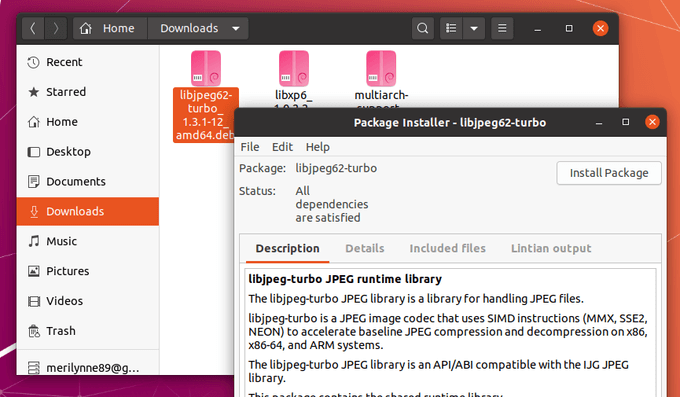
Or, just run the command below to install all .deb packages in your ‘Downloads’ folder:
sudo apt install ./Downloads/*.deb
3. Finally install CDE via apt command.
First check updates by running command:
sudo apt updateThen install the Common Desktop Environment via command:
sudo apt install cde-desktop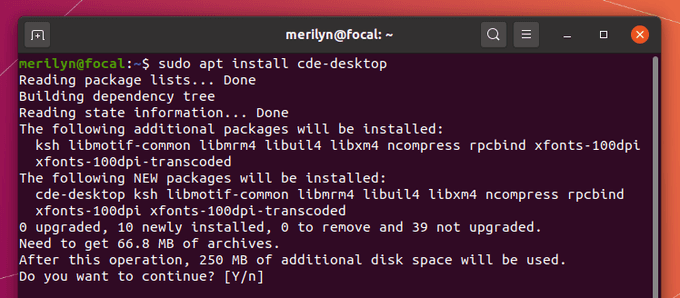
Once installed, log out and select log back with “CDE” session and enjoy!
Uninstall CDE Desktop:
To remove the desktop environment, simply run command in terminal:
sudo apt remove --auto-remove cde-desktopIt’s HIGHLY RECOMMENDED to remove the Sparky Linux repository no matter if you want to keep CDE or not. To do so, go to “Software & Updates > Other Software” tab and remove the source lines.
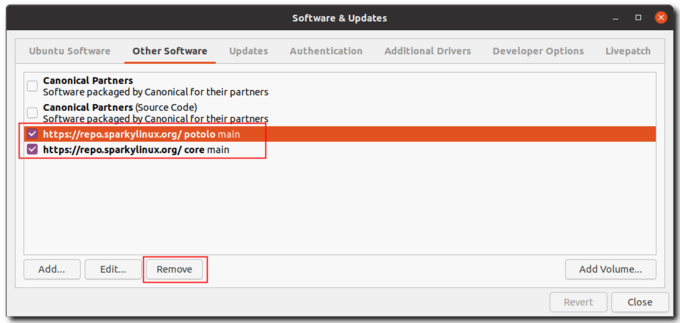
































Recent Comments