After installing Ubuntu 22.04 & Ubuntu 23.10, you may found that dual- or multi-boot systems in your PC disappeared. That’s because of the change of Grub boot-loader. And, here’s the step by step guide shows you how to fix it.
Grub 2.06 disable os-prober by default
Ubuntu 22.04 uses Grub 2.06 to provide boot menu on startup, which disabled the os-prober feature by default.
Grub boot-loader uses the os-prober to find out other operating systems installed on the same machine. Since v2.06, it disables the feature by default. Because it’s a potential attack vector to execute os-prober and create boot entries automatically!
Which means, not only Ubuntu 22.04 but also the next Ubuntu 22.10 and higher, as well as other Linux default to Grub 2.06+ will not find other OSes installed on same PC out-of-the-box, until Grub changes the rule.
The solution is quite easy, as user may re-enable this feature either by manually editing the config file or using the Grub Customizer tool.
Method 1: Edit the Grub config file manually
Without installing anything, user may manually edit the config file and re-enable the feature by adding a new line.
1.) Firstly, press Ctrl+Alt+T on keyboard to open terminal. When it opens, run command:
sudo nano /etc/default/grub
The command will open ‘/etc/default/grub‘ config file via the nano command line text editor.
2.) Next, scroll down and add the new line below:
GRUB_DISALBE_OS_PROBER=”false”
If 'GRUB_DISALBE_OS_PROBER' line already exist, just change its value to 'false'
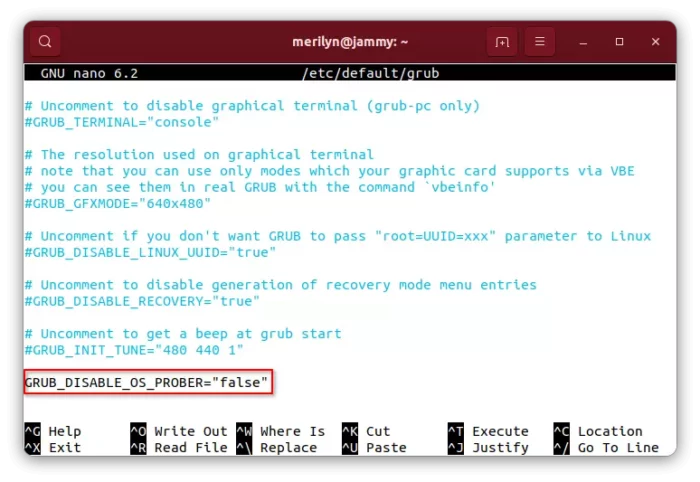
And, press Ctrl+X, type y and hit Enter to save change.
3.) Finally, apply change by running command:
sudo update-grub
For Fedora with UEFI, the command is grub2-mkconfig -o /boot/efi/EFI/fedora/grub.cfg

Method 2: Re-enable os-prober via Grub Customizer
GRUB Customizer is removed from Ubuntu 22.04 repository due to its broken logic! The maintainer fixed the issue and publish the packages into PPA.
First, press Ctrl+Alt+T on keyboard to open terminal. When it opens, run the commands below one by one to install Grub Customizer:
- Add its official PPA by running command below. Type user password when it asks and hit Enter to continue:
sudo add-apt-repository ppa:danielrichter2007/grub-customizer
- Then update system package cache via:
sudo apt update
- Finally, install Grub-customizer via command:
sudo apt install grub-customizer
After installing the graphical configuration tool for Grub boot-loader, search for and launch it from system start menu (or ‘Activities’ overview).
When it opens, navigate to “General Settings” tab, and click on “advanced settings” button. Finally, in pop-up dialog set GRUB_DISABLE_OS_PROBER (add if not exist) to false.
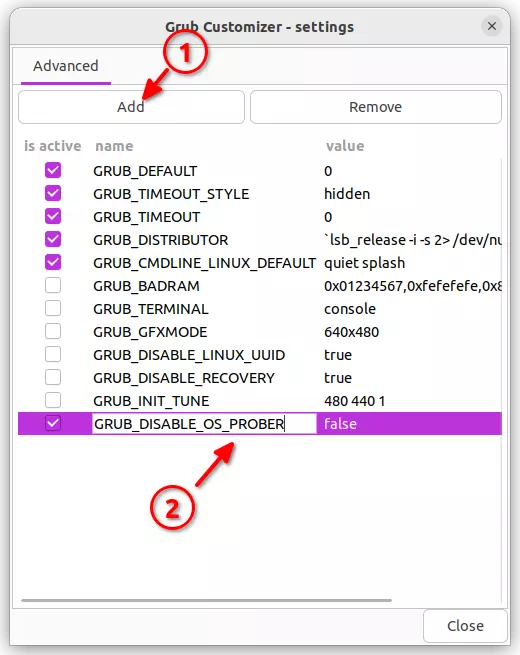 Finally, click on ‘Save‘ button and done.
Finally, click on ‘Save‘ button and done.
That’s all. Enjoy!






















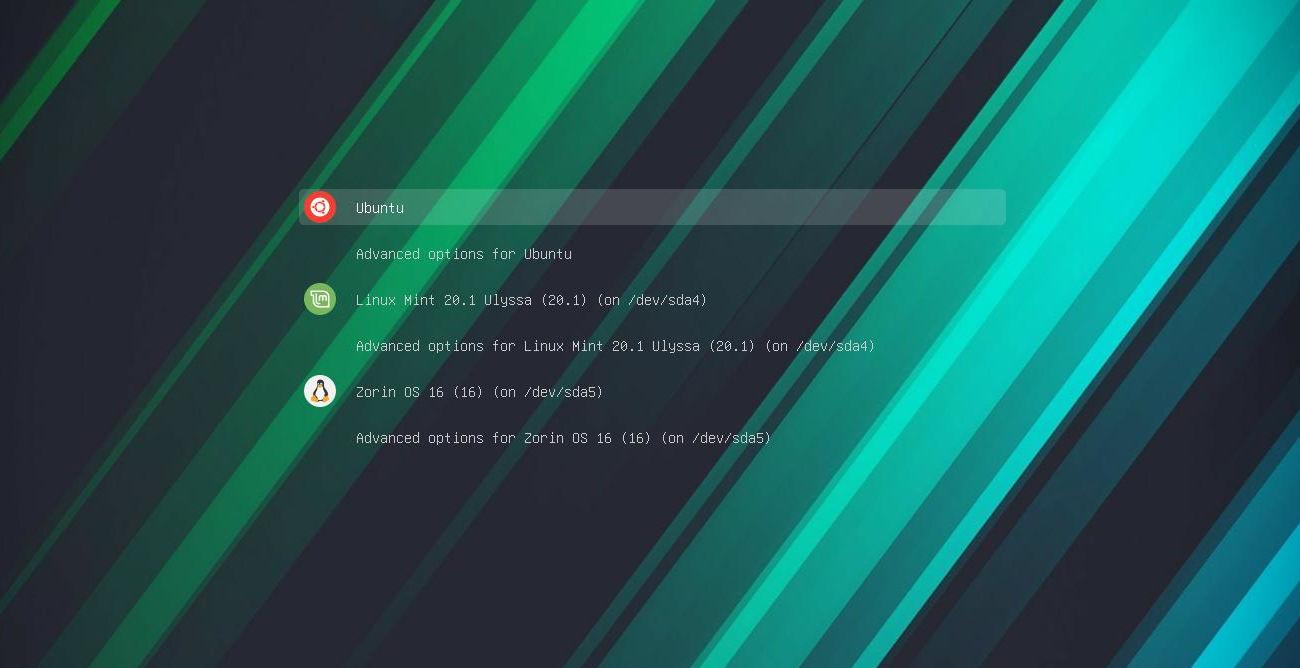







Recent Comments