As you may know, GNOME is working on a new screenshot and screencast recording UI. It’s not a separate app, but an UI component of the Desktop shell.
Thanks to Ivan Molodetskikh, a computer science student from Moscow, Russia, is working on implementing the new UI as part of Google Summer of Code 2021.
I’ve written about this “in-shell” screenshot UI a few months ago. And, Fedora 35 users can now try it out via the Copy repository.
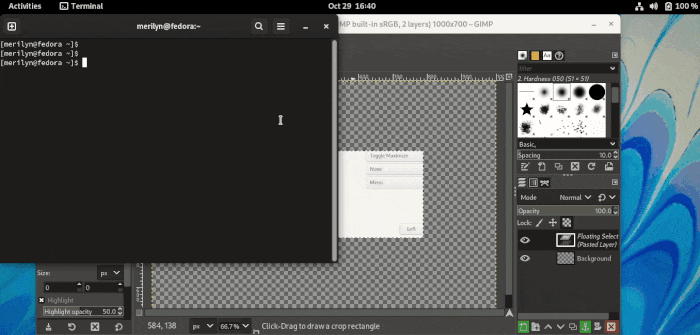
Try the new screenshot/screencast UI in Fedora 35:
Firstly, search for and open “terminal” from the Activities overview screen.
When terminal opens, run command to add the Copr repository, and type y on keyboard to confirm when it asks.
sudo dnf copr enable yalter/gnome-shell-screenshot-ui
Next, run command to install all available package updates including the new UI:
sudo dnf upgrade
Downgrade Mutter:
At the moment of writing this tutorial, the Mutter package in the Copr repository (check here) lags behind of the packages in Fedora official repository.
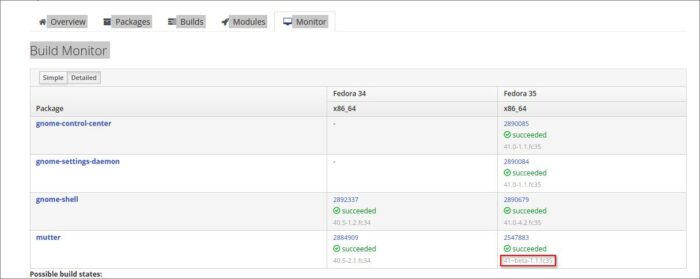
Though, you have to install the outdated package from the Copr repository to make the new UI work:
sudo dnf install mutter-41~beta-1.1.fc35 --allowerasing
Since the maintainer may update the package, CHECK package version via the link above before running this command.
Start using thew new screenshot UI:
After installation, restart your computer. Finally, you should be able to press Super (Windows key) + ] on keyboard to bring up the UI.
So for, it takes screenshot into clipboard. You have to use an app to paste into an image. To change the keyboard shortcut, install “dconf editor” and configure it via the “org.gnome.shell.keybindings show-screenshot-ui” key.
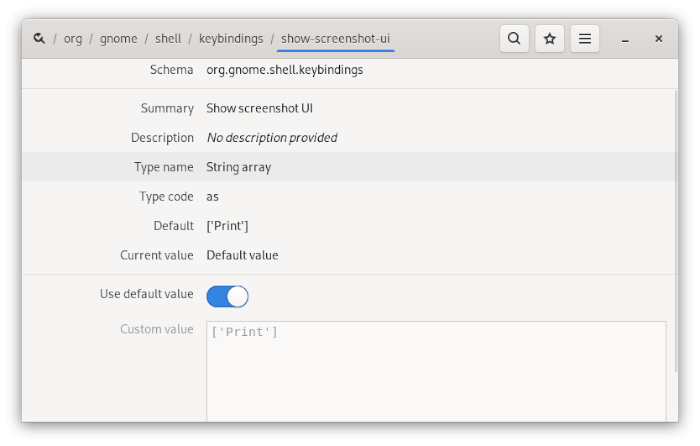
That’s it. For any feedback, report HERE.























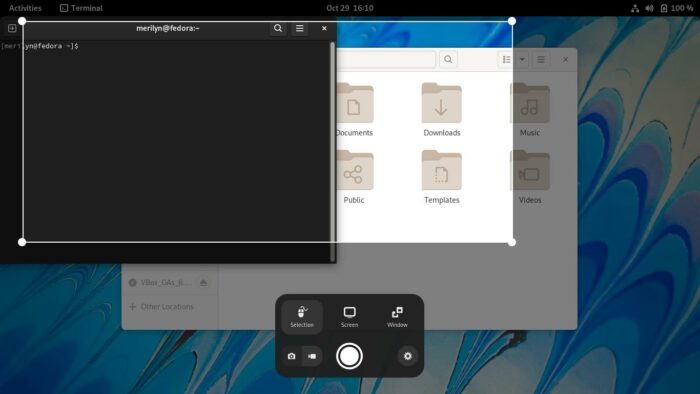


Recent Comments