This simple tutorial shows how to enable the AUR, Flatpak, and Snap app package formats support in Manjaro Linux’s built-in pamac Software app.
As so many applications today publish Linux packages through either Flatpak or Snap package format, we can not avoid them all completely. So, here’s the step by step guide shows beginners how to enable those packages, as well as AUR repository support in the popular Manjaro Linux.
1. First, search for and launch Pamac (aka “Add/Remove Software” app) from either ‘Activities’ overview or system start menu depends on which Desktop Environment you run.
2. When it opens, click op the three dots ‘⋮’ (or short lines ‘≡’) icon on header bar, and select “Preferences” in pop-up menu.
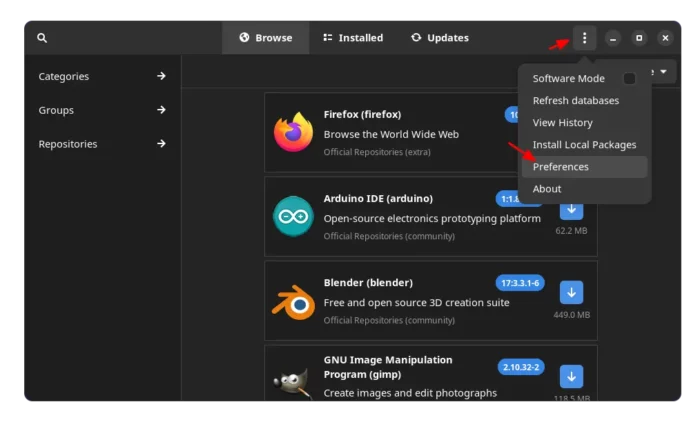
3. Type your user password in the pop-up authentication dialog. Finally, navigate to “Third Party” tab in the pop-up dialog. There use the ON/OFF switches to enable all or any one of the 3 repositories as you want!
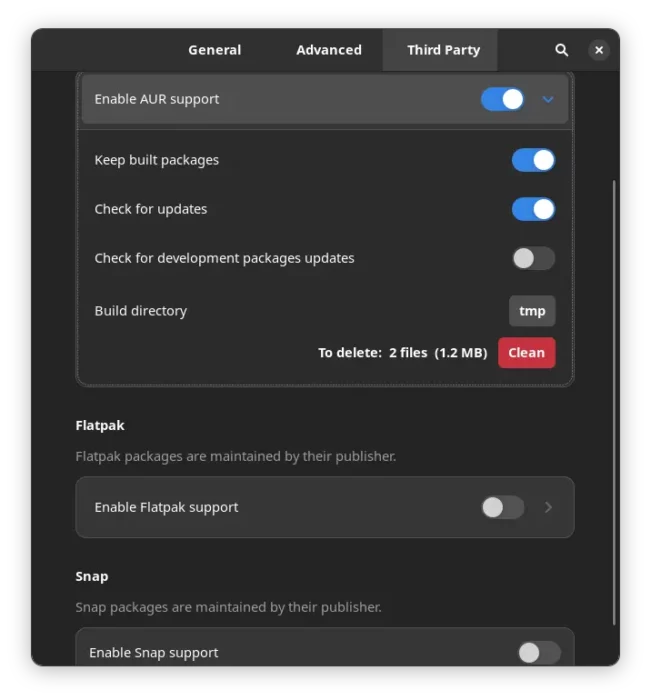
NOTE: For AUR, you’ll see there are a few sub-toggle icons. To make it clear, the “Keep build packages” option will keep a copy of the binary packages your installed in cache folder, which might be useful e.g., to revert to a previous version. Though, it will take a bit more disk spaces.
4. After enabling the repositories, remember to click “Refresh databases” (see the 2nd screenshot) to update package cache. If you can’t see Flatpak/Snap packages, try restarting your machine.
NO toggle option for Snap?
In Manjaro KDE, there’s no “Enable Snap support” toggle option in the last screenshot dialog in my case. To fix the issue, simply search for and install ‘libpamac-snap-plugin’ in the package manager.
As well, there’s “libpamac-flatpak-plugin” in case you don’t see the toggle option for Flatpak package support.
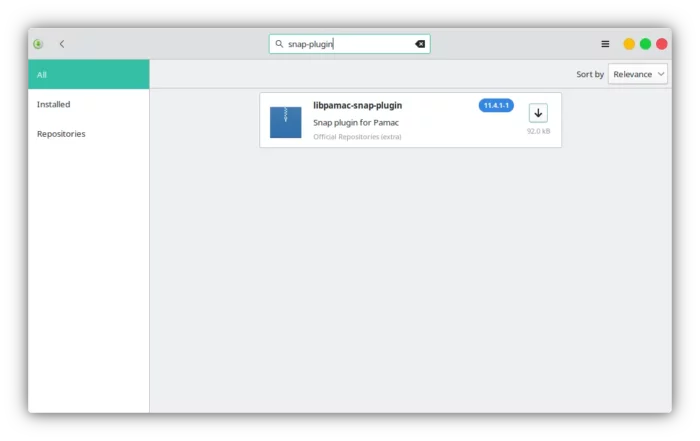
After installing the package, re-launch pamac (Add/Remove Software app) and enable the options in ‘Preferences’ dialog. And a system restart may be required to make it work.
That’s all. Now try searching an application in “Add/Remove Software” app, it should list the source (e.g., Official Repositories, AUR, Snap, Flatpak) under each package package.






















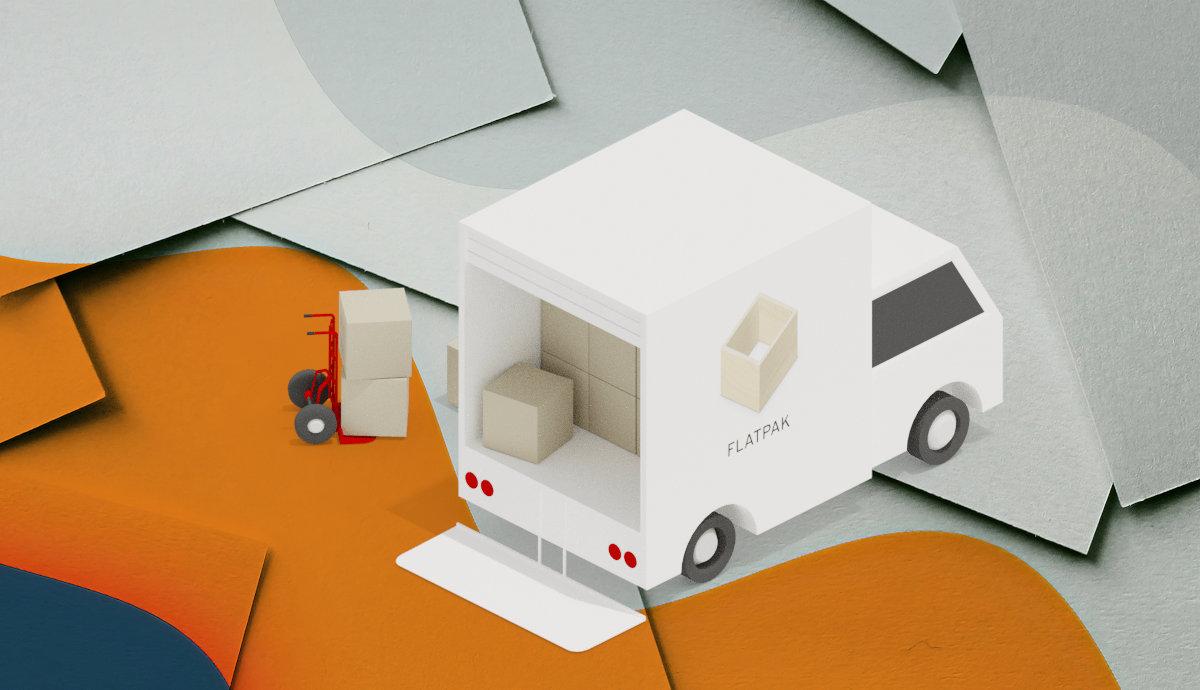
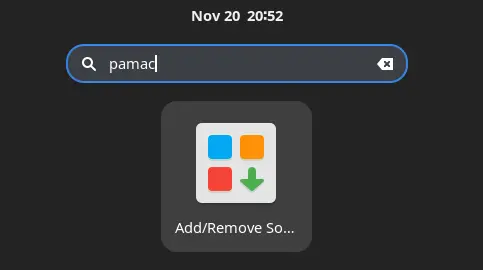








Recent Comments