GNOME desktop introduced light and dark appearance switching since v40. However, it only applies the color for all the app windows, leaving system menu, notifications, etc, always dark!
Ubuntu 22.04 or Ubuntu 22.10 customize the settings to make switching between light and dark works in everywhere for the desktop. But, Fedora, Arch, and Manjaro Linux with GNOME do NOT!
If you want to set different color scheme (typically light, or maybe called white) for system menus, notifications, as well as top panel and bottom bar, then here is the step by step how to tips for you!
UPDATE: In Fedora 39 Workstation, the default GNOME 45 has an official extension for light style!
Simply launch your web browser, go to the official extension page via the link below:
Then, use the ON/OFF switch in the page to install it. If you don’t see the on/off switch, install browser extension via the link in that page and refresh.
After installed the extension, simply use the “Dark Style” button in top-right system status menu (aka Quick Settings), to switch between light and dark style themes.
That’s it. Enjoy!






















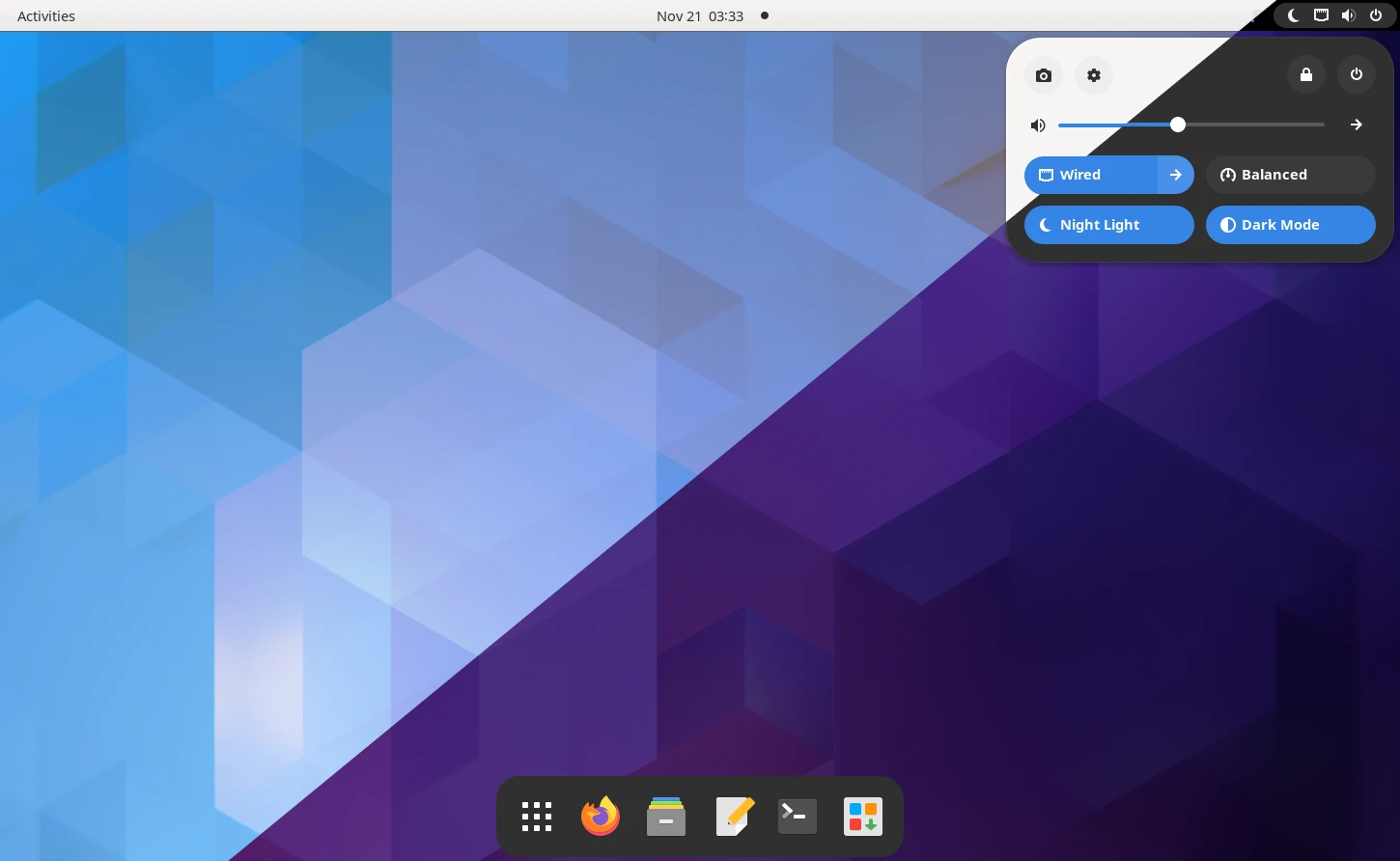
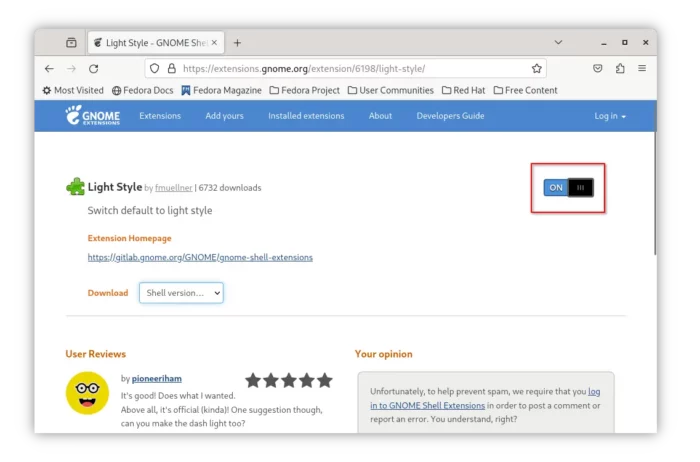
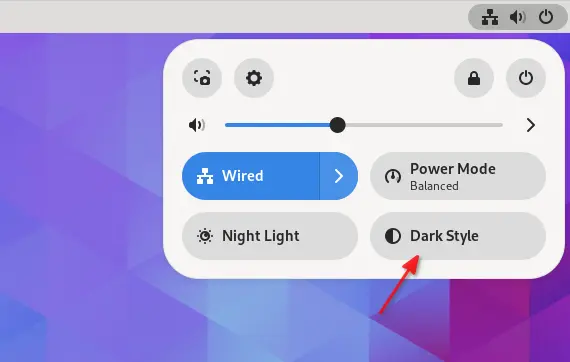







Recent Comments