There are quite a few audio tag editors for Linux, while Ear Tag is a brand new app that works on both Linux desktop and mobile devices.
It’s a small, simple and modern tag editor written in Python programming language. The app does not try to manage your entire music library, but targets for editing singular files.
Meaning you may either right-click on your music or use the “+” button in app window to open one or a selection of (use Ctrl or Shift + Click) files. Then start editing them via a stupid simple user interface.
Just select a file or a folder in start window or app menu, move mouse cursor to album cover will show you a pencil icon indicates to select another cover image. And click in title or input-boxes, to edit Title, Artist, Track number, Album, Genre, Release year, and Comment.
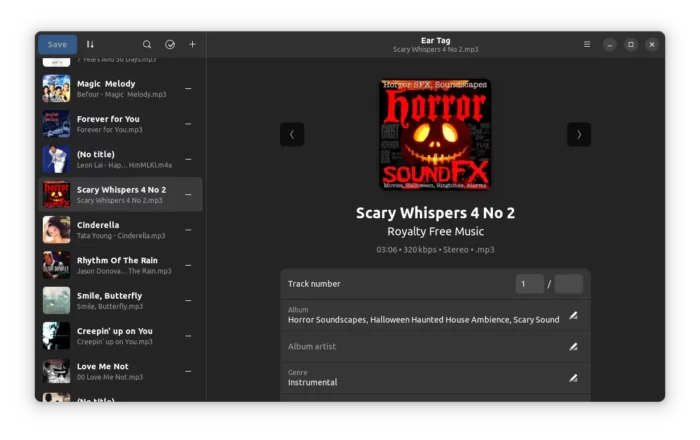
In case you have too many files opened, there are a few handy buttons in header bar to search, sort, and select multiple files.
As a GTK4 applications, it looks modern and native in Ubuntu, Fedora Workstation and other Linux with GNOME Desktop. And, it follows system color scheme to automatically switch app window between light and dark mode.
Thanks to LibAdwaita, it’s working good in any screen sizes including Linux mobile, such as PinePhone.
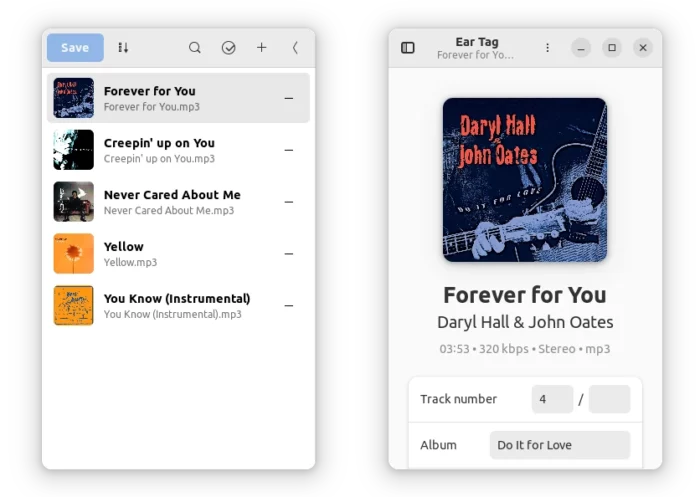
As a new software project, it keeps adding new features. And, someone has request for getting data from Musicbrainz.
How to Install Ear Tag in your Linux
The software is available in AUR repository for Arch, Manjaro Linux. Fedora 38 (with 3rd party repository enabled) and Linux Mint can install the package directly from Gnome Software or Software Manager.
Most other Linux users can install it via the universal Flatpak package, by following the steps below one by one.
1. Setup Flatpak
Pop! OS, Zorin OS etc have Flatpak support out-of-the-box. However, most other Linux need to install the daemon first.
For Ubuntu user, press Ctrl+Alt+T on keyboard to open terminal and run command:
sudo apt install flatpak
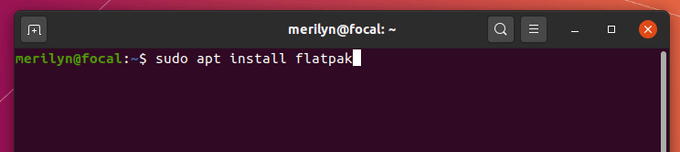
Other Linux can follow the official setup guide to enable Flatpak support.
2. Install Ear Tag as Flatpak
Next, open a terminal window and run command to install the audio tag editor:
flatpak install https://dl.flathub.org/repo/appstream/app.drey.EarTag.flatpakref
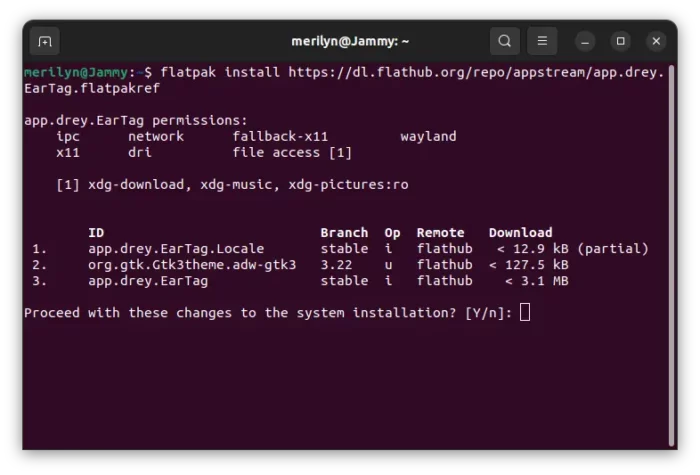
After installed the application, either right-click on your music and select open with it, or search for and start it from system start menu.
Or, run command flatpak run app.drey.EarTag to start it from terminal.
NOTE: for drag and drop, and open folder support, you may have to add user files access permission! To do so, either use flatpak command or flatseal graphical tool.
(Optinal) Uninstall Ear Tag
To uninstall the software, run command in terminal:
flatpak uninstall --delete-data app.drey.EarTag
And clear useless run-time libraries via flatpak uninstall --unused.






















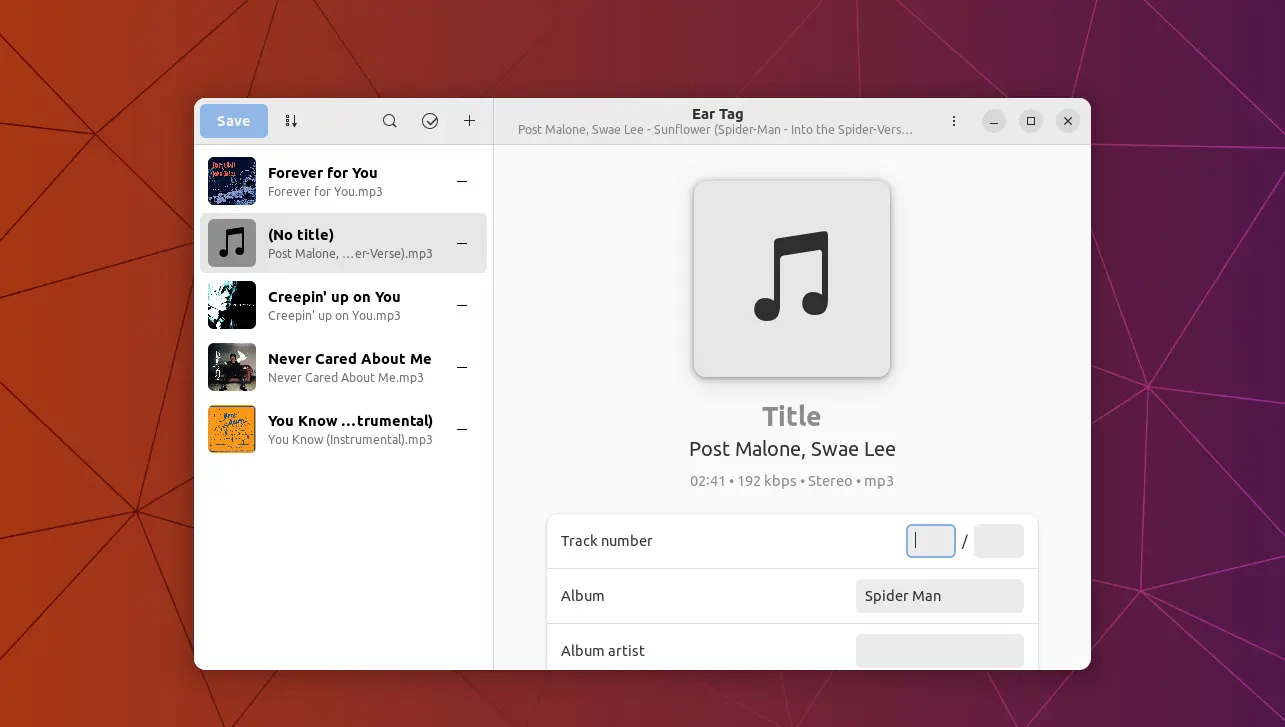
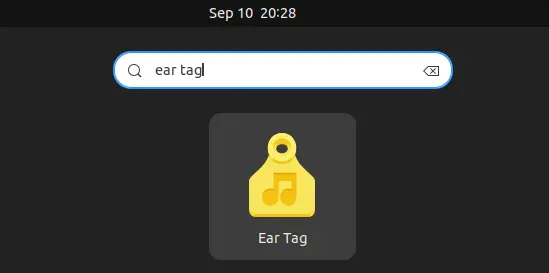


Recent Comments