When having 2 or more user accounts, GNOME will display a “Switch User…” option in top-right system tray under Power Off menu.
For those who don’t need this menu option and want to get rid of it to keep the menu clean, here’s how to do the trick via either single command or dconf editor tool.
Not only for the system tray menu option, it also remove the user switch option in the lock screen after following this tutorial in your Linux.
NOTE: Though the title said for Ubuntu 22.04 and Fedora 37/38, this tutorial should also work in Debian, Arch, Manjaro, Rocky Linux and other Linux with GNOME Desktop.
Method 1: Single command to hide ‘Switch User’ option
For those who are familiar with Linux command, the thing can be done easily by running a single command in terminal.
Firstly, press Super (Windows Logo) key on keyboard to open the overview screen. Then, search for and open a terminal window.

When terminal opens, paste the command (Ctrl+C, then Ctrl+Shift+V) below into it, and hit run:
gsettings set org.gnome.desktop.lockdown disable-user-switching true
That’s it. You can now open the Power Off menu in system tray to see the result.
In case you want to revert the menu option back, run the command below in terminal at any time as you want:
gsettings reset org.gnome.desktop.lockdown disable-user-switching
Method 2: Use Dconf Editor to hide ‘Switch User’ option
For those who hate Linux commands, there’s a graphical configuration tool to do the job.
- Simply, open Ubuntu Software, Gnome Software, or your system package manager. Search for and install “Dconf Editor” tool in case you don’t have it.
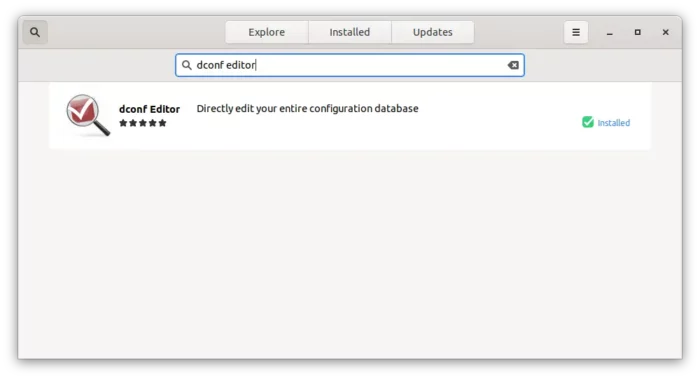
Install Dconf Editor - Then, launch the tool and navigate to org/gnome/desktop/lockdown. Scroll down and find out the key “disable user switching“. Finally, turn off the toggle button to do the trick.
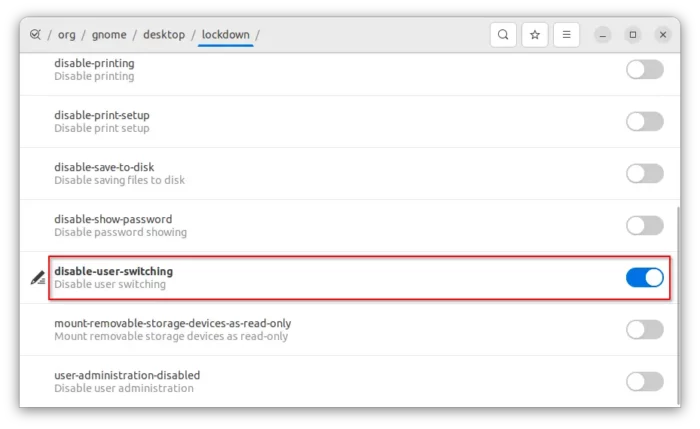
That’s all. Enjoy!






















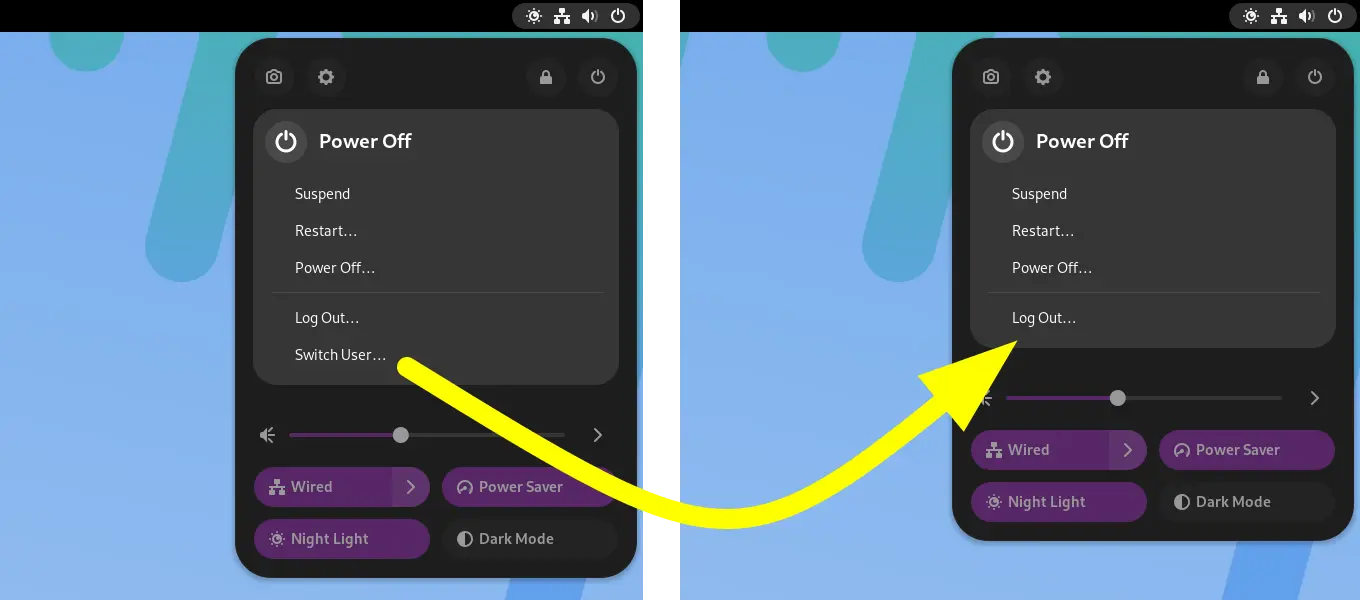
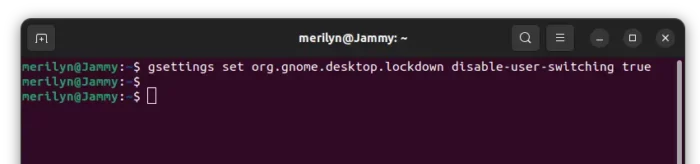








Recent Comments