GNOME plays a short voice when connecting / disconnecting USB drive to your computer. It also happens when trying to remove an extension, or hitting Tab key in terminal to auto-complete Linux command.
The sound varies according to the current event. And it’s possible to choose another alert sound or even disable it without turning down system volume.
Change the Event Sound in Ubuntu Gnome:
You can change the sound easily in Ubuntu and other Gnome based systems, e.g, Fedora and Debian, easily via the System Settings.
Firstly, go to top-right corner system menu and choose “Settings” menu option to launch the system settings.
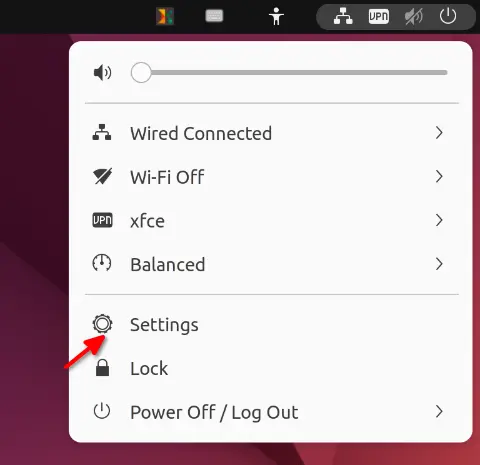
When it opens, go to “Sound” setting in left pane, scroll down and choose an alert sound: Bark, Drip, Glass, or Sonar.
Disable Event Sound in Ubuntu Gnome:
You see, there’s no option to turn down the annoying sound separately. To get rid of the USB connection or disconnection sound, either turn off system sound or use one of the methods below. Also it works on all GNOME based systems, including Fedora, Debian, CentOS, etc.
1. Single Command to Disable Event Sound:
Since the option is hidden in GNOME desktop, you can run a single command to toggle on/off these sounds. Just press Ctrl+Alt+T to open terminal or search for and launch it from ‘Activities’ overview screen.
When terminal opens, run command to disable it:
gsettings set org.gnome.desktop.sound event-sounds false
And if you change your mind, re-enable the function via command:
gsettings reset org.gnome.desktop.sound event-sounds
2. Toggle Event Sound via Graphical Tool:
For those hate Linux command, a graphical tool ‘Dconf Editor‘ is available to configure these hidden settings.
Firstly, search for and install it in Gnome Software (Ubuntu Software) app if you don’t have it.
Next, press the Windows key (or Super) on keyboard to bring up overview screen. Search for and launch ‘Dconf Editor’. When the app opens, navigate to “org/gnome/desktop/sound“. There just turn off the slider for the ‘event sounds‘ will do the job.
That’s all. Enjoy!























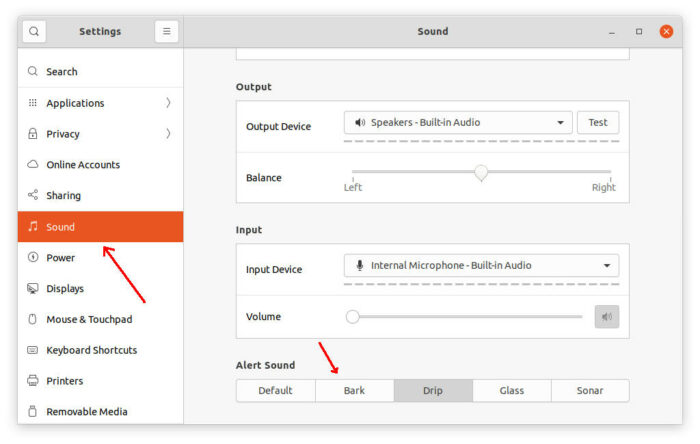


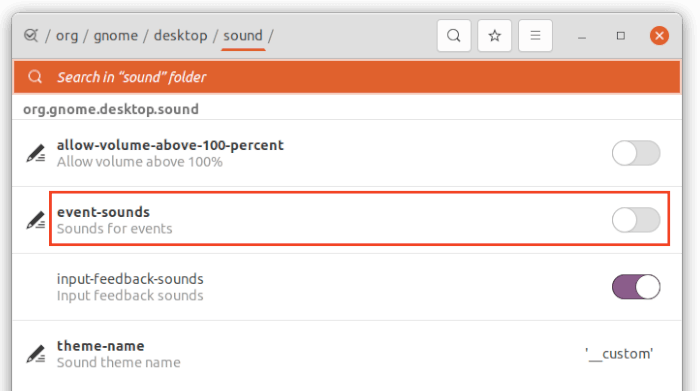








Recent Comments