Boring with the system default boot screen? Here’s a Cyberpunk 2077 inspired theme for Grub boot-loader.
Grub is the default boot-loader for most Linux system (e.g., Ubuntu, Fedora, Debian, Linux Mint, Arch, and more). It defaults to a blank and white screen with menu entries for all available operating systems.
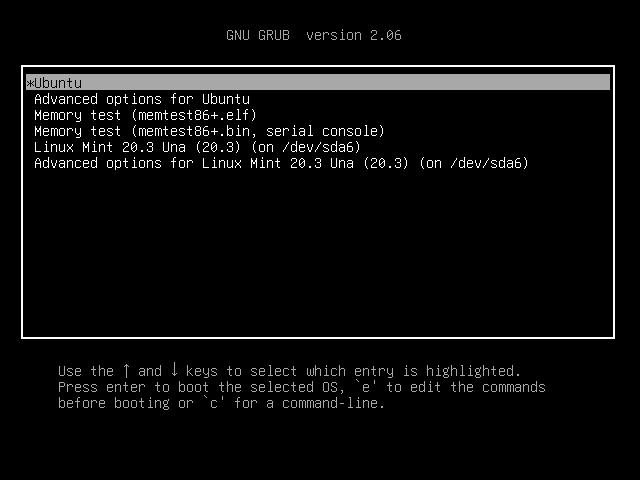
To beautify the boot menu screen, there are tons of themes available! And, in this tutorial I’m going to introduce the Cyberpunk 2077 Theme.
Step 1: Install Git tool
It’s a free open-source grub theme inspired by Cyberpunk 2077 video game. With it, you’ll get the feature image (top image) look like boot screen.
Firstly, search for and open terminal from start menu.

Then, run the command below to install git tool in your Debian/Ubuntu based system:
sudo apt install git
For Fedora, replaceaptwithdnf. And Arch Linux may runsudo pacman -S gitcommand instead.
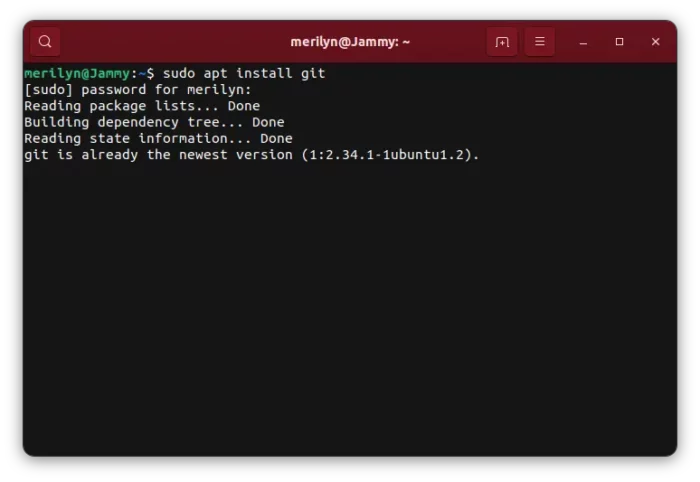
Step 2: Download / Install the Theme
After that, use the git command in terminal to grab the source code from Github:
git clone https://github.com/NayamAmarshe/Cyberpunk-GRUB-Theme.git
Then, navigate to the source folder via cd command:
cd Cyberpunk*
Finally, run the installer script in that directory to install the theme:
sudo ./install.sh
Like the previous sudo command, you may need to type user password to authenticate.

If everything goes well, you may now restart your computer to see the new boot screen and enjoy!
How to uninstall the Grub Theme:
To disable this Grub theme, open terminal and edit the configuration file by running command:
sudo xdg-open /etc/default/grub
Replace xdg-open with your favorite text editor if it does not work.
When the file opens, disable the “GRUB_THEME” line by adding # in the beginning.
Finally, apply change by running command:
sudo update-grub
The command to apply Grub configuration varies on different Linux system. It can also be:grub2-mkconfig -o /boot/grub2/grub.cfgor,grub2-mkconfig -o /boot/efi/EFI/fedora/grub.cfg
The theme files are still present in your system even after disabled it. If you want, remove it by running command below in terminal:
sudo rm -R /usr/share/grub/themes/Cyberpunk






















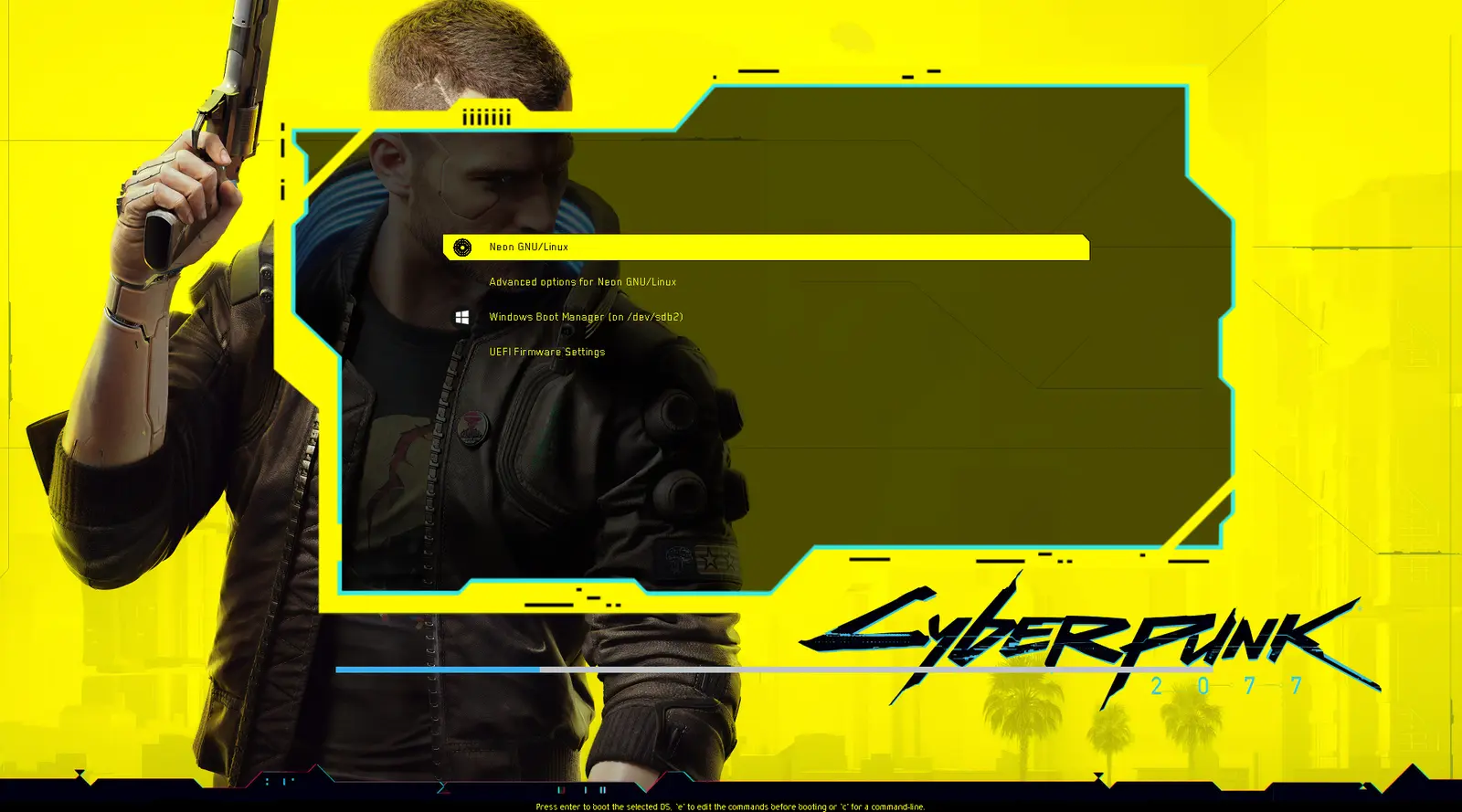
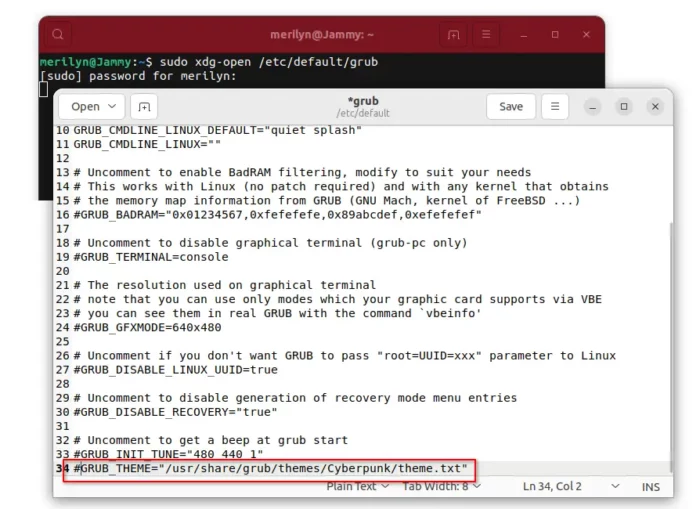
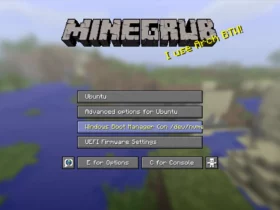
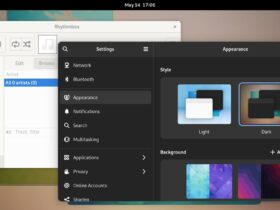
Recent Comments