Typically, Linux allows to choose your location during the installing process. If you don’t enabled the location service, you may manually set system time zone. Here’s how in different ways!
Change Time Zone in GNOME Desktop:
In Ubuntu and Fedora with default GNOME Desktop or other Linux Gnome edition, you may change the time zone via following steps.
1.) Firstly, open the ‘Settings‘ via upper right corner system tray menu.
2.) When System Settings opens, go to “Date & Time” from the left pane. In the right, click on “Time Zone” setting.
3.) A world map dialog will pop-up, there simply click your location on the map. Or, type to search your city.
Time Zone changes immediately after you chose the new location! Close the dialog and done.
Change Time Zone from Command Linux in Linux:
Each Desktop Environment has its own method to change the time zone. To make things simple, here’s the universal way that works on both Linux Server and Desktop!
Change Time Zone via timedatectl command:
Systemd service manager provides a command line tool “timedatectl” that works on most Linux systems. Open terminal from start menu, connect to your Linux server command console.
Then, run command to list all available time zones:
timedatectl list-timezones
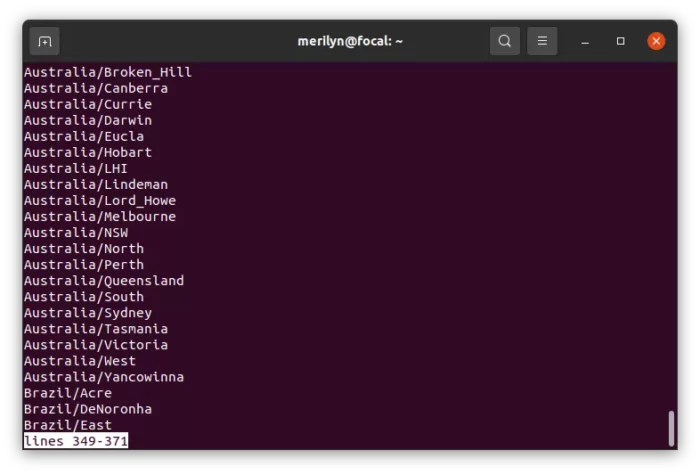
Use up and down arrows, or press Spacebar on keyboard to view more, and copy (or write down) the one that you want.
Finally, set the time zone, Australia/Sydney for instance, via command:
timedatectl set-timezone Australia/Sydney
And verify via timedatectl command.
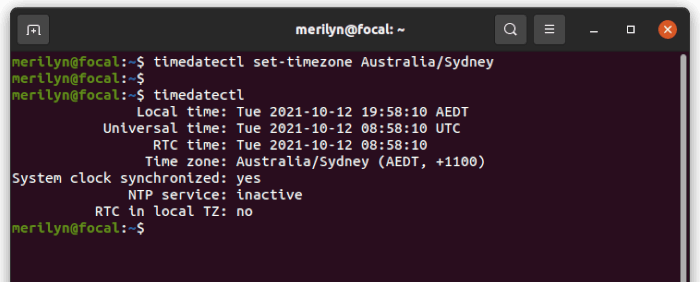
Reconfigure tzdata to change time zone:
Linux offers command line tool to re-configure system time zone database. Firstly, open terminal or connect to Linux server command console. When it opens, run command:
- For Debian, Ubuntu, Linux Mint based systems, run command:
sudo dpkg-reconfigure tzdata
- Fedora and CentOS, use this command instead:
system-config-date
- And for RedHat, run command:
redhat-config-date
Running the command will bring you into the tzdata configuration page. Use up/down arrow to choose your geographic area, and press Tab key to switch between OK, Cancel, and selection area.
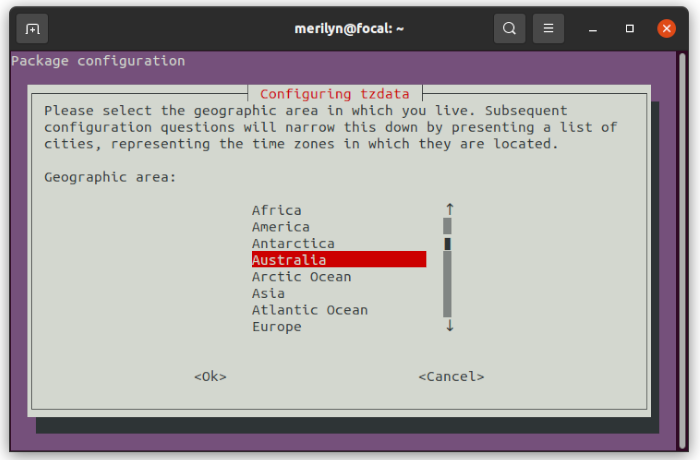
After that, select your city and hit Enter.
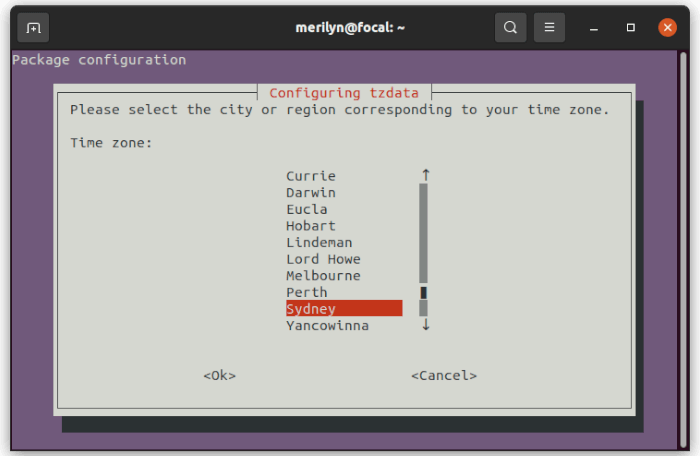
That’s all. Enjoy!






















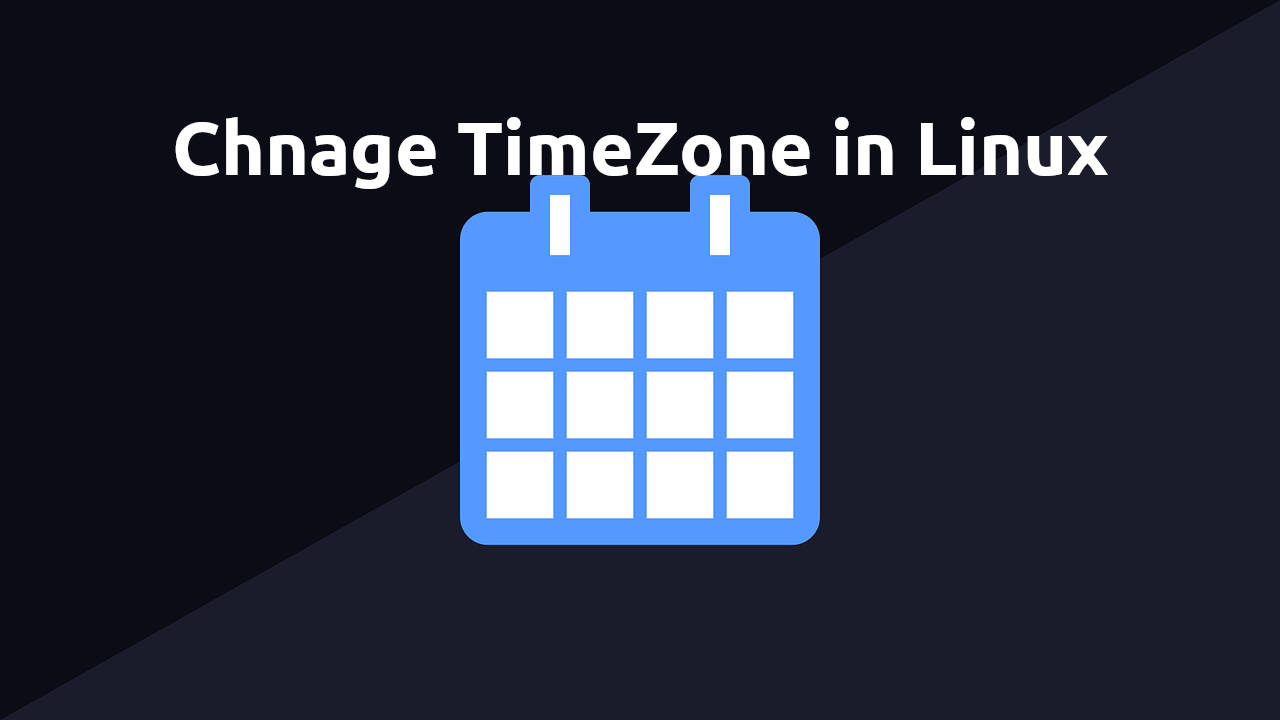
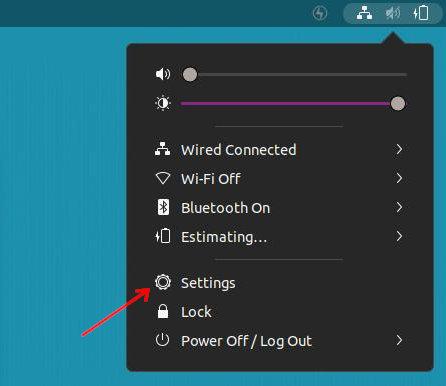
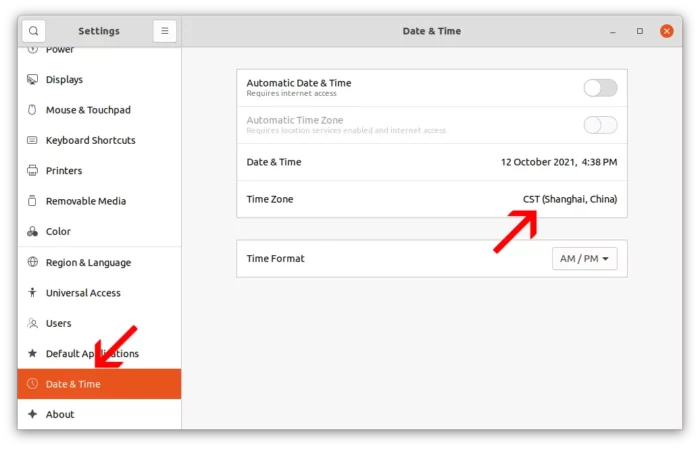
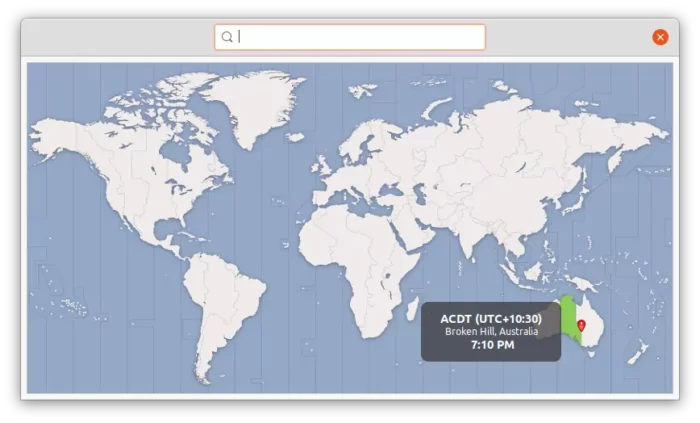







Recent Comments