Want to download Google Fonts for off-line use? Here are a few applications to do the job in Ubuntu, Fedora, Arch, and other Linux.
Google Fonts (aka Google Web Fonts) is a library of 1464 free and open source font families for local computer and web font use. By downloading the font files, you may either use it as system text font (e.g., using Gnome Tweaks) or for other local use.
1. Font Manager
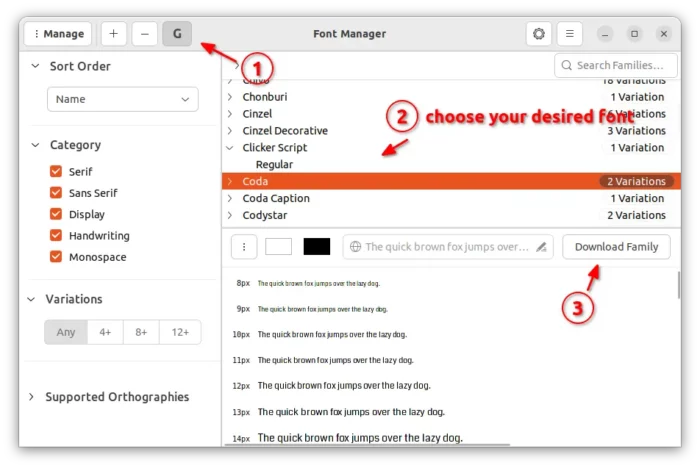
This is a free and open-source font management application for GTK Desktop Environments.
Since version 0.8, Font Manager introduced a ‘G‘ button in header-bar, allows to search, browser, and download Google Web Fonts.
As the screenshot shows, it support for previewing fonts with custom text, custom background and font colors, and different sizes. By clicking ‘Download Family‘, it downloads and installs the font file ready for local system use. Though, there’s option to export fonts for other use.
Other features of Font Manager include:
- Compare fonts by previewing them side by side.
- Import/Export support.
- Dark mode.
- Ability to configure system font.
Install Font Manager
The app is available in most Linux system repositories. Simply search for and install it in Ubuntu Software, Gnome Software, or your system package manager.
For the latest version, go to the flathub repository.
2. Font Downloader
This is a free open-source GTK4 application for browsing and downloading Google Fonts.
The app is quite simple, simply search or select a font from left pane, preview in the right. Then, either click ‘Install‘ to download and install the font for system use, or click the icon beside it to select download the font into certain folder.
Features include:
- Select download font into specified folder.
- Preview with custom text and emoji.
- Adaptive user interface that work in different screen size.
- Dark mode support.
Install Font Downloader
The app is available to install in most Linux as universal Flatpak package. First, follow this setup guide to enable Flatpak, though it’s there out-of-the-box in some Linux, such as Linux Mint, Fedora, Pop!_OS, etc.
Then, open terminal and run single command to install it from flathub repository:
flatpak install https://dl.flathub.org/repo/appstream/org.gustavoperedo.FontDownloader.flatpakref
Font Finder
This is another free open-source GTK app for installing Google Fonts.
It’s a stupid simple app inspired by TypeCatcher. Just search for browse in left, preview with custom text, and click ‘Install’. It saves the font files in the .local/share/fonts folder for system use.
Features include:
- Preview in light/dark background.
- Zoom in/out preview
Install Font Finder
This app also is available to install as Flatpak package. Follow this setup guide to enable Flatpak, then, run command in terminal to install it from flathub:
flatpak install https://dl.flathub.org/repo/appstream/io.github.mmstick.FontFinder.flatpakref
4. TypeCatcher
This is a 10 years old app for browsing and install Google Fonts, which is a good choice for Ubuntu and Debian based systems. Though not being development for a few years, it’s still working good with a little modification.
Key Features include:
- Preview with custom font size.
- Option to open font in Google website.
Install TypeCatcher
The app is available in all current Ubuntu and Debian 11 repositories. Just search for and install it in Ubuntu Software or system package manager.
NOTE: The app does not launch in Ubuntu 22.04/22.10 due to lack of maintenance. Though, it can be fixed by editing /usr/lib/python3/dist-packages/typecatcher_lib/Builder.py file and replacing tree.getiterator with tree.iter. See more details here.
Final words
In this post I introduced 4 applications to browse and install Google Fonts for offline local use. If you got any other good choices, please feel free to leave comment below.






















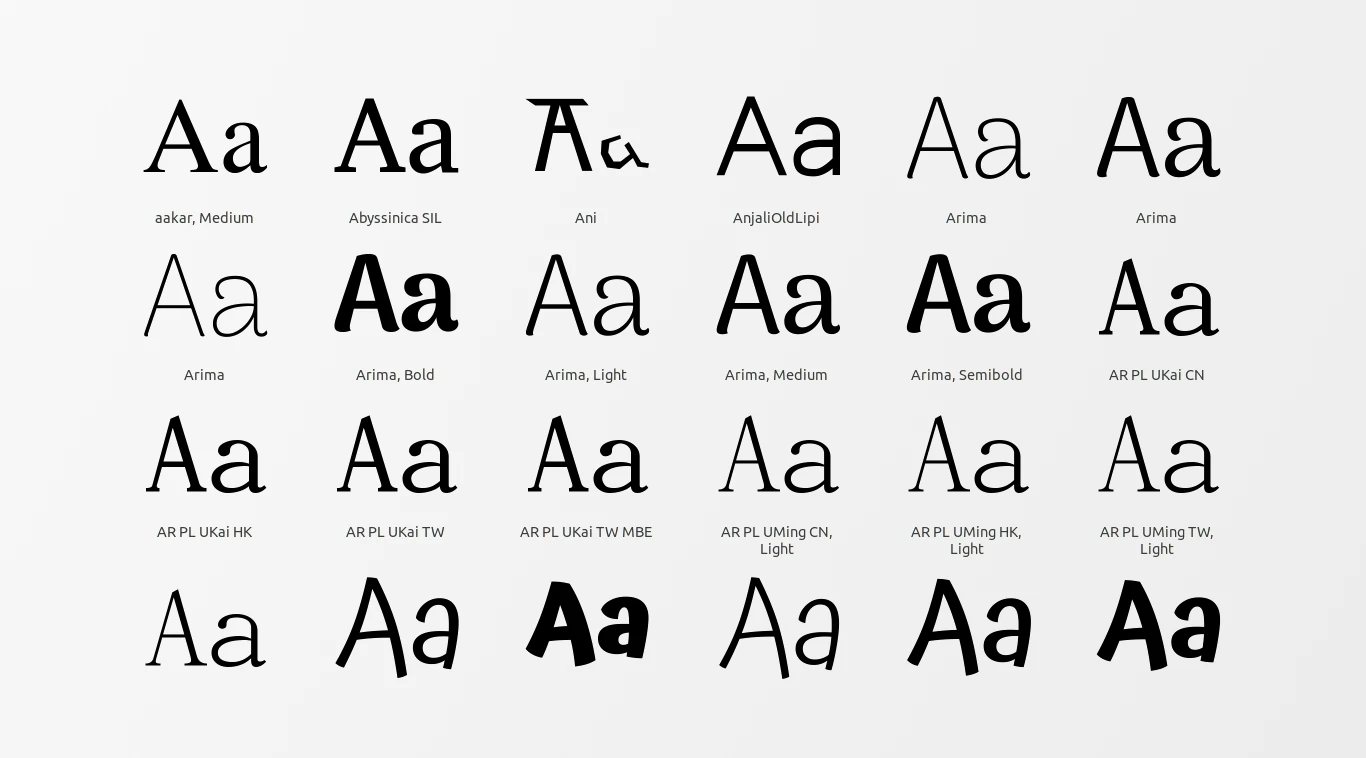
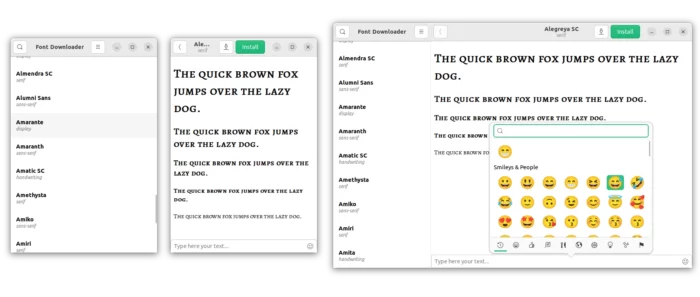
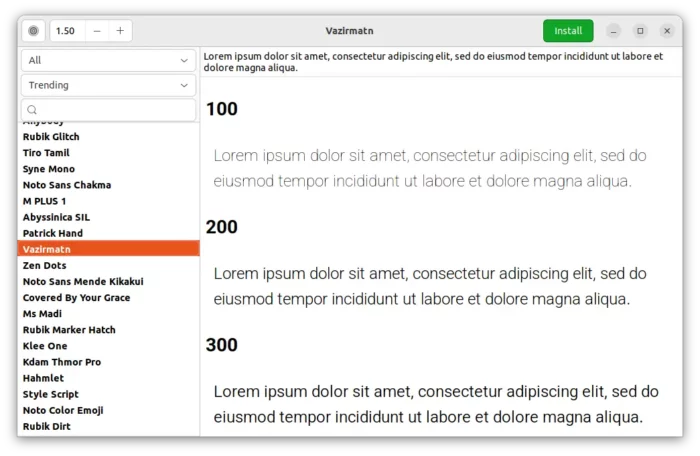
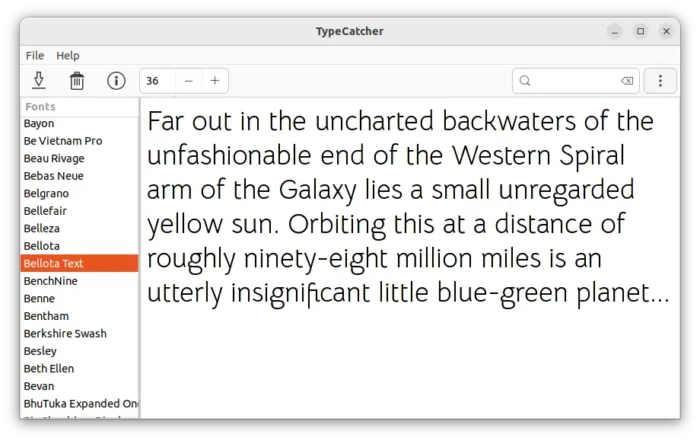


Recent Comments