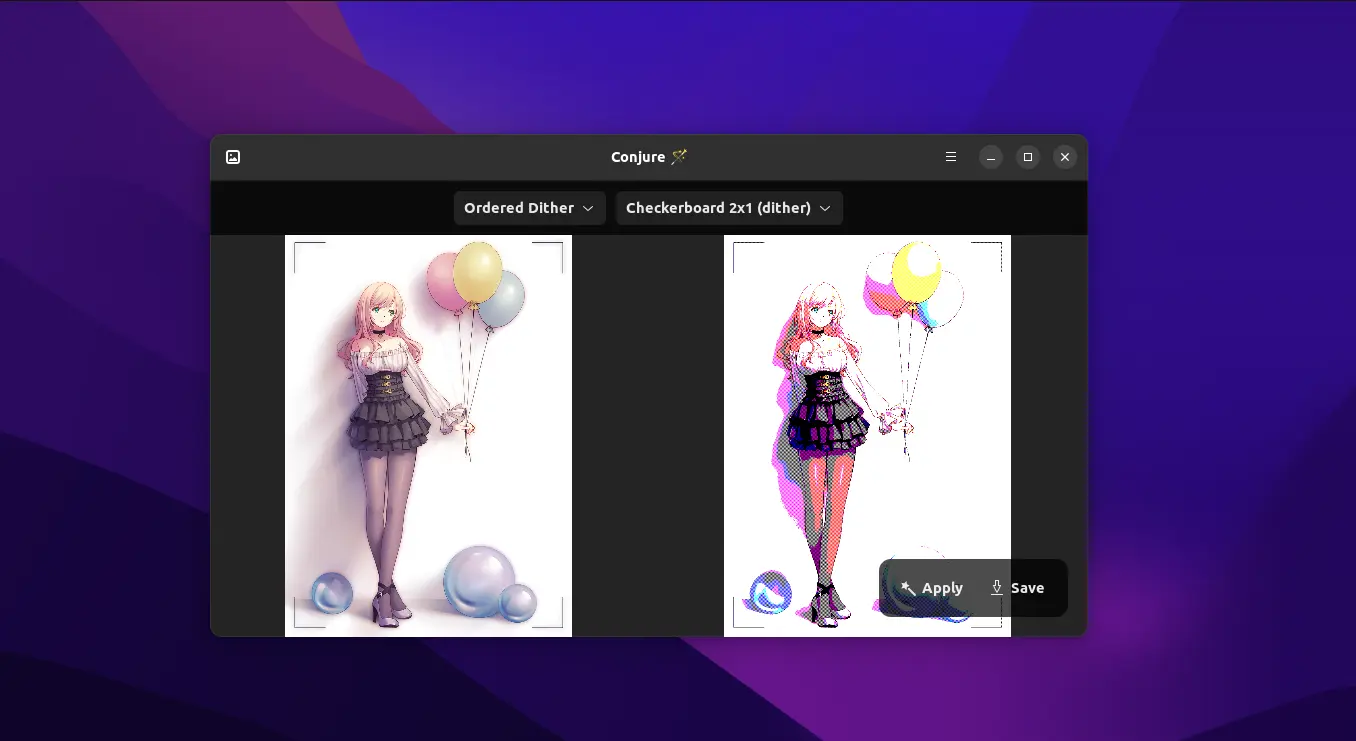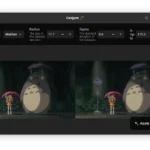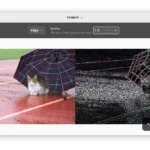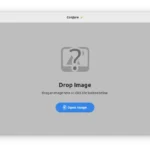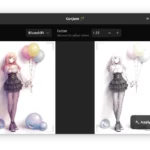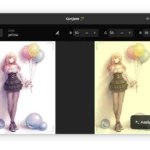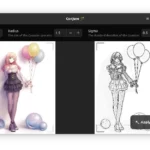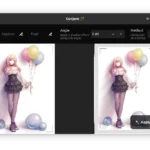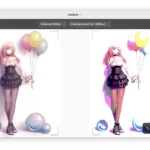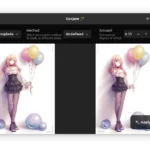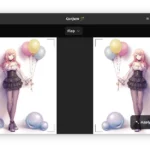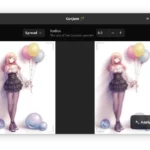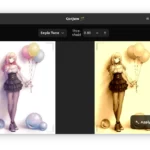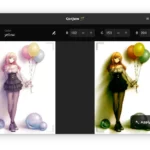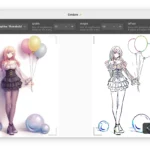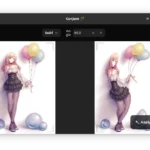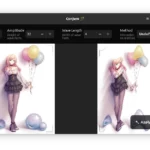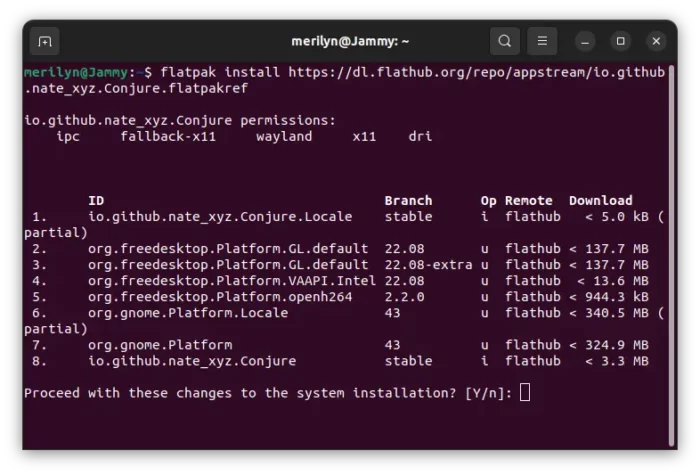Want to apply filters and effects to shine your photo images? Here’s a stupid simple application to do the job in Linux desktop and mobile devices.
Advanced users can use powerful image editing tools (such as GIMP) and even Linux commands to do the magic. But for beginners, a simple and intuitive tool can be more helpful. So, Conjure was born.
With it, user just need to drag and drop to open a photo image, select desired filter or effect, and click apply. Just so easy!
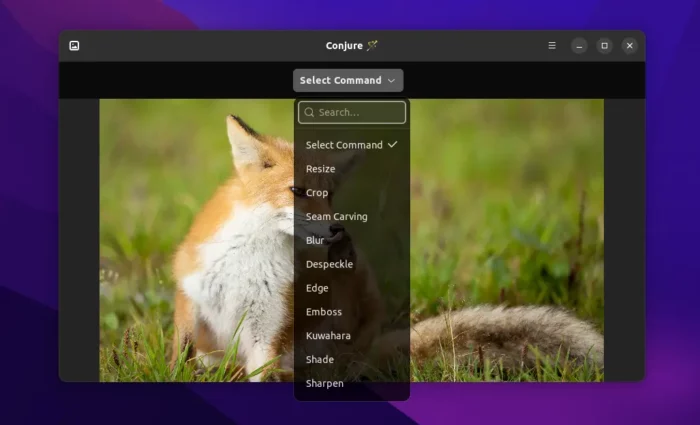
For each filter/effect, it provides PREVIEW for both result image and original image. So, user can easily find out the differences before applying changes.
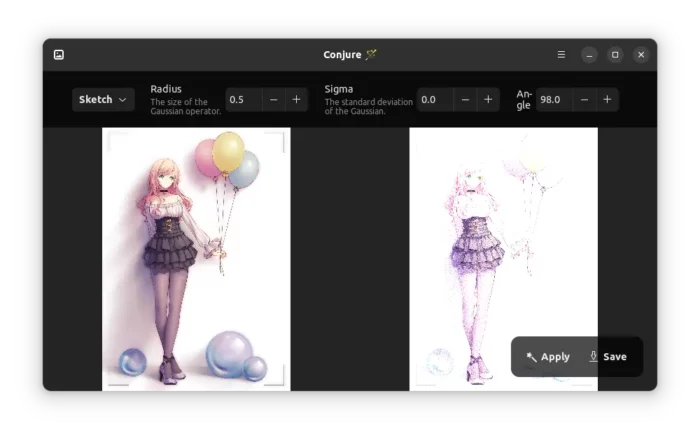
The app reminds me of XnSketch. But Conjure is free and open-source! It’s written in Python programming language and use ImageMagick image processing library as backend.
Thanks to GTK4 and LibAdwaita, it works in Linux mobile device such as Pinephone. And, it has a modern look and feel that is well integrated in Ubuntu, Fedora Workstation, and other Linux with recent GNOME desktop.
Supported Filters/Effects
Besides the basic resize, crop, rotate, flip and flop actions, Conjure also supports following filters/effects: Seam Carving, Blur, Edge, Despeckle, Emboss, Kuwahara, Shade, Sharpen, Spread, Add Noise, Blueshift, Charcoal, Colorize, FX, Implode, Polaroid, Sepia Tone, Sketch, Solarize, Swirl, Tint, Vignette, Wave, Wavelet Denoise, Enhance, Statistic, KMeans, Posterize, Quantize, Ordered Dither, and Threshold.
The app won’t override the original image. Instead, it asks to select location and type file-name to save as another image. As well, the save dialog also has preview indicates what it’s going to save to file.
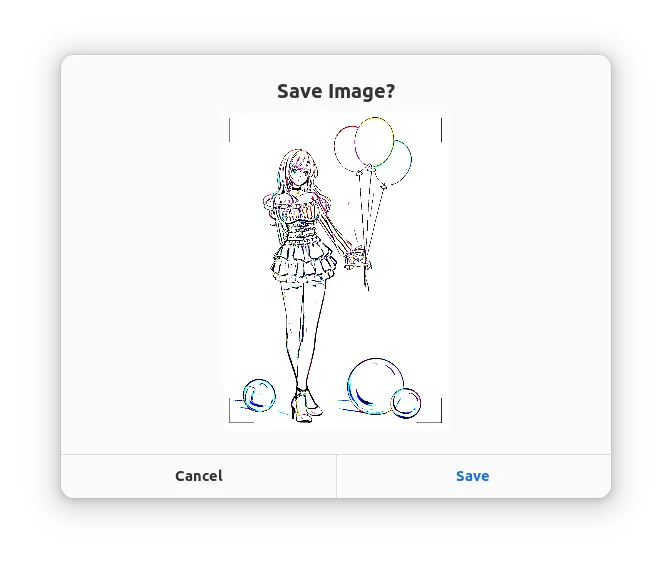
See Conjure with more screenshots
How to Install Conjure
Besides building from the source, Conjure is available to install in most Linux via universal Flatpak package.
Linux Mint 21 users can directly search for and install it from Software Manager. Fedora 38 Workstation can also install it from Gnome Software after enabling 3rd party repositories.
For other Linux, follow the steps below one by one:
- First, follow the official setup guide to enable Flatpak support. For Debian and Ubuntu based systems, just open terminal (Ctrl+Alt+T) and run command:
sudo apt install flatpak

Enable Flatpak support in Ubuntu - Then, open a terminal window and run command to install Conjure as Flatpak:
flatpak install https://dl.flathub.org/repo/appstream/io.github.nate_xyz.Conjure.flatpakref
As you see in the screenshot, the first time installing Flatpak app may also install hundred MB more run-time libraries.
- Once installed, search for and launch it from start menu (or ‘Activities’ overview) and enjoy!
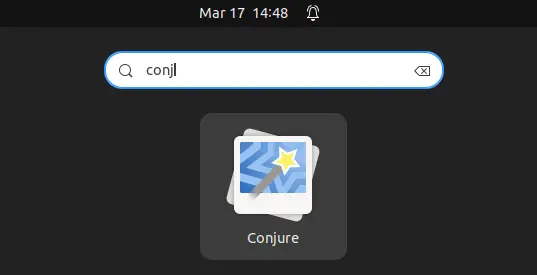
NOTE: for drag and drop opening file support, you need to enable user file access permission! To do so, either install and use Flatseal or follow this step by step guide.
Uninstall Conjure
To remove the application, also open a terminal window and run command:
flatpak uninstall --delete-data io.github.nate_xyz.Conjure
To clean up run-time libraries to free up more disk spaces, use command:
flatpak uninstall --unused