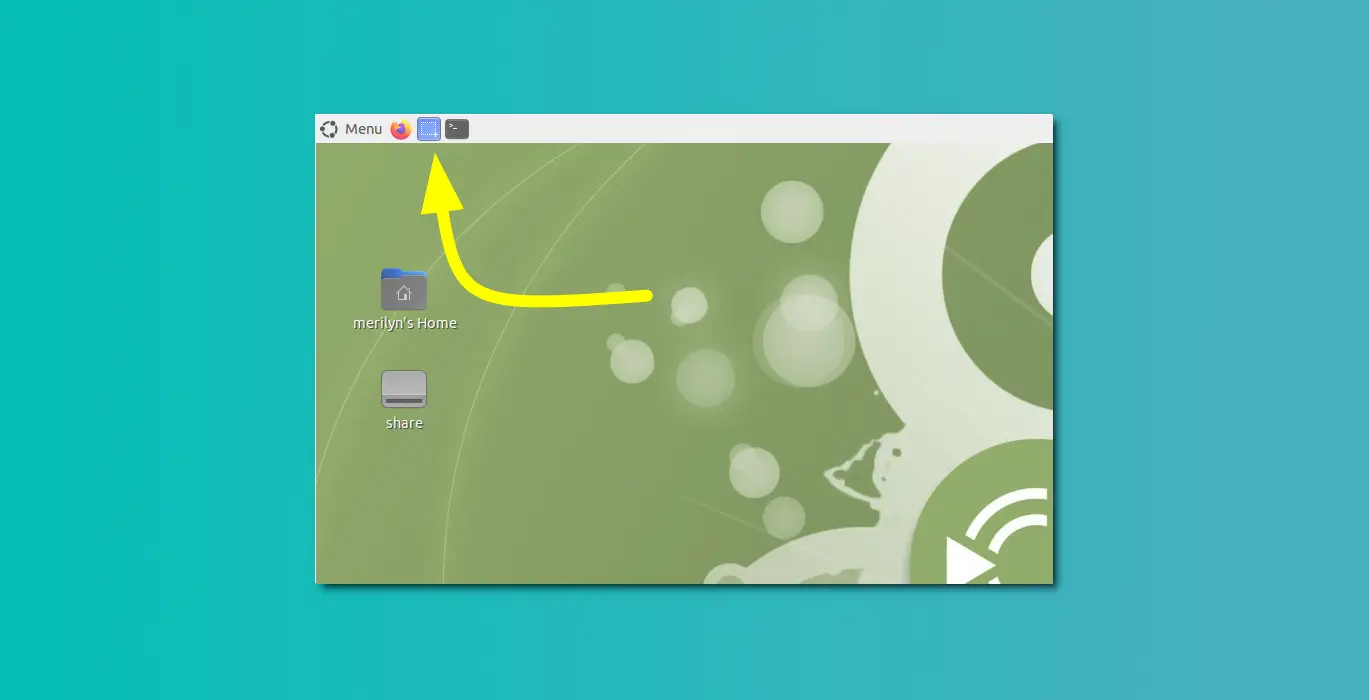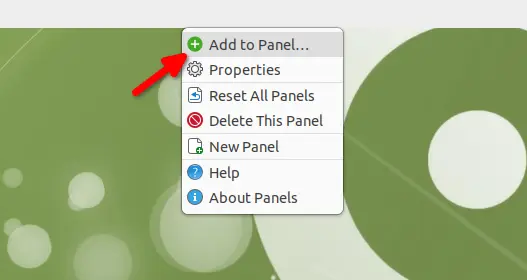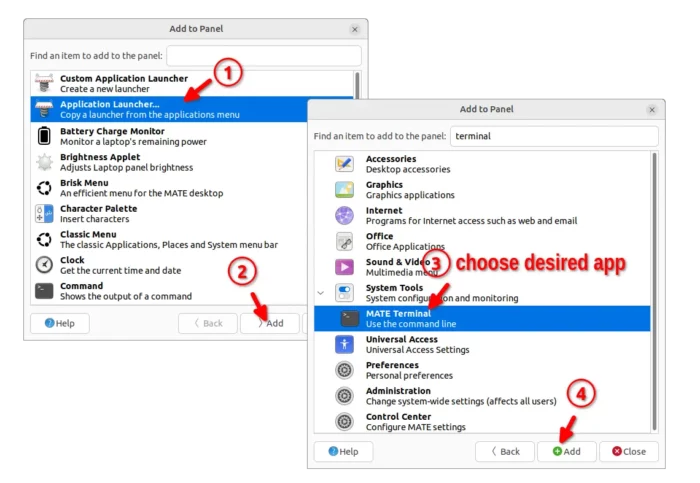This simple tutorial shows how to add your application shortcut icons into panel in the MATE desktop of Ubuntu and/or Debian.
Unlike Linux Mint, MATE desktop in Ubuntu, Debian and maybe other Linux does NOT have ‘add to panel‘ option to pin app shortcut to the panel. Though, it’s still easy to do the job by adding panel applet. And, here’s how to do it step by step.
1. Firstly, right-click on top panel and select “Add to Panel…“.
2. In the pop-up dialog, choose ‘Application Launcher…‘ and then click ‘Add’.
In next dialog, browse and choose your desired application and finally click on ‘Add‘.
3. After the last step, your app icon should appear on panel. Just right-click on that icon and select ‘Move‘, then it allows you to move the icon to left or right position as you want.
Finally, re-do step 2 and step 3 for other application shortcuts to add more apps to panel and enjoy!